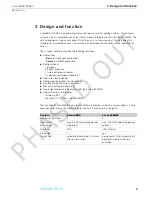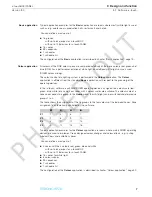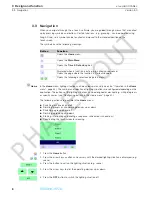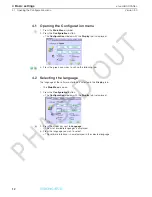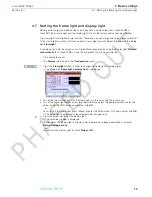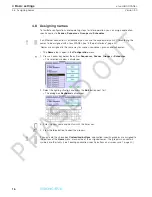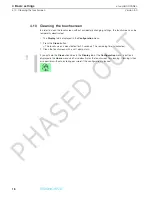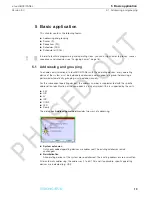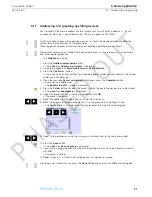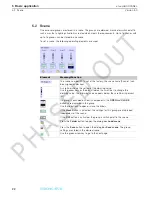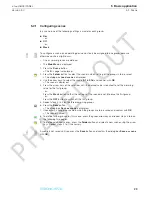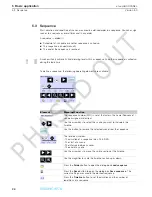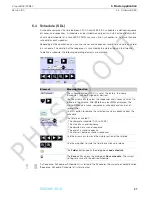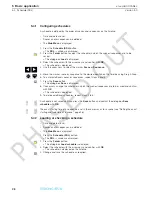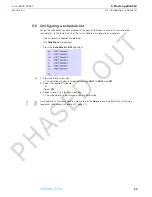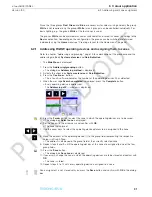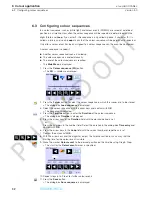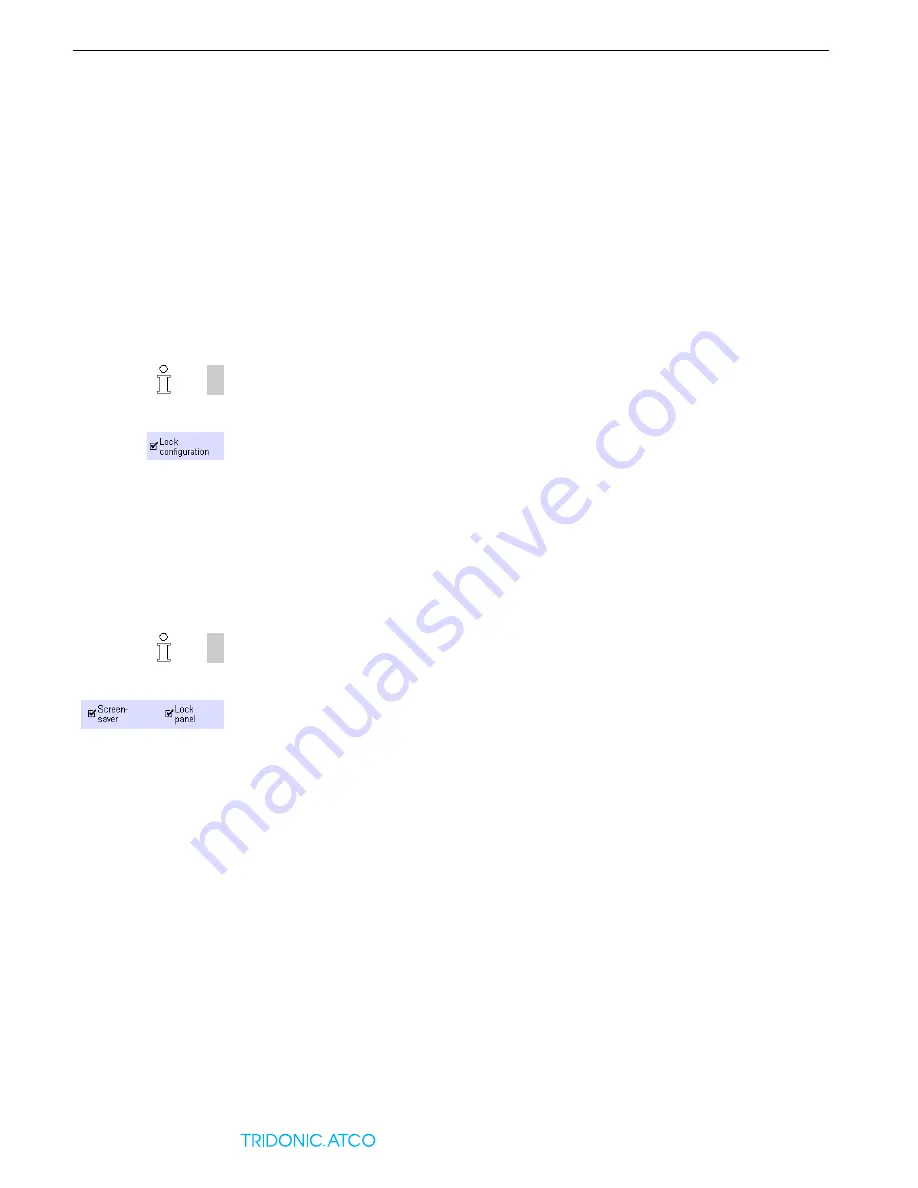
17
Version 3.0
4.9 Password protection
x-touchBOX/PANEL
4 Basic settings
4.9
Password protection
If you assign a password, you can limit the access in two stages.
Lock configuration
:
The
Home
menu can be freely accessed for operation. Configuration of the buttons and the
Main Menu
are password-protected.
Lock panel
The entire touchscreen is password-protected.
4.9.1
Locking the configuration
–
The
Display
tab is open in the
Configuration
menu.
1. Activate the
Lock configuration
check box.
= The password-protection is now set (factory setting ›1234‹). A dialog box is displayed where
you can change the password.
2. To change the password, press
Yes
and enter the old password in the dialog box. Enter the
new password in the following two dialog boxes and confirm with
OK
.
3. To modify the password, press
No
.
4. Press the
Home
menu to activate password protection.
= The
Main Menu
can only be called up after entering the password.
4.9.2
Locking the panel
–
The
Display
tab is displayed in the
Configuration
menu.
1. To lock operation of the entire touchscreen, activate the check boxes
Screen-saver
and
Lock
panel
.
= The password-protection is now set (factory setting ›5678‹). A dialog box is displayed where
you can change the password.
2. To change the password, press
Yes
and enter the old password in the dialog box. Enter the
new password in the following two dialog boxes and confirm with
OK
.
3. To modify the password, press
No
.
= When the screen saver appears, the touchpanel can only be operated after entering the
password.
Hint
Make sure that you open the
Home
menu after you have locked the configuration. Only then will
the password protection take effect.
Hint
Make sure that the screen saver appears after you have locked the entire touchscreen. Only then
will the password protection take effect.
PHASED
OUT