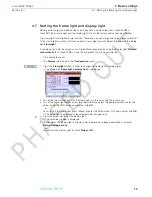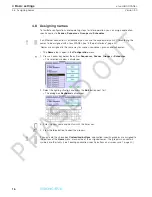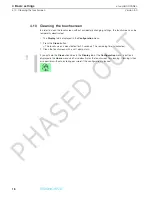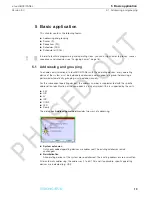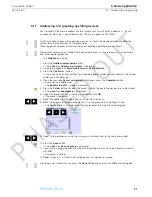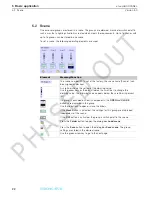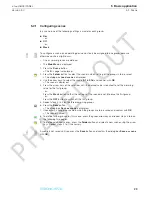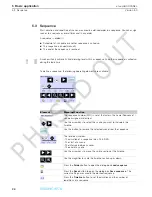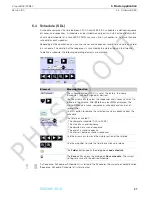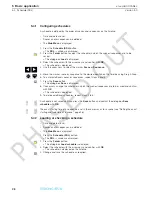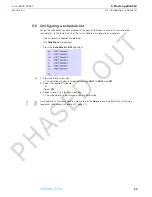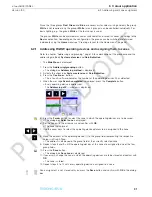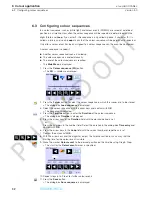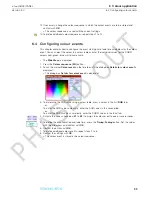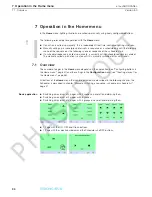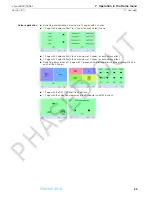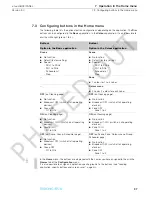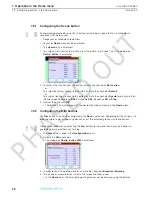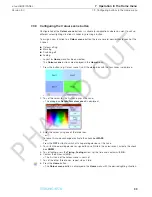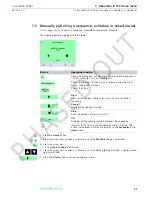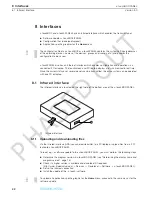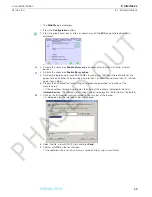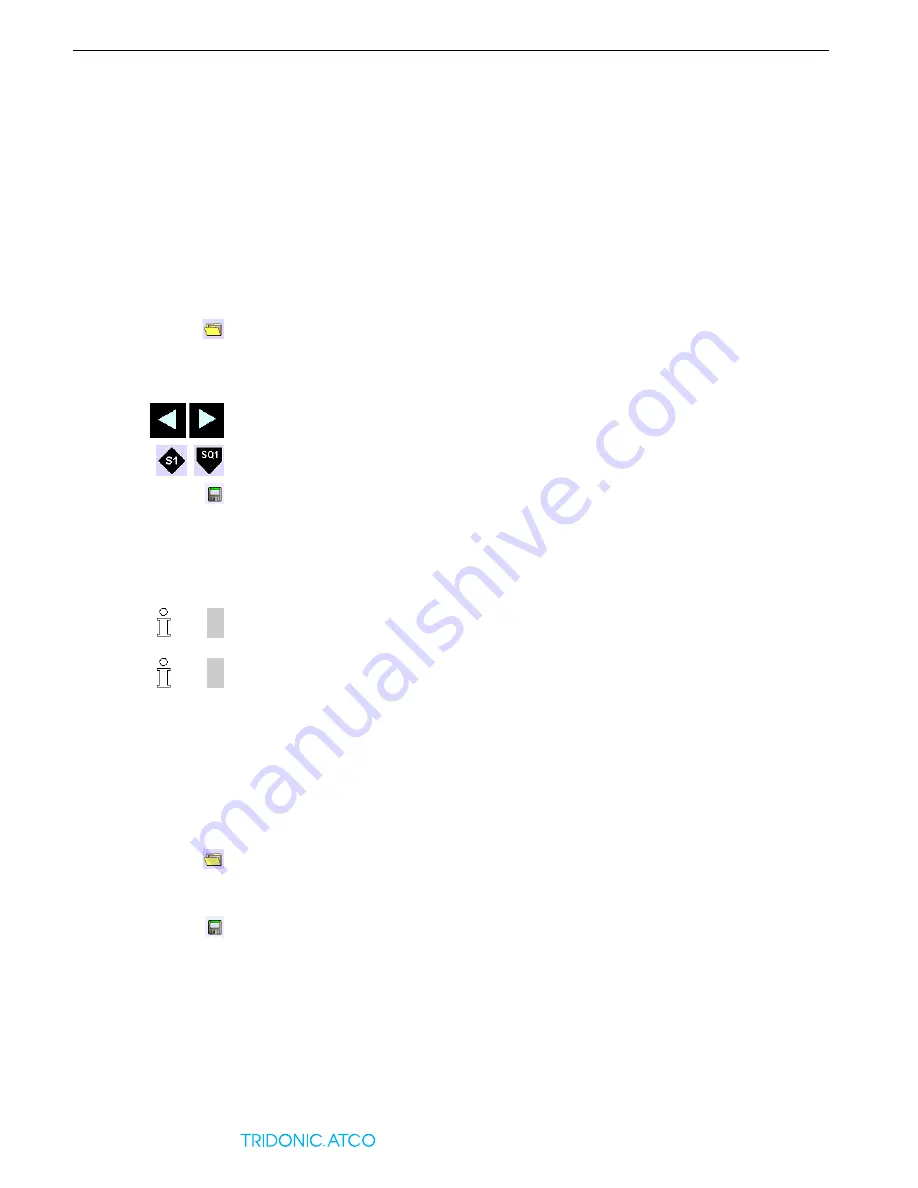
5.4 Schedule (SDL)
Version 3.0
28
5 Basic application
x-touchBOX/PANEL
5.4.1
Configuring schedules
A schedule is defined by the order of scenes and sequences on the timeline.
–
Time and date are set.
–
Scenes and/or sequences are defined.
–
The
Main Menu
is displayed.
1. Press the
Schedule (SDL)
button.
= The
SDL ...
window is displayed.
2. Press the
Folder
button to select the schedule in which the scenes/sequences are to be
saved.
= The dialog box
Load
is displayed.
3. Select the schedule with the arrow keys and confirm with
OK
.
= The schedule is displayed.
4. Use the arrow keys to select the marker
Scene
or
Sequence
.
5. Move the marker scene or sequence to the desired position on the timeline using Drag & Drop.
6. To enter additional scenes or sequences, repeat steps 4 and 5.
7. Press the
Save
button.
= The dialog box
Save
is displayed.
8. If necessary, change the schedule in which the scenes/sequences are to be saved and confirm
with
OK
.
= The schedule is displayed.
9. To define additional schedules, repeat steps 2 to 8.
5.4.2
Loading or checking a schedule
–
Time and date are set.
–
Scenes and/or sequences are defined.
–
The
Main Menu
is displayed.
1. Press the
Schedule (SDL)
button.
= The
SDL ...
window is displayed.
2. Press the
Folder
button.
= The dialog box
Load schedule
is displayed.
3. Select the schedule with the arrow keys and confirm with
OK
.
= The schedule is displayed on the timeline.
4. Change and save the schedule as required.
Hint
A schedule is not saved until you press the
Save
button and confirm the dialog box
Save
schedule
with
OK
.
Hint
The exact starting time of a sequence is set in the same way as for a scene (see "Setting the exact
starting and fade time of a scene", page 26).
PHASED
OUT