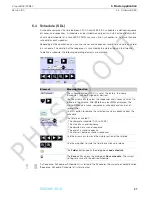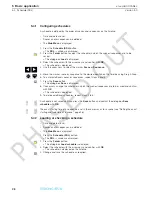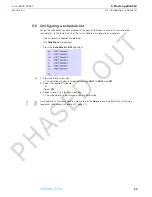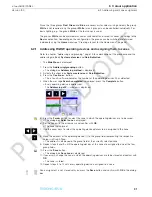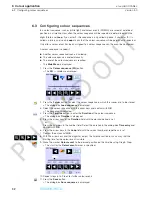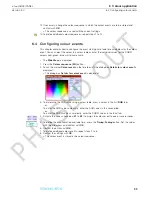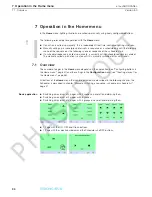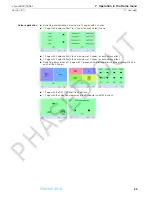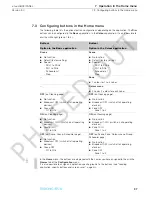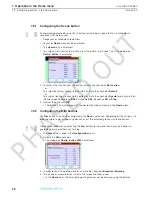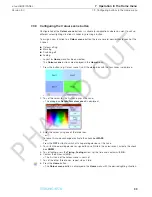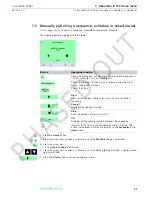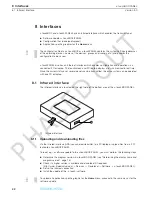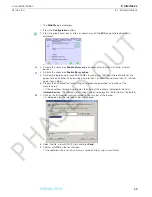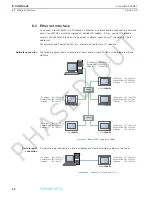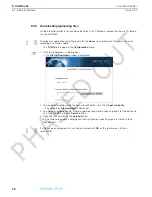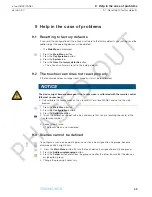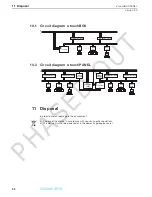41
Version 3.0
7.5 Manually switching a sequence, schedule or schedule list
x-touchBOX/PANEL
7 Operation in the Home menu
7.5
Manually switching a sequence, schedule or schedule list
On this page, you can operate a sequence, schedule or schedule list manually.
The following operating elements are available:
1. Press the
Home
button.
2. Press the arrow keys as often as necessary until the
Scheduler
page is displayed.
3. Press the arrow key.
= The dialog box
Load
is displayed.
4. Press the arrow keys as often as necessary until the desired lighting situation is displayed and
confirm with
OK
5. Press the
Start
button to call up the lighting situation.
Button
Operating function
Opens the dialog box for selecting a lighting situation (sequence
1 to 99, schedule 1 to 7 or schedule list).
Shows the lighting situation which is called up using the Start/
Pause, Stop and Off buttons.
Shows the status.
Start
Calls up the lighting situation and starts the time-controlled
sequence.
Pause
Interrupts the lighting situation.
Stop
Ends the lighting situation (00:00:00).
Off
Switches off the lighting situation and ends the sequence.
Indicates that a time-controlled lighting situation is active. The
button is displayed in all menus and calls up the
Scheduler
in the
Home
menu.
PHASED
OUT