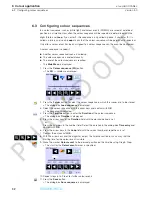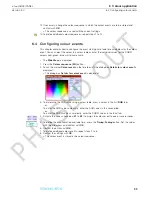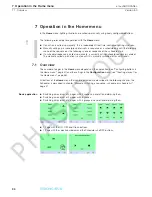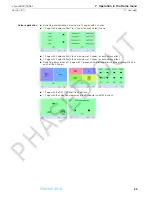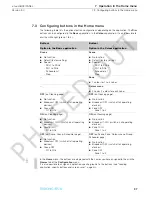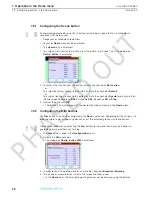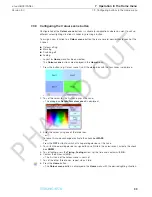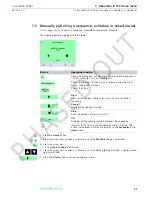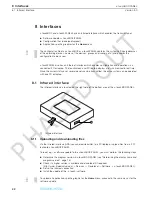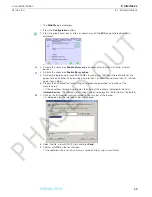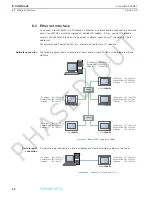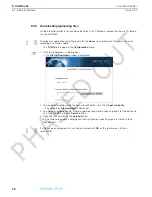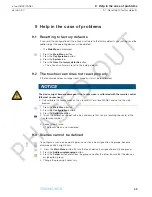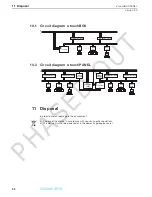8.2 Ethernet interface
Version 3.0
46
8 Interfaces
x-touchBOX/PANEL
6. Increase the last digit of the IP address if you want to set additional x-touchPANEL. 255 is the
highest possible number.
7. Press the
Main Menu
button to store the IP address in the x-touchPANEL.
= x-touchPANEL can be controlled via remote control using a web browser with Java Applet
installed.
8.2.3
Setting the IP address for point-to-point connections
A crossed network cable is required for a point-to-point connection of an x-touchPANEL to a PC/
laptop. The ›Point-to-point connection‹ diagram shows an example of an addressing process
(see "Ethernet interface", page 44). The instructions below are based on this example.
1. Connect x-touchPANEL with the PC/laptop using a network cable.
2. On the PC/laptop, the following values must be set for the NIC the x-touchPANEL is connected
to:
IP address:
192.168.123.10
Subnet Mask:
255.255.255.0
Gateway:
192.168.123.1
3. Set the following values for x-touchPANEL:
IP address:
192.168.123.11
Subnet Mask:
255.255.255.0
Gateway:
192.168.123.1
4. Press the
Main Menu
symbol to store the IP address in the x-touchPANEL.
= x-touchPANEL can be controlled via remote control using a web browser with Java Applet
installed.
Hint
Please refer to the Help menu or to your operating system's manual on how to assign a permanent
IP address.
The previous chapter explains how to set the IP address in the x-touchPANEL (see "Setting the IP
address in x-touchPANEL", page 45).
Hint
For PCs/laptops with Firewall or other protection software, please contact your IT specialist.
PHASED
OUT