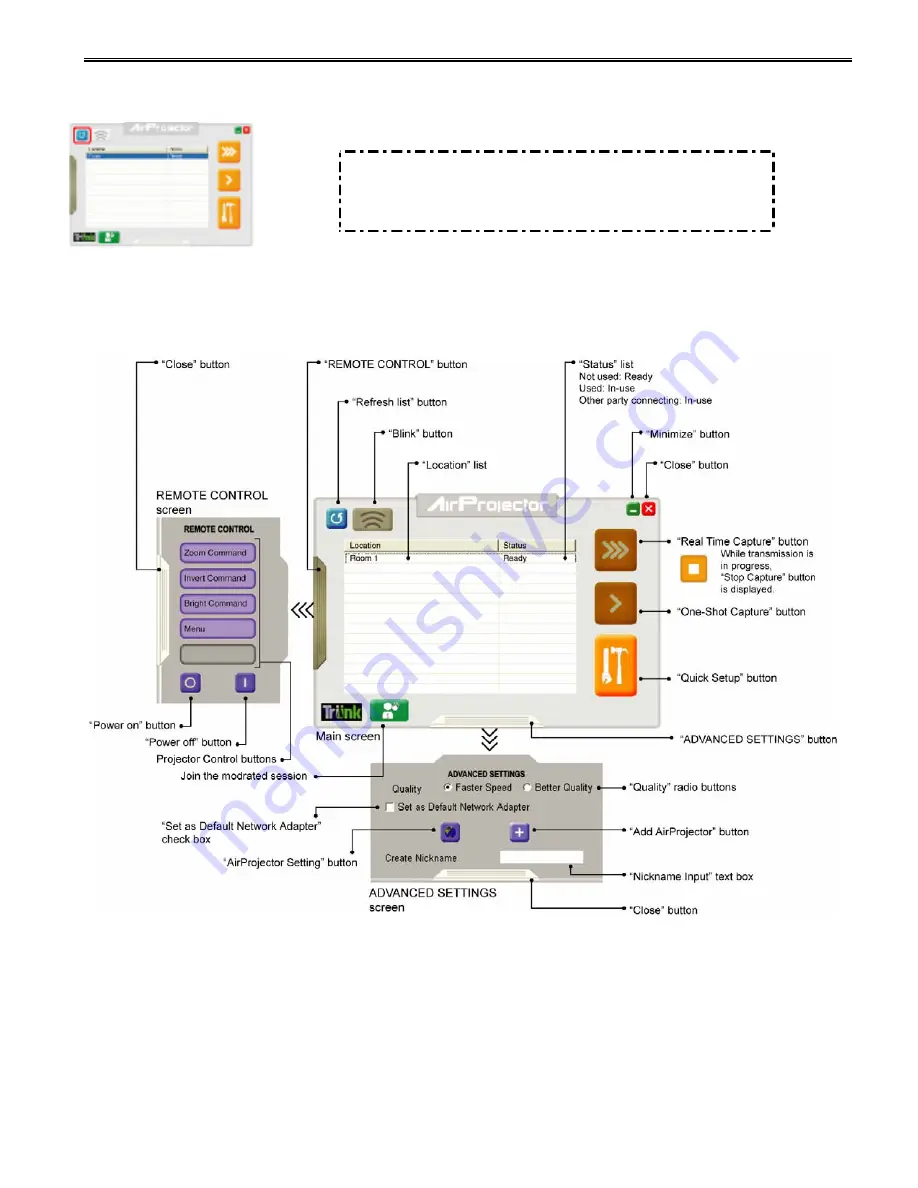
Using AirProjector Client
27
2.
The available AirProjectors will appear on the main screen of AirProjector Client.
If the target AirProjector does not appear, click the “Refresh List” button.
Caution
•
AirProjector Client may not be able to detect KJ-200 if the firewall feature in
some PC virus detection programs is running. To use AirProjector Client,
disable the firewall feature temporarily.
Main Screen of AirProjector Client
The names and functions of the buttons and items on the main screen of AirProjector
Client are shown below.
* AirProjector Client for Macintosh does not have Quick Setup button.
















































