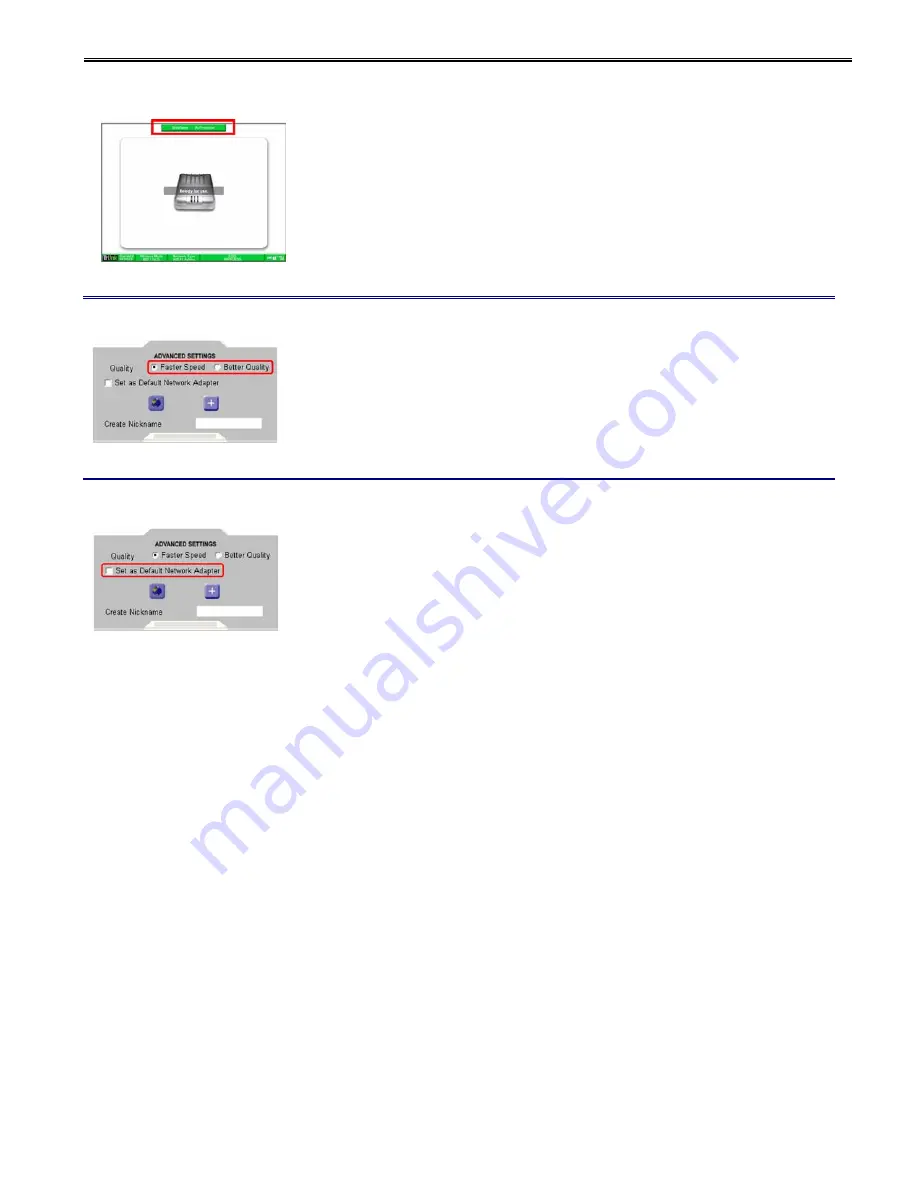
Using AirProjector Client
30
2.
Click the “Blink” button.
The nickname set in the “ADVANCED SETTINGS” screen will appear on the
standby screen of the projector.
The nickname of the selected AirProjector appears in the frame on the upper
center of the screen as shown in the figure on the left.
Changing Quality of Image
AirProjector can change the quality of the image to be projected in two ways: “Faster
Speed” and “Better Quality”.
Click the “ADVANCED SETTINGS” button on the main screen to display the “ADVANCED
SETTINGS” screen.
Check either “Faster Speed” or “Better Quality” on this screen. “Faster Speed” is
selected by default.
Setting as Default Network Adapter
The network adapter you are using can be set as the default network adapter.
The network adapter currently being used is set as the default network adapter by
checking “Set as Default Network Adapter” on the “ADVANCED SETTINGS” screen.
When AirProjector Client is started next time, the default network adapter is automatically
selected and the network adapter selection screen will not appear.
When only one network adapter is connected to the PC, the network adapter selection
screen does not appear.
* AirProjector Client for Macintosh does not have [Set as default network adapter] in
[Advanced Settings] screen.
















































