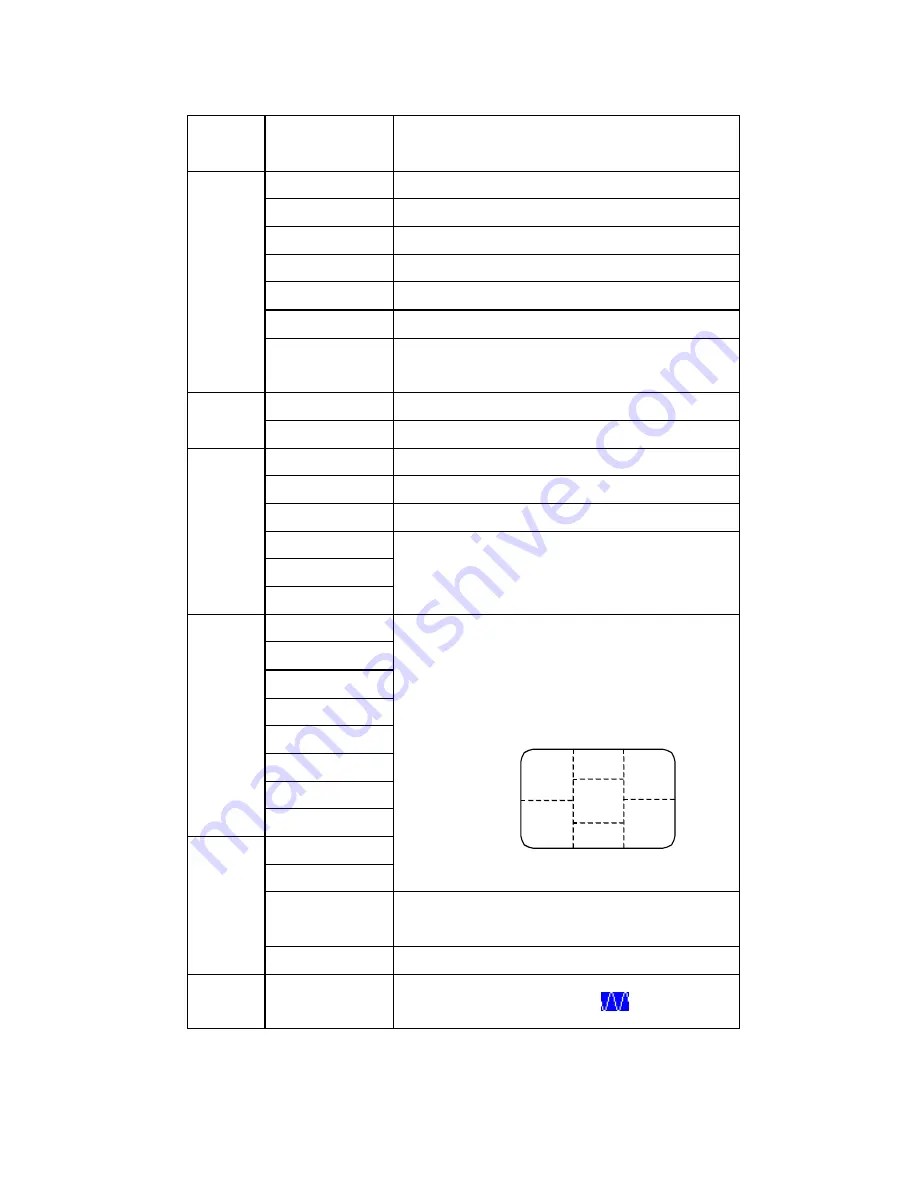
Page 7
MENU TABLE
Primary
Directory
Secondary
Directory
Description
Image
Brightness
Adjust the brightness of the screen.
Contrast
Adjust the contrast of the image.
Clock
Adjust the clock pulse of the image.
Phase
Adjust the focus of the image.
H. Position
Move the image left and right on the screen.
V. Position
Move the image up and down on the screen.
Sharpness
Adjust the picture sharpness of lower
resolutions.
Audio
Volume
Adjust the volume of the audio.
Mute
Set the audio mute to be on or off
Color
9300K
Set the color temp. to 9300K white color.
7500K
Set the color temp. to 7500K white color.
6500K
Set the color temp. to 6500K white color.
User/Red
User/Green
User/Blue
Adjust red/green/blue gain.
Language English
Français
Italiano
Deutsch
Español
Settings OSD Timeout
OSD Position
Select the OSD language.
Adjust OSD display time setting.
Move OSD display position to any one of the
following 5 positions within the overall screen.
Auto Setting
Set up to adjust clock, phase and positions
automatically.
Recall
Restore to factory settings
Input
Source
Analog
Select Analog input source:
3
1
5
2
4



























