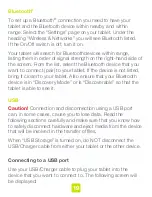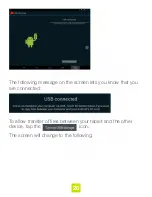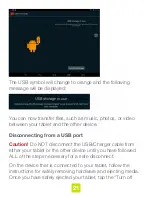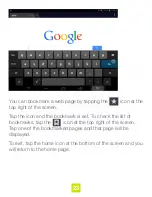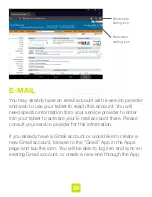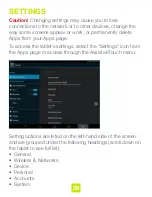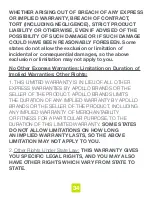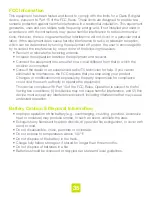33
3. Purchaser is responsible for paying any freight charge
caused by refused shipment or unclaimed goods shipped to
Purchaser by Apollo Brands.
4. Apollo Brands will use reasonable efforts to deliver on time;
however; Apollo Brands is not liable for late or lost shipments.
In the event the replacement or repaired Product is lost during
shipment from Apollo Brands to you, you must contact our
Technical Department in the manner described above to obtain
another replacement or repaired Product in accordance with
this warranty.
Force Majeure; Certain Damages Excluded:
1. Apollo Brands shall not be liable for any failure to perform or
delay in performing any of its obligations when such failure or
delay is due to circumstances beyond its reasonable control,
including, without limitation, any act of God, war, strike,
riot, fire, flood, earthquake, lock-out, late or non-delivery by
suppliers, shortage or unavailability of materials, components
or transportation facilities, or any act, refusal to act, regulation,
order or intervention of any governmental authority.
2.
TO THE EXTENT PERMITTED BY APPLICABLE
LAW, UNDER NO CIRCUMSTANCES SHALL APOLLO
BRANDS OR THE SELLER OF THE PRODUCT BE
LIABLE FOR ANY SPECIAL, INDIRECT, INCIDENTAL
OR CONSEQUENTIAL DAMAGES OF ANY KIND OR
NATURE WHATSOEVER, OR LOST GOODWILL, LOST
RESALE PROFITS, LOSS OF DATA OR SOFTWARE,
WORK STOPPAGE OR IMPAIRMENT OF OTHER GOODS,