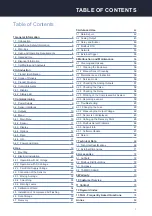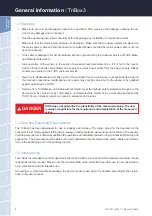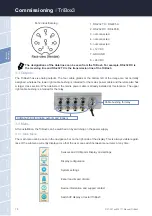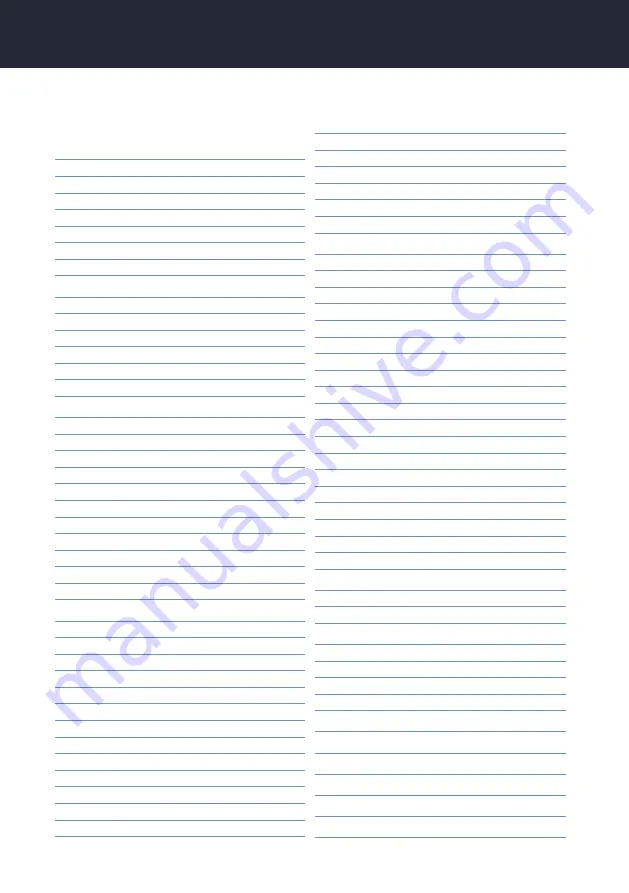
1
Product
//
Chapter
TABLE OF CONTENTS
Table of Contents
1 General Information
2
1.1 Introduction
2
1.2 Health and Safety Information
3
1.3 Warnings
4
1.4 User- and Operating Requirements
4
1.5 Intended Use
4
1.6 Disposal Information
5
1.7 Certificates and Approvals
5
2 Introduction
6
2.1 Product Identification
6
2.2 Scope of Delivery
7
2.3 Product Structure
7
2.4 Control Elements
8
2.4.1 Display
8
2.4.2 Status LED
8
3 Commissioning
9
3.1 Power Supply
9
3.2 Sensor interfaces
9
3.3 Outputs
10
3.4 Menu
10
3.4.1 Main Menu
10
3.4.2 Sensor
11
3.4.3 Display
11
3.4.4 Options
14
3.4.5 Data
17
3.4.6 Info
17
3.4.7 Power and Home
18
4 Use
19
4.1 Mounting
20
4.2 Electrical Installation
23
4.2.1 Operation with AC Voltage
23
4.2.2 Operation with DC Voltage
25
4.2.3 Prioritized Supply Voltage
26
4.3 Connection of the Sensors
27
4.3.1 Moving Average
32
4.3.2 Smoothing
33
4.3.3 Warning Levels
34
4.4 Calibration Wizard
34
4.5 Installation of Compressed Air Flushing
37
4.6 Data Storage
39
4.7 Recovery
41
5 Advanced Use
42
5.1 Data Export
42
5.2 Analog Output
43
5.3 Relay and Buzzer
46
5.4 Modbus RTU
50
5.5 Network
53
5.6 External Trigger
55
6 Malfunction and Maintenance
56
6.1 Cleaning and Upkeep
56
6.1.1 Cleaning the Enclosure
56
6.1.2 Manual Sensor Cleaning
56
6.2 Maintenance and Inspection
56
6.2.1 Service mode
56
6.2.2 Checking the Analog Outputs
57
6.2.3 Checking the Valve
58
6.2.4 Checking the Relay
58
6.2.5 Working on the Compressed Air System
59
6.2.6 Replacing a sensor
59
6.3 Troubleshooting
60
6.3.1 Changing the Fuse
60
6.3.2 Measuring the Output Voltage
62
6.3.3 Sensor is not displayed
63
6.3.4 Calling up the Recovery Point
65
6.3.5 Modbus Server Problems
66
6.3.6 Support Info
67
6.3.7 Software Update
67
6.4 Return
68
7 Technical Data
69
7.1 Technical Specifications
69
7.2 External Dimensions
71
8 Accessories
72
8.1 AirShot2
72
8.2 Modbus Distributor Box
72
8.3 Compass
72
8.4 TAMMO / AdamE
72
9 Warranty
73
10 Customer Service
74
11 Contact
75
12 Keyword Index
76
13 FAQ - Frequently Asked Questions
78
Annex
82
Summary of Contents for TriBox3
Page 1: ...TriBox3 OPERATING INSTRUCTIONS...
Page 2: ......