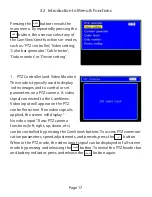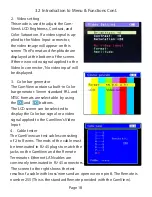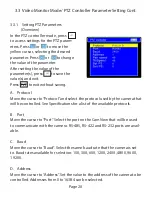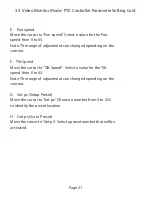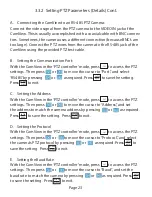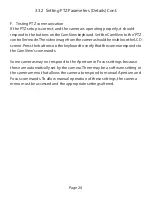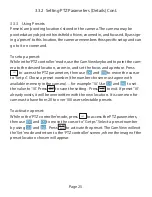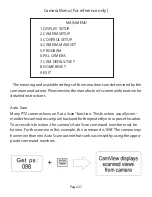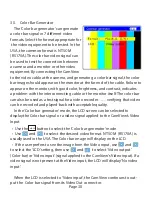3.1 General Instructions
To turn the unit on, press for about 2 seconds and release when the unit
powers up.
To turn the unit off, press for about 2 seconds and release when the unit
powers down. The unit will remember its Mode setting, and when next turned on,
will be in this Mode.
After the CamView is powered on, it will be in the Mode that it was in when last
power off. To see a list of the different modes, press and release the but-
ton. The Mode Menu will display for a few seconds. While the Mode Menu is
displayed, select a different Mode by pressing the button repeatedly until
the desired Mode is highlighted on the Menu. You may also select a different
Mode by pressing the or buttons when the Mode Menu is displayed.
Once a Mode is selected, the or the buttons may
be used to change settings and alter parameters. If the PTZ Mode is selected,
the buttons directly con-
trol the motion and settings of the camera. Notice that the indicator lights
when any of these buttons are pressed in the PTZ mode. This shows that PTZ
control signals are being generated at the PTZ Connector (28).
When in the PTZ mode, the video input signal can be displayed in full-screen
mode by pressing and releasing the button. To reveal the PTZ header bar
and battery indicator, press and release the button again.
Page 14
3 Using the CamView
POWER
POWER
MODE
MODE
SET
ENTER
OPEN
RETURN
CLOSE
FAR
NEAR
WIDE
TELE
POWER
POWER
Summary of Contents for CamView PTZ 2
Page 1: ...REV A 10 13 CamView PTZ 2 TM Instruction Manual PN 8001 ...
Page 2: ......
Page 10: ...Page 8 2 3 Controls and Indicators 1 2 3 4 5 6 7 8 9 10 11 12 13 14 15 16 17 18 19 20 ...
Page 43: ...Notes ...
Page 44: ......