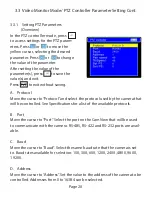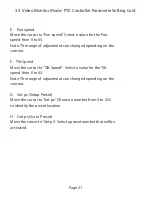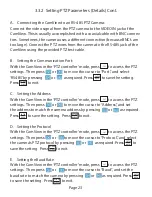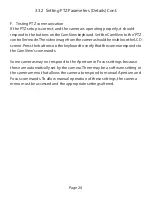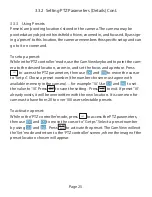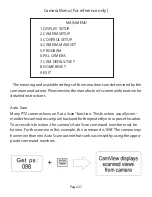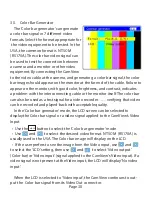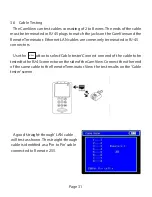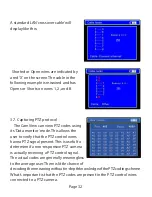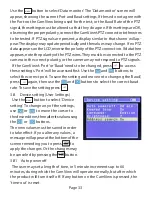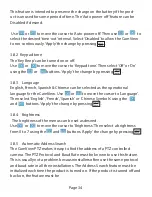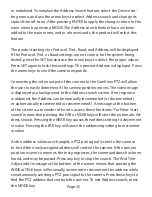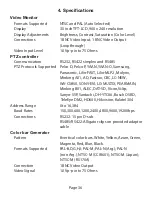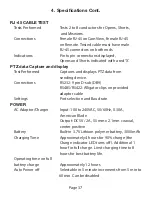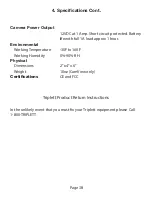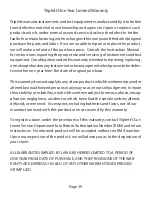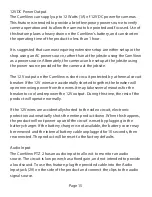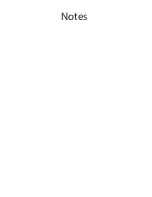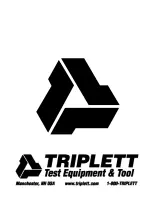3.8. Device setting (User Settings)
Use the button to select ‘Device
setting’. To change any of the settings,
use or to move the cursor to
the desired item, then alter its value using
the or buttons.
The new values must be saved in order
to take effect. If you alter any values, a
message will appear at the bottom of the
screen reminding you to press to
apply the changes. Or the changes may
be canceled by pressing the button.
Page 33
Use the button to select ‘Data monitor’. The ‘Data monitor’ screen will
appear, showing the current Port and Baud settings. If these do not agree with
the Port on the CamView being used for the test, or the Baud Rate of the PTZ
signal, the settings must be altered so that they do agree. If the settings are OK,
observing the proper polarity, connect the CamView’s PTZ connector to the wires
to be tested. If PTZ signals are present, a display similar to that shown will ap-
pear. The display may update periodically and the values may change. If no PTZ
data appears on the LCD, reverse the polarity of the PTZ connection. If data then
appears, note the polarity of the PTZ wires. They must be connected to the PTZ
camera in the correct polarity, or the camera may not respond to PTZ signals.
If the CamView’s ‘Port’ or ‘Baud’ needs to be changed, press to access
these settings. ‘Port’ will be accessed first. Use the and buttons to
select the correct port. To save the setting and move on to changing the ‘Baud’,
press again, then use the and buttons to select the correct baud
rate. To save the setting press .
MODE
SET
SET
SET
MODE
ENTER
OPEN
RETURN
CLOSE
3.81 Auto power off
The user may set a length of time, in 5 minute increments up to 60
minutes, during which the CamView will operate normally, but after which
the product will turn itself off. If any button on the CamView is pressed, the
‘time-out’ is reset.
Summary of Contents for CamView PTZ 2
Page 1: ...REV A 10 13 CamView PTZ 2 TM Instruction Manual PN 8001 ...
Page 2: ......
Page 10: ...Page 8 2 3 Controls and Indicators 1 2 3 4 5 6 7 8 9 10 11 12 13 14 15 16 17 18 19 20 ...
Page 43: ...Notes ...
Page 44: ......