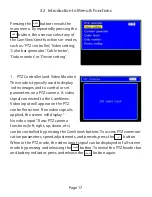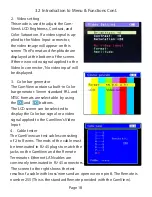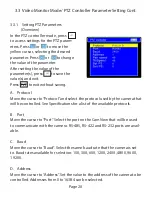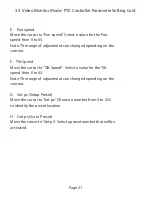Page 5
• Full Color 3.5” TFT-LCD Video Monitor
• 12V 1A output to power cameras
• OSD (On Screen Display) of all Modes, Functions, and Settings
• Adjustable LCD Brightness / Contrast / Color Saturation
• BNC connectors match professional CCTV equipment
• Full Loop Thru capability or simultaneous View / Gen mode
• Auto NTSC / PAL detection and video display
• PTZ Keyboard allows fast access to Pan, Tilt, Zoom, Focus, and Iris
• Keyboard allows adjustment of Groups, Tours, and Presets
• Supports more than 30 PTZ Protocols including Pelco, Samsung,
Panasonic, and Sony formats
• Supports RS-485, RS-232, & RS-422.
• Baud Rates from 150 to 19.2K
• Data Monitor mode verifies presence of PTZ signals
• PTZ Transmit / Receive LEDs
• Color Bar Generator produces NTSC and PAL video formats
• LAN Cable Test identifies Opens, Shorts, or Miswires
• Rechargeable Lithium Ion Polymer Battery provides 12 hour work time
• On screen battery life indicator and LED charging indicator
• Operates from battery or AC power pak
• Auto-Power-Off extends battery life (can be defeated)
• Carrying case with shoulder strap included
• Neck strap for CamView included
• BNC cable and RS-485 cable included
• Universal AC power pak and charger included
2.1 Features and Function
Summary of Contents for CamView PTZ 2
Page 1: ...REV A 10 13 CamView PTZ 2 TM Instruction Manual PN 8001 ...
Page 2: ......
Page 10: ...Page 8 2 3 Controls and Indicators 1 2 3 4 5 6 7 8 9 10 11 12 13 14 15 16 17 18 19 20 ...
Page 43: ...Notes ...
Page 44: ......