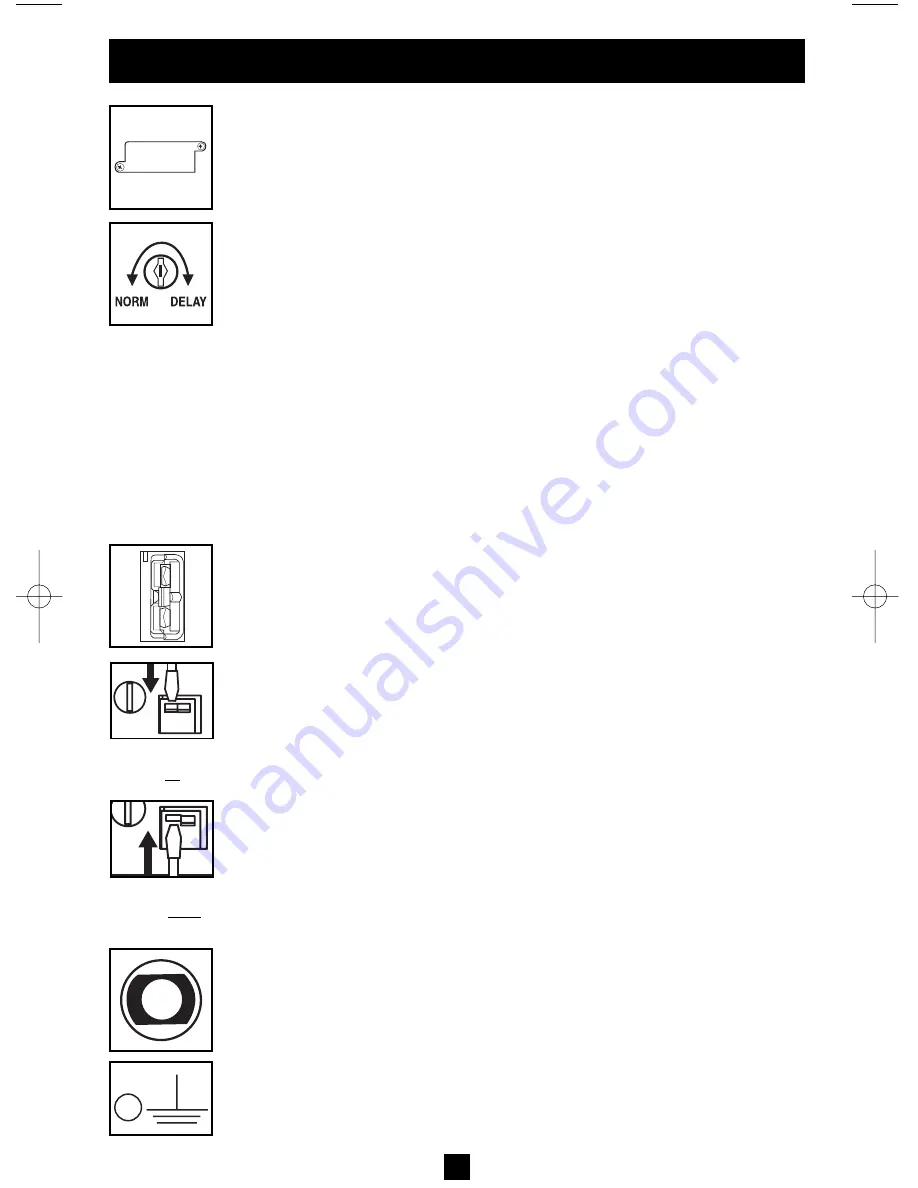
Basic Operation
continued
Accessory Slot:
Remove the small cover panel from this slot to install optional
accessories to remotely monitor and control your UPS. Refer to your accessory’s
manual for installation instructions. Contact Tripp Lite Customer Support at
(773) 869-1234 for more information, including a list of available SNMP, network
management and connectivity products.
Power Sensitivity Adjustment:
This dial is normally set fully counter-clockwise,
which enables the UPS to provide maximum protection against waveform distortions
in its AC input. When such distortion occurs, the UPS will normally switch to
providing sine wave power from its battery reserves for as long as the
distortion is present. In areas with poor utility power or where the UPS’s input
power comes from a backup generator, chronic waveform distortion could
cause the UPS to switch to battery too frequently, draining its battery reserves.
You may be able to reduce how often your UPS switches to battery due to mod-
erate waveform distortion by experimenting with different settings for this dial.
As the dial is turned clockwise, the UPS becomes more tolerant of variations in
its input power’s AC waveform. NOTE: The further the dial is adjusted clockwise,
the greater the degree of waveform distortion the UPS will allow to pass to con-
nected equipment. When experimenting with different settings for this dial,
operate connected equipment in a safe test mode so that the effect on the equip-
ment of any waveform distortions in the UPS’s output can be evaluated without
disrupting Media Center PC or home automation system operation.
External Battery Connector (Select Models Only):
Use to connect Tripp Lite
external battery packs for additional runtime. Refer to instructions available with
the battery pack for complete connection information and safety warnings.
Battery Charge Level Switch (Select Models Only):
Controls the UPS system’s
battery charge rate. If you connect any external batteries, set the Battery Charge
Level Switch to the down position. This will increase your UPS's charger output
so the additional batteries charge faster. Note: the switch to the right of the
Battery Charge Level Switch is inactive and will not affect UPS operation
regardless of its position.
CAUTION! DO NOT set the Battery Charge Level
Switch to the down position without an external battery connected. There
is a risk of damaging the UPS’s internal battery system.
Input Breaker(s) (all models):
Protect your electrical circuit from overcurrent
draw from the UPS load. If these breakers trip, remove some of the load, then
reset them by pressing the breaker(s) in.
Output Breaker (select models):
Your UPS features one or more breakers that
protect your UPS from output overload. If one or more breakers trip, remove
some of the load on the circuit(s), then reset them by pressing the breaker
switch(es) in.
Ground Screw:
Use this to connect any equipment that requires a chassis ground.
10
Charge Rate Setting
(when External
Batteries are con-
nected)
Charge Rate Setting
(when External
Batteries are not
connected)
200507083 93-2477 Sinewave SmartPro Rackmount UPS OM.qxd 10/19/2005 10:35 AM Page 10






























