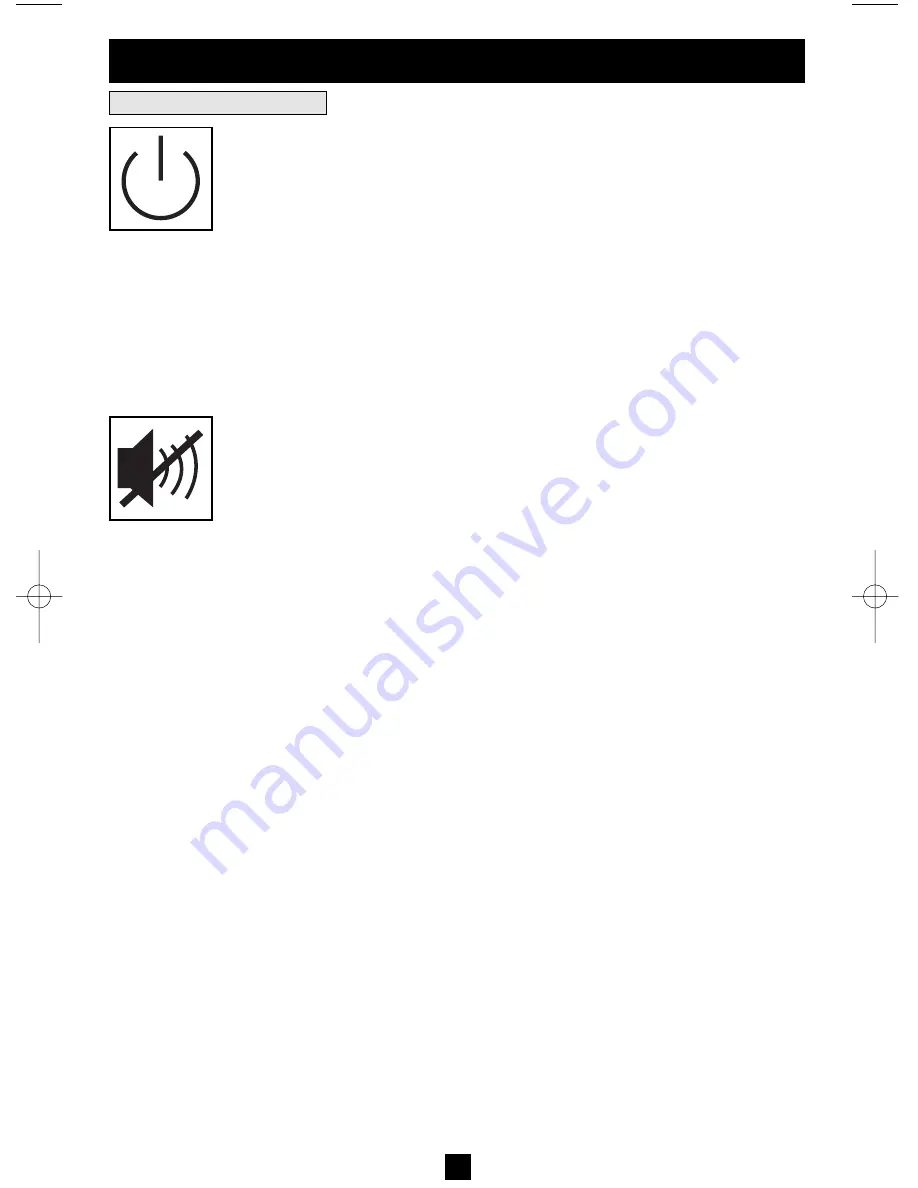
7
“ON/OFF/STANDBY”
Button
• To turn the UPS ON:
with the UPS plugged into a live AC wall outlet*, press
and hold the “ON/OFF/STANDBY” button for one second.** Release the but-
ton. If utility power is absent, you can “cold-start” the UPS (i.e.: turn it ON and
supply power for a limited time from its batteries***) by pressing and holding
the “ON/OFF/STANDBY” button for one second.**
• To turn the UPS OFF:
with the UPS ON and receiving utility power, press and
hold the “ON/OFF/STANDBY” button for one second.** Then unplug the UPS
from the wall outlet. The UPS will be completely OFF.
* After you plug the UPS into a live AC outlet, the UPS (in ”Standby” mode) will automatically charge
its batteries, but will not supply power to its outlets until it is turned ON. ** The alarm will beep once
briefly after the indicated interval has passed. *** If fully charged.
“MUTE/TEST”
Button
To Silence (or “Mute”) UPS Alarms:
briefly press and release the MUTE/TEST
button.*
To Run a Self-Test:
with your UPS plugged in and turned ON, press and hold
the MUTE/TEST button for two seconds.* Continue holding the button until
the alarm beeps several times and the UPS performs a self test. See “Results of
a Self-Test” below. Note: you can leave connected equipment on during a self-test.
Your UPS, however, will not perform a self-test if the UPS is not turned on (see
“ON/OFF/STANDBY” Button description).
CAUTION! Do not unplug your UPS to test its batteries. This will remove
safe electrical grounding and may introduce a damaging surge into your
system connections.
Results of a Self-Test:
The test will last approximately 10 seconds as the
UPS switches to battery to test its load capacity and battery charge.
• If the “OUTPUT LOAD LEVEL” LED remains lit red and the alarm contin-
ues to sound after the test, the UPS’s outlets are overloaded. To clear the over-
load, unplug some of your equipment and run the self-test repeatedly
until the “OUTPUT LOAD LEVEL” LED is no longer lit red and the
alarm is no longer sounding.
CAUTION! Any overload that is not corrected by the user immediately
following a self-test may cause the UPS to shut down and cease supplying
output power in the event of a blackout or brownout.
• If the “BATTERY WARNING” LED remains lit and the alarm continues
to sound after the test, the UPS batteries need to be recharged or
replaced. Allow the UPS to recharge continuously for 12 hours, and
repeat the self-test. If the LED remains lit, contact Tripp Lite for service.
If your UPS requires battery replacement, visit www.tripplite.com to
locate the specific Tripp Lite replacement battery for your UPS.
* The alarm will beep once briefly after the indicated interval has passed.
Basic Operation
Buttons (Front Panel)
200507083 93-2477 Sinewave SmartPro Rackmount UPS OM.qxd 10/19/2005 10:35 AM Page 7






























