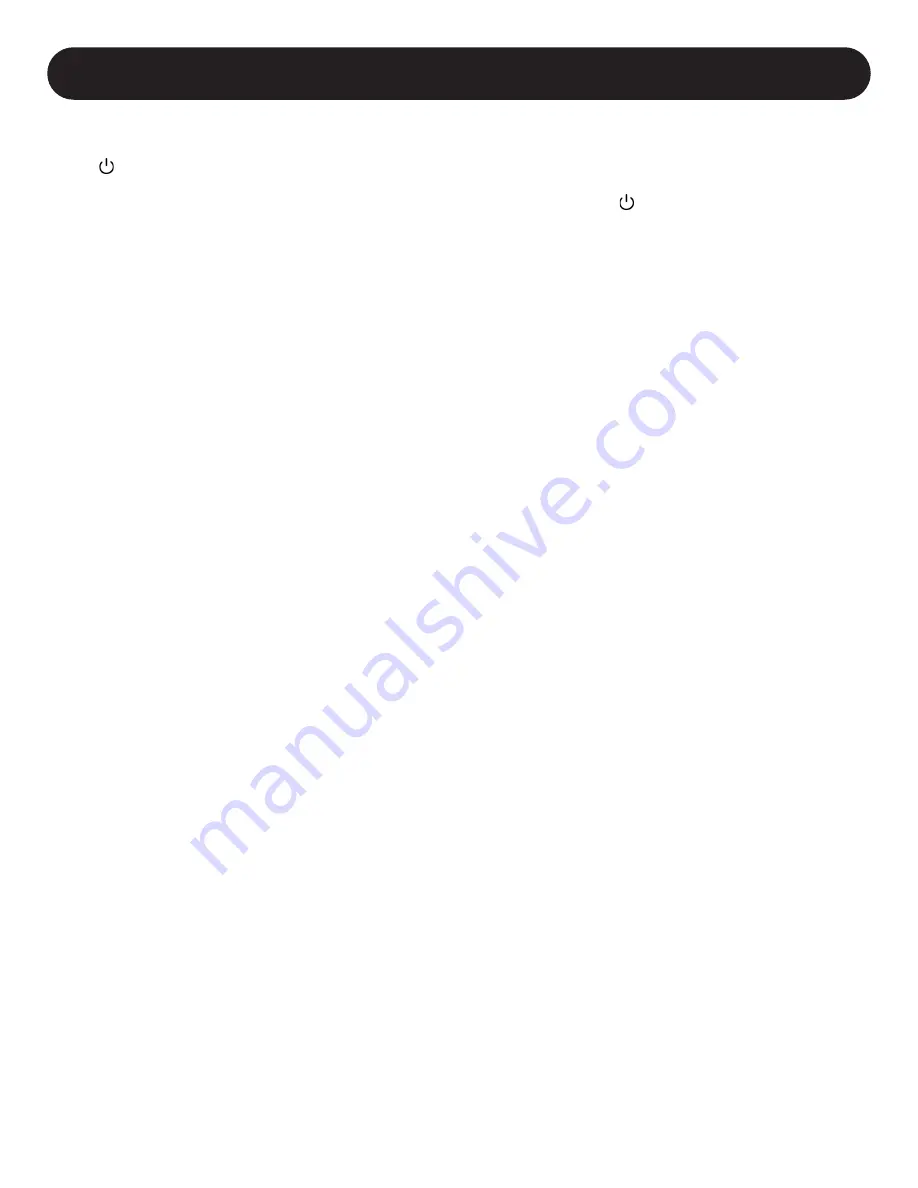
11
Storage
To avoid battery drain, all connected equipment should be turned off and disconnected from the UPS. Press and hold the
POWER BUTTON for one second and disconnect the unit from AC power. Your UPS will be completely turned off (deactivated),
and will be ready for storage. If you plan on storing your UPS for an extended period, fully recharge the UPS batteries every three
months. Plug the UPS into a live AC outlet, turn it on by pressing and holding the POWER BUTTON for one second, and allow
the batteries to recharge for 4 to 6 hours. If you leave your UPS batteries discharged for a long period of time, they will suffer a
permanent loss of capacity.
Service
A variety of Extended Warranty and On-Site Service Programs are available from Tripp Lite. For more information on service, visit
tripplite.com/support. Before returning your product for service, follow these steps:
1. Review the installation and operation procedures in this manual to insure that the service problem does not originate from a
misreading of the instructions.
2. If the problem continues, do not contact or return the product to the dealer. Instead, visit tripplite.com/support.
3. If the problem requires service, visit tripplite.com/support and click the Product Returns link. From here you can request
a Returned Material Authorization (RMA) number, which is required for service. This simple on-line form will ask for your
unit’s model and serial numbers, along with other general purchaser information. The RMA number, along with shipping
instructions will be emailed to you. Any damages (direct, indirect, special or consequential) to the product incurred during
shipment to Tripp Lite or an authorised Tripp Lite service centre is not covered under warranty. Products shipped to Tripp Lite
or an authorised Tripp Lite service centre must have transportation charges prepaid. Mark the RMA number on the outside of
the package. If the product is within its warranty period, enclose a copy of your sales receipt. Return the product for service
using an insured carrier to the address given to you when you request the RMA.
Storage and Service






























