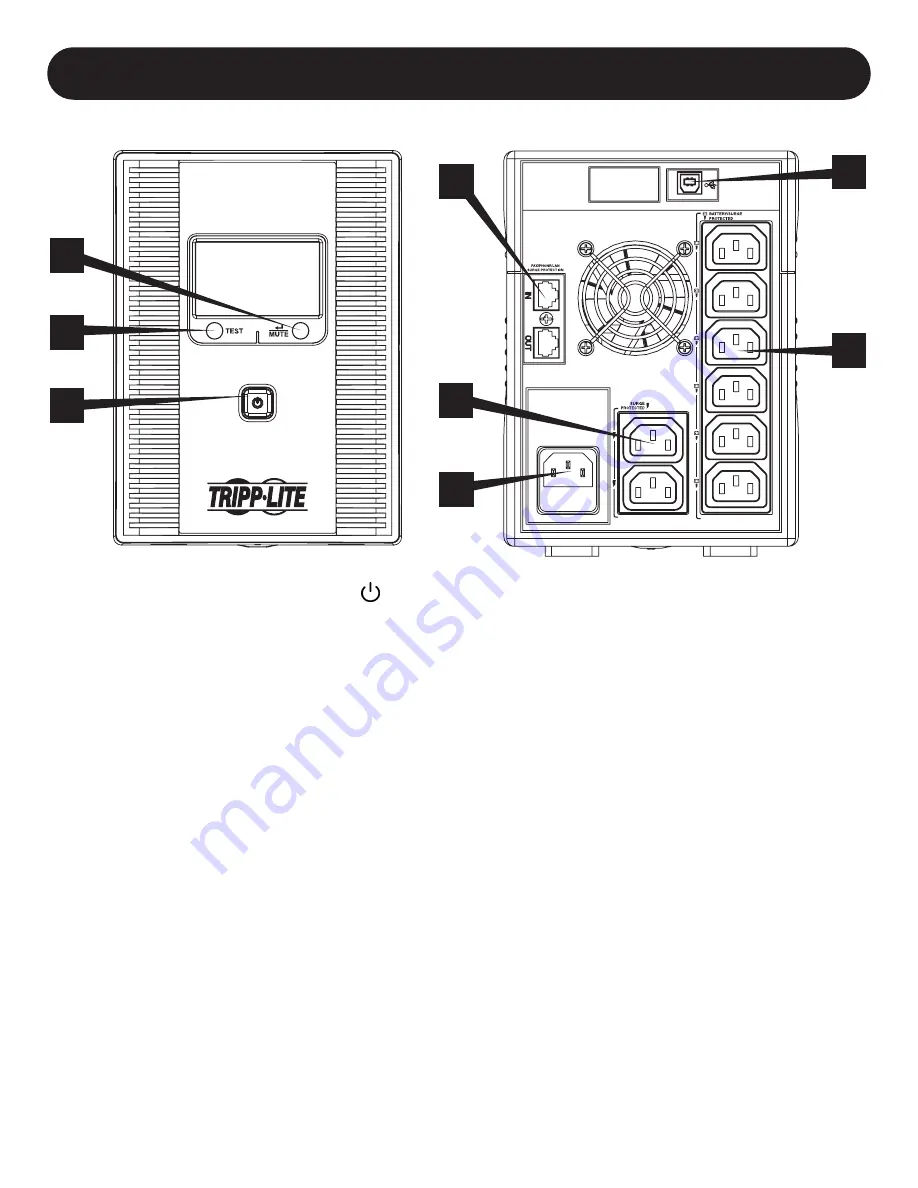
9
UPS Features
1.
ON/OFF Button
: Press and hold the POWER BUTTON for one second to turn the UPS on and off. If utility power is not
available, pressing this button will “cold-start” the UPS; i.e. turn it on and supply battery-derived power to the outlets.
2.
MUTE/Select Button:
Use this button to toggle power condition displays. Refer to Display UPS/Power Conditions section for
details. This button can also be used to place the unit in silent mode (mute the beeper completely) or to temporarily mute
an active alarm by pressing and holding until you hear an audible beep.
3.
TEST Button
: Press and hold this button and the UPS will begin a self-test lasting about 10 seconds.
4.
Tel/DSL/NETWORK Line Protection Jacks
: These jacks protect equipment against surges over a single phone line
or network connection. Connecting your equipment to these jacks is optional. Your UPS will work properly without this
connection.
5.
USB Communication Port
: This port can connect your UPS to any computer for automatic file saves and unattended
shutdown in the event of a power failure. Use with Tripp Lite’s PowerAlert Software (available as a FREE download at
tripplite.com) and appropriate USB cable. A USB cable is included with your UPS. This connection is optional. Your UPS will
work properly without this connection.
Note
: This UPS System provides basic communication compatibility with most integrated Windows
®
, Macintosh
®
and Linux
®
power management applications.
6.
SURGE SUPPRESSION ONLY Outlets
: These outlets offer premium surge suppression for accessories not requiring battery
backup support. These outlets are always energised when the UPS is connected to a live outlet, even if the UPS is turned off.
7.
BATTERY BACKUP Outlets
: These outlets offer battery backup support and premium surge suppression for critical devices
requiring battery backup support.
Note
: Do not plug laser printers into the battery backup outlets.
8.
AC INPUT (C14 Inlet):
Connects the UPS to utility power. The C14 inlet contains a T10A, 250V AC fuse.
1
2
3
4
8
7
6
5
Features






























