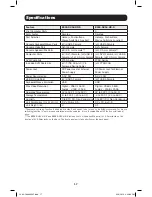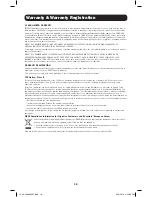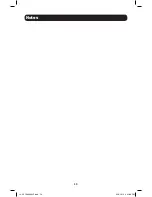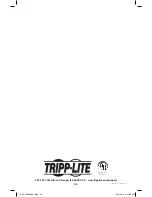10
Hotkey Command
Action
[Scroll Lock] [Scroll Lock] [n]* [K] [S] [Enter]
Switches focus of the
KVM and Audio
to the
selected port number.
[Scroll Lock] [Scroll Lock] [n]* [U] [S] [Enter]
Switches focus of the
USB and Audio
to the
selected port number.
[Scroll Lock] [Scroll Lock] [A] [Enter]
Initiates
Auto Scan
mode at the default
interval of 5 seconds per port. Press the [Esc]
or [Spacebar] key to exit
Auto Scan
mode.
[Scroll Lock] [Scroll Lock] [A] [n]* [Enter]
Initiates
Auto Scan
mode at the selected time
interval. Press the [Esc] or [Spacebar] key to
exit
Auto Scan
mode.
* [n] stands for the port number of the computer that you are switching to, or the number of seconds (from 1 to
99) that an Auto Scan remains on each port.
Hotkey Setting Mode
All configuration of the KVM’s settings takes place in
Hotkey Setting
mode. All commands in
Hotkey
Setting
mode start by entering the
Hotkey Setting Mode Activation Command
. When
Hotkey Setting
Mode
is activated, the [Scroll Lock] and [Caps Lock] keyboard LEDs flash in succession and ordinary
keyboard and mouse functions are suspended. The following section describes how to activate
Hotkey Setting
mode, and the commands that can be performed in it. A table at the end of this
section summarizes all of the commands.
Hotkey Setting Mode Activation Command
To activate Hotkey Setting mode, do the following:
1. Press and hold down the [Num Lock] key
2. While holding down the [Num Lock] key, press and release the minus [-] key
3. After releasing the minus [-] key, release the [Num Lock] key
Alternate Hotkey Setting Mode Activation Command
The
Hotkey Setting Mode Activation Command
defaults at [Num Lock] [-], but can be switched to
use [Ctrl] [F12]. When switched to [Ctrl] [F12], the [Ctrl] key takes the place of the [Num Lock] key,
and [F12] takes the place of the [-] key. To activate the
Alternate Hotkey Setting Mode Activation
Command
, perform the following steps (To revert back to the previous command, perform these
steps again):
1. Activate
Hotkey Setting Mode
using the aforementioned command
2. Press and release the [H] key
Alternate Port Switching Hotkey Command
By default, the hotkey proceeding sequence used in
Port Switching Hotkeys
is [Scroll Lock] [Scroll
Lock]. To toggle between [Scroll Lock] [Scroll Lock] and [Ctrl] [Ctrl], do the following:
1. Activate
Hotkey Setting Mode
using the aforementioned command
2. Press and release the [T] key
Keyboard Operating System
The B004-DUA2-HR-K and B004-DUA4-HR-K default keyboard configuration is for use with PC
compatible keyboards. If you have a Mac or Sun computer, you can enable the KVM to emulate
Mac or Sun keyboard commands. When enabled, your PC compatible keyboard can be used to
perform commands specific to Mac or Sun (See the
Keyboard Emulation
section in this manual for
details). To set the
Keyboard Operating System
, do the following:
1. Navigate to the port whose
Keyboard Operating System
setting you wish to change
2. Activate
Hotkey Setting Mode
using the aforementioned command
3. Press and release the [F2] (for Mac), [F3] (for Sun), or [F10] (for Auto-Detect) key
Basic Operation
14-03-189-93334F.indd 10
4/18/2014 4:43:59 PM