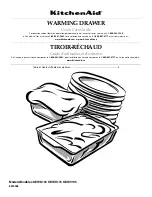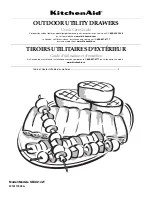13
Firmware Upgrade
continued
Firmware Upgrade Failed
In the event of an upgrade failure, the Status Messages panel will display a message that says the upgrade
failed, and a dialog box will appear asking if you wish to retry the firmware upgrade. Click Yes to retry the
firmware upgrade, or No to cancel and proceed to a firmware upgrade recovery.
Firmware Upgrade Recovery
If you are unable to successfully upgrade your firmware, you may not be able to operate the console. If this is
the case, follow the procedure below to recover from a firmware upgrade failure.
1
Slide the firmware upgrade recovery switch on the LCD panel of the unit to the Recover position.
2
Power off and restart the KVM switch.
3
Connect the included firmware upgrade cable from the RJ11 firmware upgrade port on the LCD panel
of the switch to a DB9 Serial port on the computer you saved the firmware to.
4
Proceed with the firmware upgrade starting with step 4 in the Firmware Upgrade section.
(See page 12 for details.)
5
When the upgrade is complete, power off the console. Slide the firmware upgrade recovery switch to
the Normal position and then power on the console.
Appendix
Sun Keyboard Emulation
The PC compatible keyboard can emulate the functions of the Sun keyboard using the PC keystrokes in the
table below. Note: When more than one key is required on the PC Keyboard to emulate the Sun keyboard, press
and release the first key, and then press and release the second key.
PC Keyboard
Sun Keyboard
[Ctrl], [T]
[Stop]
[Ctrl], [F2]
[Again]
[Ctrl], [F3]
[Props]
[Ctrl], [F4]
[Undo]
[Ctrl], [F5]
[Front]
[Ctrl], [F6]
[Copy]
[Ctrl], [F7]
[Open]
[Ctrl], [F8]
[Paste]
[Ctrl], [F9]
[Find]
[Ctrl], [F10]
[Cut]
[Ctrl], [1]
[Ctrl], [2]
[Ctrl], [3]
[Ctrl], [4]
[Ctrl], [H]
[Help]
[Compose]
◊