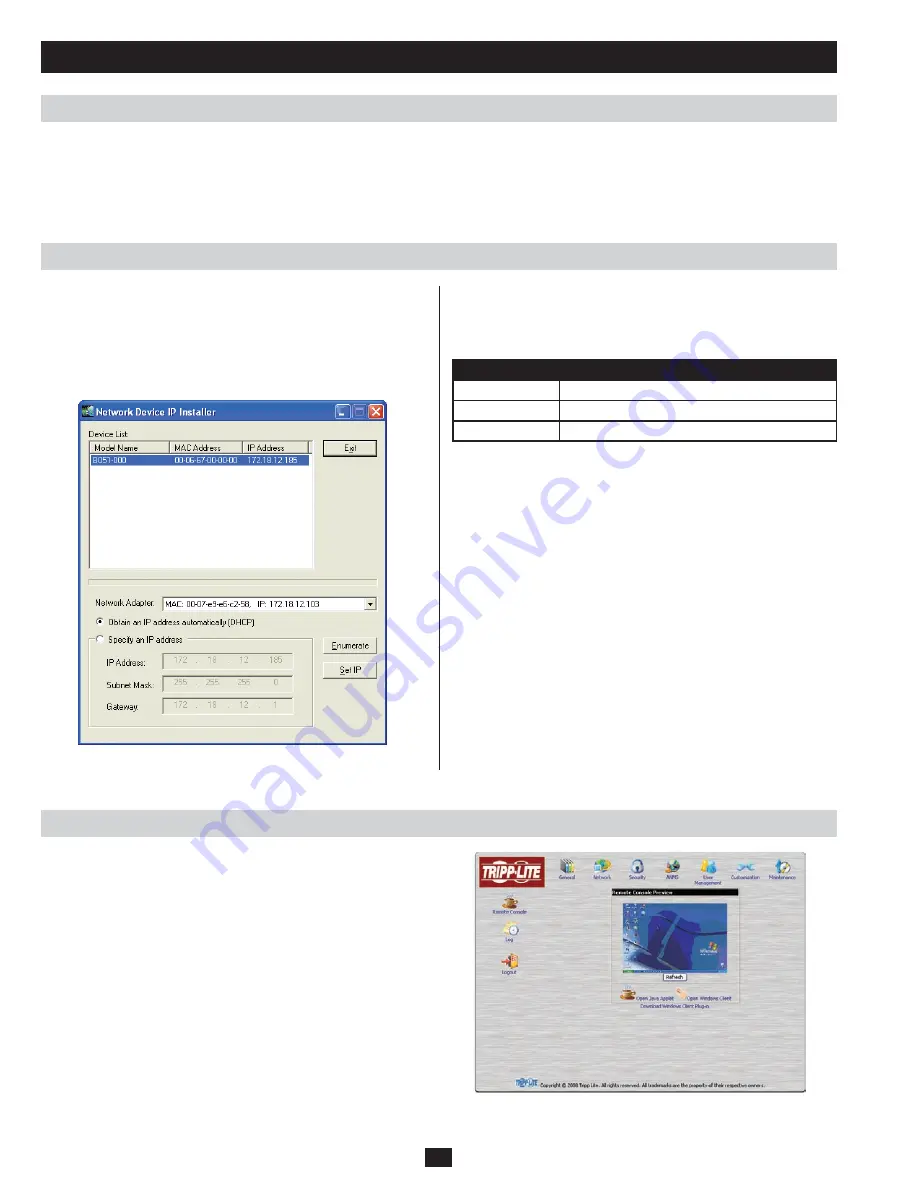
10
If you are an administrator logging in for the first time, you need to access the B051-000 in order to give it an IP address that users can connect
to. There are three methods to choose from; IP Installer, Browser or AP Windows Client. In each case, the computer you are using to access the
B051-000 must be on the same network segment as the unit. After you have connected and logged in you can give the B051-000 its fixed network
address. The default username is administrator and the default password is password. It is strongly recommended that you change these upon
accessing the B051-000.
For computers running Windows, an IP address can be assigned with
the IP Installer utility:
1. Unzip the contents of IPInstaller.zip (found on the CD that came
with the B051-000) and save them to a directory on your hard drive.
2. Go to the directory and run the IPInstaller.exe. A dialog box similar
to the one below appears:
IP Address Determination
IP Installer
Browser
Setting up an IP Address
When the IP Installer main window comes up, the utility scans the
network for B051-000 devices and lists the ones it finds in the Device
List Panel. The Device List Panel consists of three columns, as shown
in the following table:
Item
Description
Model Name
The device’s model name (B051-000).
MAC Address
The MAC address of the device.
IP Address
The current IP Address of the device.
3. Select the B051-000 from the Device List.
• If there is more than one B051-000, use the MAC address to find
the unit that you want. The MAC address can be located on the
bottom of the unit.
• If the list is empty, or the B051-000 does not appear, click
Enumerate to refresh the Device List.
Note: The Network Adapter drop-down list pertains to computers that
have more than one network adapter installed. Users should select
the network adapter that they want the Enumerate signal to be sent
to.
4. Once you have selected the desired B051-000, you must choose
whether you want to Obtain an IP address automatically (DHCP)
or Specify an IP address. If you choose the latter, fill in the IP
address, Subnet Mask, and Gateway fields with the information
appropriate to your network.
5. Click Set IP.
6. Once the IP address shows up in the Device List, click Exit.
1. Set the IP address of the computer/server you are using to access
the B051-000 to 192.168.0.XXX, where XXX represents any
number or numbers except 10. (192.168.0.10 is the default IP
address of the B051-000.)
2. Access the B051-000 by entering its default IP address
(192.168.0.10) into your browser.











































