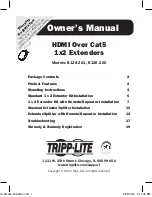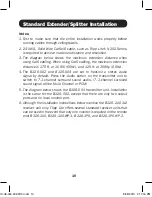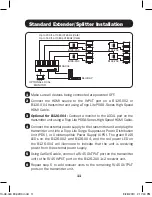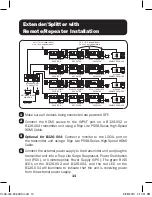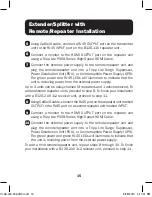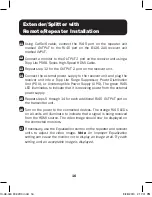15
5
Using Cat5e/6 cable, connect a RJ45
OUTPUT
port on the transmitter
unit to the RJ45
INPUT
port on the B126-110 repeater unit.
6
Connect a monitor to the HDMI
OUTPUT
port on the repeater unit
using a Tripp Lite P568-Series High-Speed HDMI Cable.
7
Connect the external power supply to the remote/repeater unit and
plug the remote/repeater unit into a Tripp Lite Surge Suppressor,
Power Distribution Unit (PDU), or Uninterruptible Power Supply (UPS).
The green power and RJ45 LEDs will illuminate to indicate that the
unit is receiving power from the external power supply.
Up to 4 units can be daisy-chained (3 repeaters and 1 active receiver). To
add additional repeater units, proceed to step 8. To finish your installation
with a B126-2A0 1x2 receiver unit, proceed to step 11.
8
Using Cat5e/6 cable, connect the RJ45 port on the repeater unit marked
OUTPUT
to the RJ45 port on a second repeater unit marked
INPUT
.
9
Connect a monitor to the HDMI
OUTPUT
port on the repeater unit
using a Tripp Lite P568-Series High-Speed HDMI Cable.
10
Connect the external power supply to the remote/repeater unit and
plug the remote/repeater unit into a Tripp Lite Surge Suppressor,
Power Distribution Unit (PDU), or Uninterruptible Power Supply (UPS).
The green power and green RJ45 LEDs will illuminate to indicate that
the unit is receiving power from the external power supply.
To add a third remote/repeater unit, repeat steps 8 through 10. To finish
your installation with a B126-2A0 1x2 receiver unit, proceed to step 11.
Extender/Splitter with
Remote/Repeater Installation
13-08-043 93-32D0.indd 15
8/28/2013 2:17:41 PM