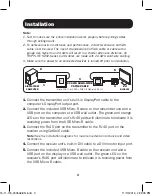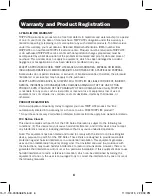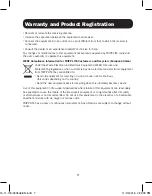4
Troubleshooting
If you are unable to get an acceptable image after following the
installation instructions, try the troubleshooting tips below.
1. Are the USB Micro-B cables that shipped with the product
connected and plugged into a working power source?
For the
product to function properly, it must be connected to and receiving
power from the USB Micro-B cables.
2. Was the power to the DisplayPort source turned off prior to
installation?
If not, restart your computer.
3. What resolution are you trying to reach?
See the
Product
Features
and
Installation sections
in this manual for details on
maximum distance and resolution. The shorter the extension distance,
the higher the resolution you will be able to obtain. If you are not able
to receive an acceptable image, try lowering your computer’s video
resolution or adjusting the refresh rate.
4. What type of cabling are you using?
Inferior cabling can result in
poor performance, so it is important you use cables that can support
the video resolution you are trying to obtain. To achieve maximum
distance and resolution, 24 AWG solid-wire UTP cable (such as
TRIPP LITE’s N202-Series cables) must be used.
Installation
6.
Power on the DisplayPort source and the DVI display. The orange LED
on the receiver unit’s RJ45 port will illuminate to indicate it is receiving
a signal from the source.
7.
If necessary, use the Equalization control to adjust the video image.
Note:
An improper Equalization setting can result in no image being displayed at
all. If an image is not displayed on your monitor, try adjusting the Equalization.
15-11-118-933506-EN.indd 4
11/13/2015 2:29:39 PM