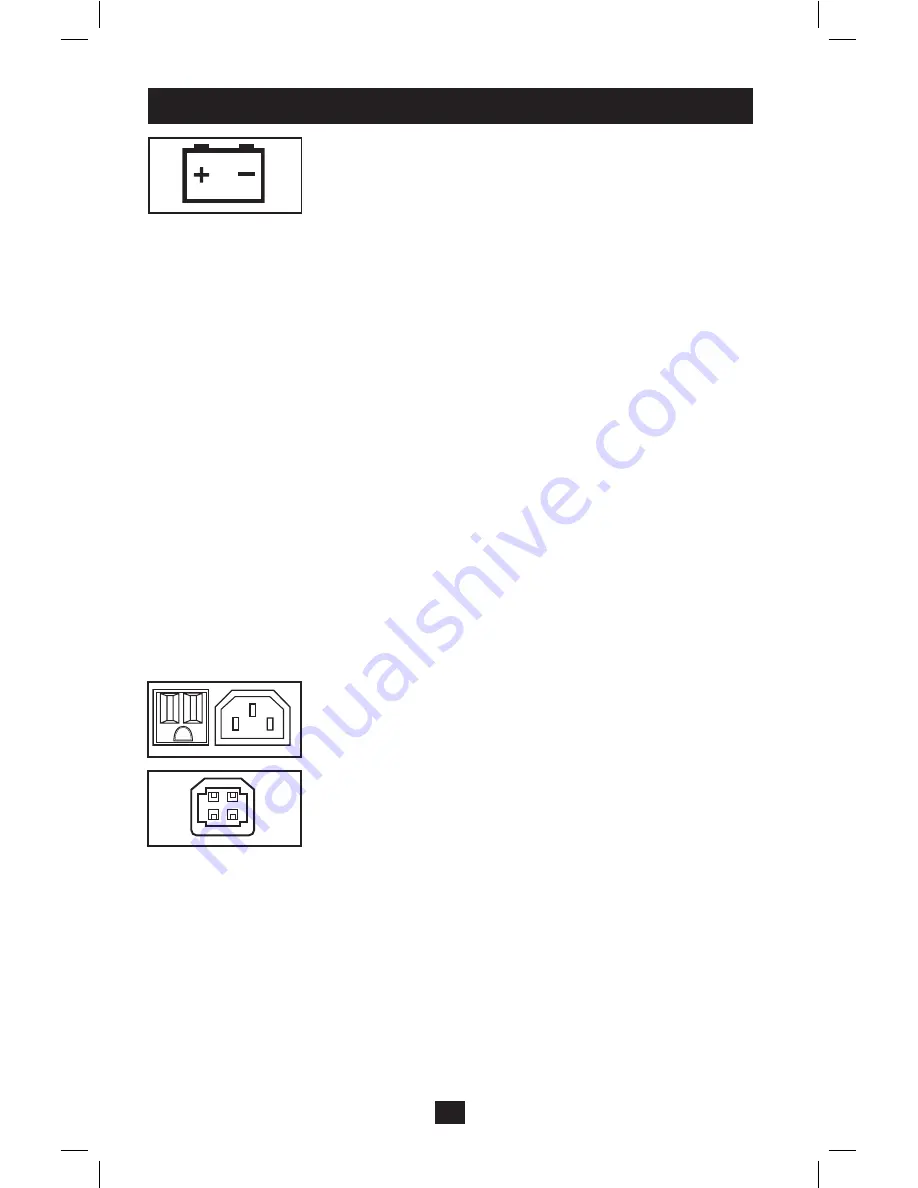
6
“OVERLOAD/CHECK BATTERY” LED: this red LED
lights continuously after a self-test to indicate the capacity of
the outlets has been exceeded. To clear the overload, unplug
some of your equipment from the outlets; then use the ON/OFF/
TEST button to run a Self-Test. If the UPS continues to detect
an overload, remove more equipment and repeat the self test
until successful. CAUTION! Any overload that is not corrected
by the user immediately following a self-test may cause the
UPS to shut down and cease supplying output power in the
event of a blackout or brownout. The LED flashes to indicate
the battery needs to be recharged or replaced. If the LED flashes
(and a continuous alarm sounds) during a prolonged blackout or
brownout, the UPS’s batteries are nearly out of power; you
should save files and shut down your equipment immediately. If
the LED flashes following a UPS self-test (after the UPS is
turned ON), it may indicate that the battery needs to be
replaced. Allow the UPS to recharge continuously for 12 hours;
then use the ON/OFF/TEST button to run a Self Test. If the
LED continues to flash, contact Tripp Lite for service. Should
your UPS require battery replacement, visit Tripp Lite on the
Web at www.tripplite.com/support/battery/index.cfm to locate
the specific replacement battery for your UPS.
Automatic Voltage Regulation (internal; not shown):
automatically adjusts fluctuations to incoming voltage to supply
connected equipment with 120V or 230V computer-grade
output power as a separate function from battery backup power
(will not drain battery).
Battery Backup Protected/Surge Protected Outlets: Provide
both battery backup and surge protection. Plug your computer,
monitor and other critical equipment into these outlets. NOTE:
DO NOT PLUG LASER PRINTERS INTO THESE OUTLETS.
USB or DB9 Communication Port (select models only):
These ports can connect your UPS to any computer for
automatic file saves and unattended shutdown in the event of a
power failure. Use with Tripp Lite’s PowerAlert Software and
appropriate USB or DB9 cable. A PowerAlert CD and USB or
DB9 cable may be included with your UPS; if so, insert the CD
into the CD tray of your computer and follow the installation
instructions. If PowerAlert Software and the appropriate cable
did not come with your UPS, you can obtain the software FREE
via the Web at www.tripplite.com. Any user-supplied DB9 pass-
through or USB cable may then be used to connect your UPS to
your computer. NOTE: This connection is optional. The UPS
will work properly without this connection.
Controls
continued
200912039 93-2421.indb 6
12/15/2009 4:05:08 PM





































