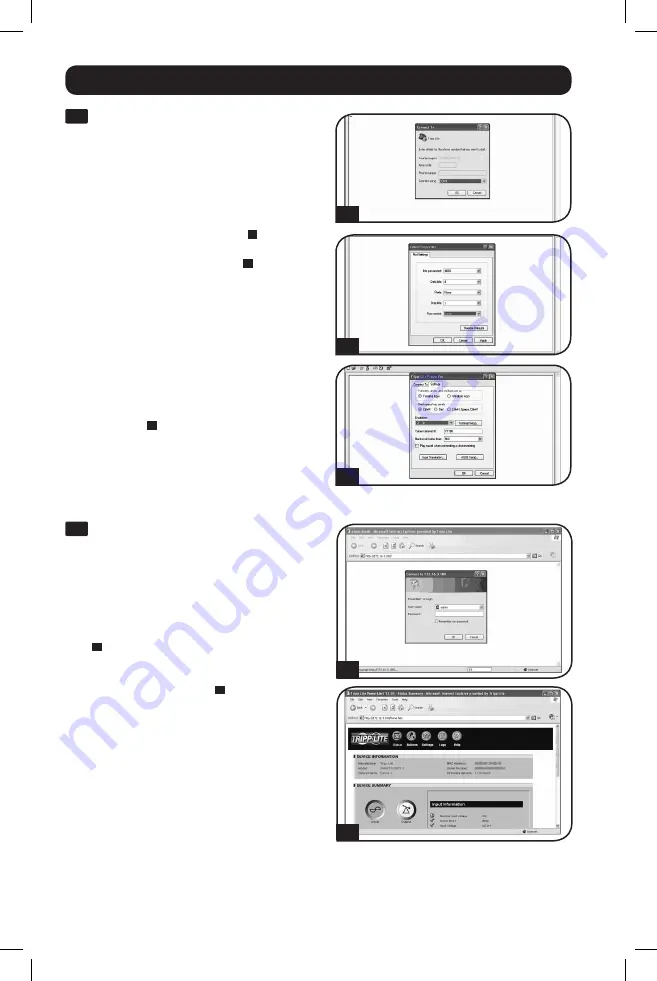
6
Installation
4-2
Configure Terminal Emulation
Program:
Open a VT100-compatible
terminal emulation program (such as the
HyperTerminal program bundled with
Microsoft
®
Windows
®
) on a computer with
an available DB9 serial port. (A notebook
computer may be the most convenient
choice.) Set the terminal emulation
program to use the COM port
A
that
corresponds to the computer’s DB9 serial
port. Specify the parameters
B
required
to communicate with the PDU terminal
interface:
B
its per second: 9600
Data bits:
8
Parity: None
Stop bits:
1
Flow control:
None
If the terminal emulation program
supports multiple emulation modes, you
may also need to specify VT100
emulation
C
.
Testing Network Connection
5-1
Access PDU with Web Browser:
After
an IP address has been assigned to the
PDU, attempt to access it with a Web
browser that supports frames, forms and
Java™. Open a Web browser on a
computer connected to the LAN and
enter the IP address assigned to the PDU.
You should be prompted for a password
A
. The user name is
localadmin
and the
default password is
localadmin
. After you
enter the user name and password, the
PowerAlert Status page
B
will appear in
the browser window. For more information
about configuration and operation of the
PDU via the PowerAlert Web browser
interface, refer to the SNMPWEBCARD
Installation Guide. You can find the guide
by going to www.tripplite.com/support and
typing “SNMPWEBCARD” in the search
field.
Note for Network Management System Users Only:
Two MIB files - Tripplite.mib and RFC1628.mib - must
be loaded on each Network Management Station that
will monitor the PDU via SNMP.
A
B
C
A
B
15-04-186-93341D.indb 6
4/16/2015 9:19:51 AM







































