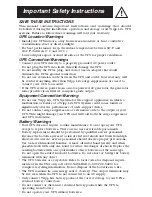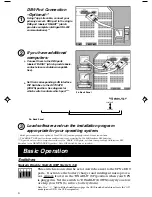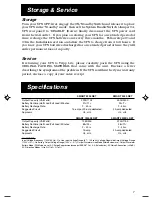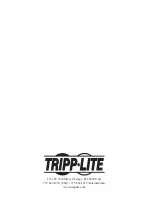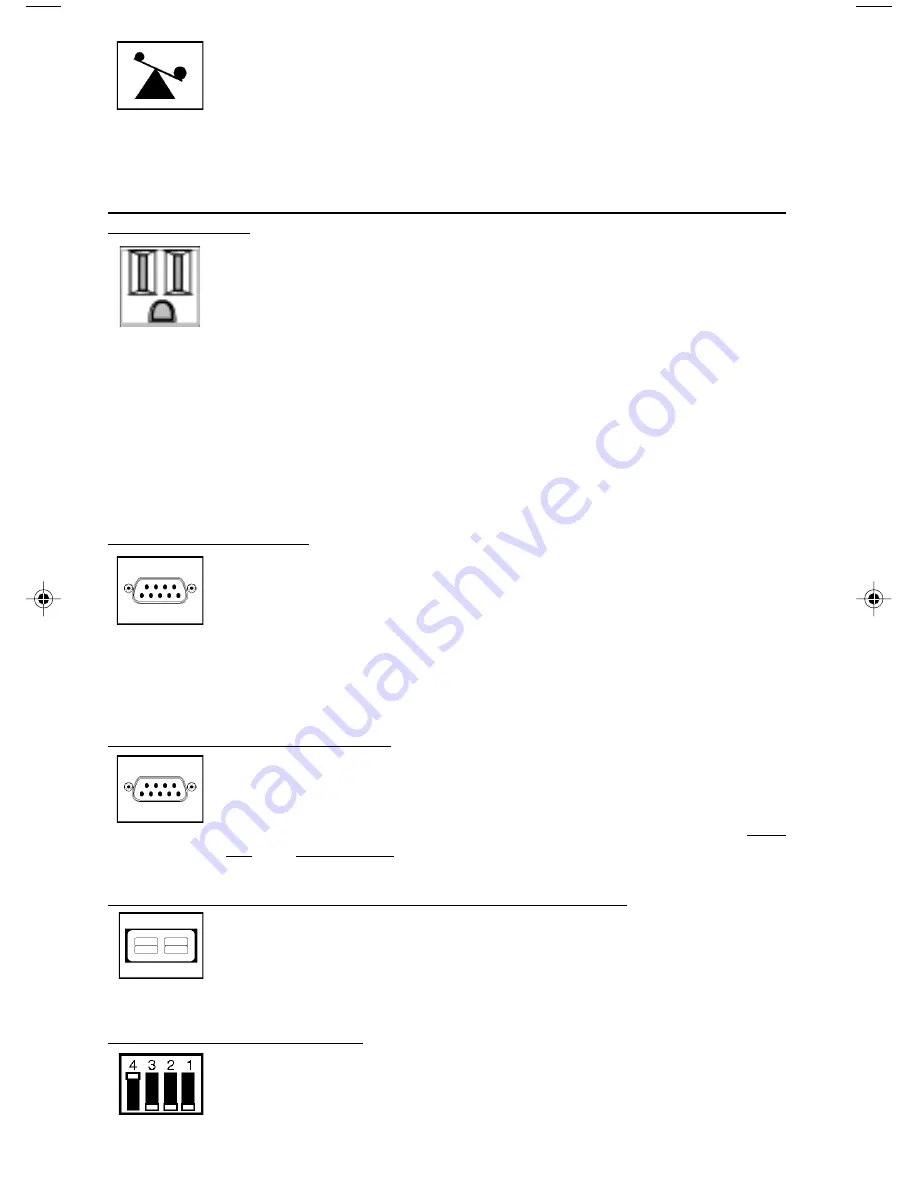
6
This multi-colored light displays 4 separate UPS load conditions.
It will turn from green (low) to yellow (medium) to red (high) as you
connect equipment to show you the load level your UPS is support-
ing. When the light is red your UPS is supporting a load above 85%
of its capacity. If the red light begins flashing, your UPS is severely
overloaded. Remove overload immediately until light stops flashing.
Other UPS Features
AC Receptacles
The receptacles provide your connected equipment with AC line
power during normal operation and battery power during black-
outs and brownouts. They also protect your equipment against
damaging surges and line noise. You can remotely reboot con-
nected equipment by turning all of the receptacles OFF and ON at
once using Tripp Lite UPS software. Select models, however,
feature unique “Remote Reboot Outlets” (identified on the back
panel of your UPS) which allow you to use Tripp Lite UPS software
to remotely reboot equipment connected to these outlets
without
interrupting power to equipment connected to the other outlets
.* See
software instructions for details.
* Note: constant power is available at the Remote Reboot Outlets (and all other outlets)
unless controlled through Tripp Lite UPS software.
“SMART” RS-232 Port
The RS-232 port connects your UPS to any workstation or server.
Use with Tripp Lite software and #73-0743 cable to monitor and
manage network power and automatically save open files and shut
down equipment during a blackout. This port uses RS-232 com-
munications to transmit UPS and power conditions (Pin 7 =
Transmit; Pin 8 = Common; Pin 9 = Receive). Contact Tripp Lite
Customer Support for more information and a list of available
SNMP, network management and connectivity products.
“BASIC” Contact-Closure Ports
The contact-closure ports connect your UPS to any workstation or
server. Use with Tripp Lite software and #73-0724 cabling to
automatically save open files and shut down equipment during a
blackout. This port sends contact-closure signals to indicate line-
fail and low-battery status. Contact Tripp Lite Customer Support
for more information.
External Battery Connector (available on select models)
Use this to connect additional Tripp Lite battery packs for addi-
tional runtime. Refer to the label next to the connector for
appropriate Tripp Lite battery pack to connect. Refer to instruc-
tions available with the battery pack for complete connection
information and safety warnings.
LAN Interface DIP Switches
DIP Switches #1 and #2 activate or deactivate remote shutdown
through the “BASIC” Contact-Closure Ports. See “DB9 Port Con-
nection” on page 4 for which switch controls which port. Note: DIP
Switch #3 has no function. DIP Switch #4 serves as
the UPS’s “System Enable Switch.”
9811198 SmartPro NET & SmartPro XC Owners Manual.p65
5/17/00, 10:57 AM
6