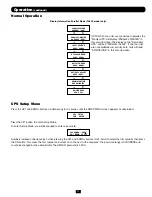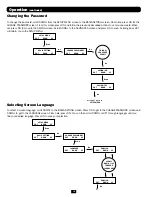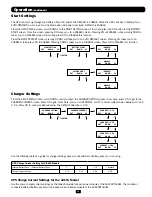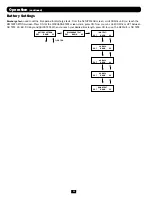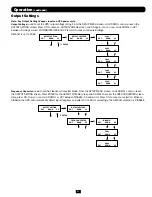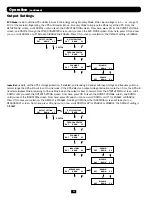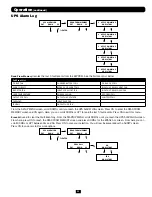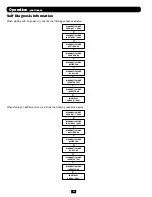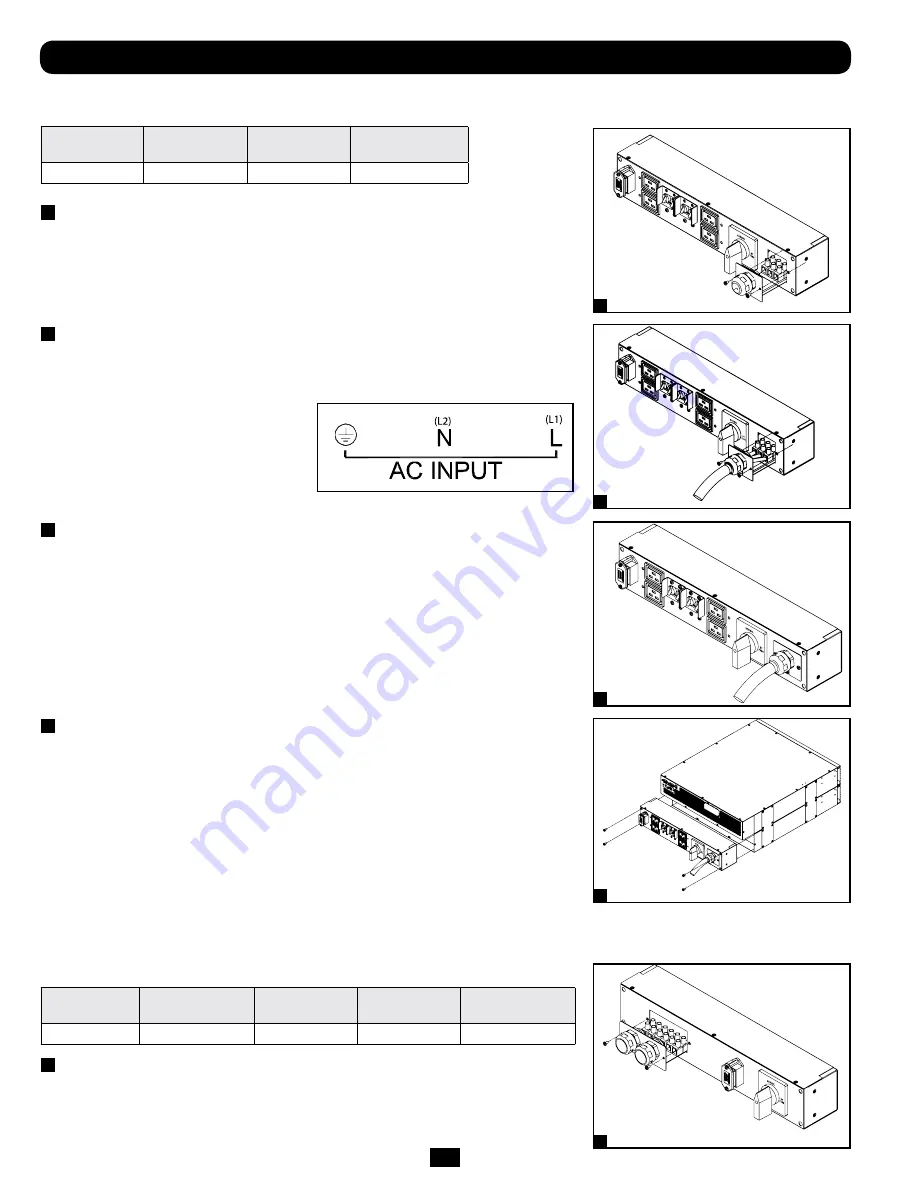
10
Connection
(continued)
Terminal Strip Connection—Hardwire PDU Module
(SU6000RT4UHVHW, SU6000RT4UTHFHW)
Model
Input Voltage
Maximum Rated
Input Current
Maximum Rated
Output Current
Typical Wire Size
SUPDMB6KHW
200~240V (L-N)
32A
30A
8 mm2
1
Unscrew 3 screws to remove the terminal strip cover and slide
out as seen in diagram 1.
2
Connect the L1, L2 and Ground wires (Hardwire-In,
Receptacle-Out) according to markings on the connectors
as seen in diagram 2.
3
Slide in and reattach the terminal strip cover with the 3
screws from Step 1.
4
Attach the PDU to the UPS system using 4 screws as seen in
diagram 4.
Terminal Strip Connection—IEC PDU Module (SU6000RT4UHVG)
Model
Input Voltage
Maximum Rated
Input Current
Typical Wire Size
SUPDMB6KIEC
200~240V (L-N)
30A
8 mm2
1
Unscrew 3 screws to remove the terminal strip cover and slide
out as seen in diagram 1.
1
2
3
4
1