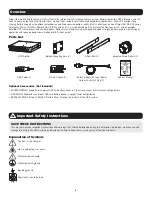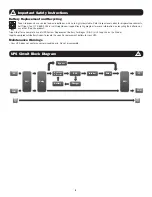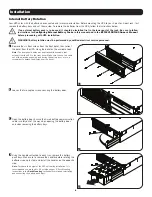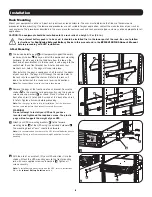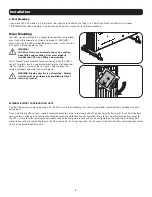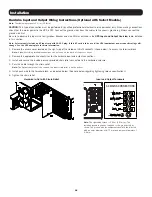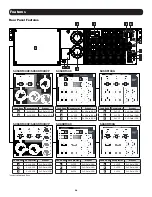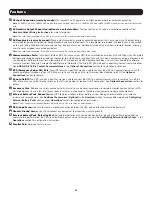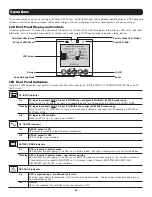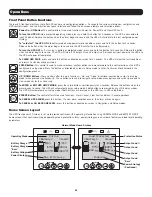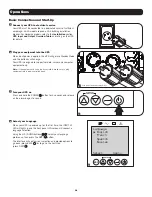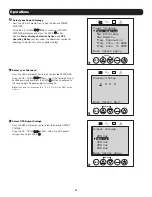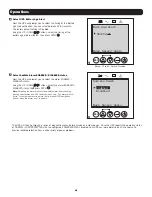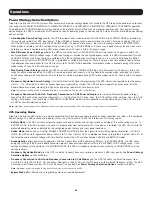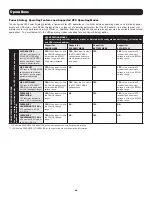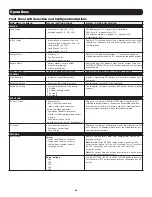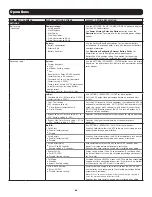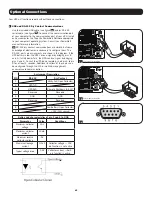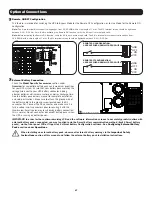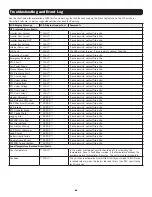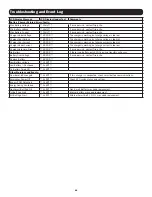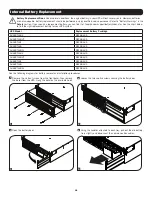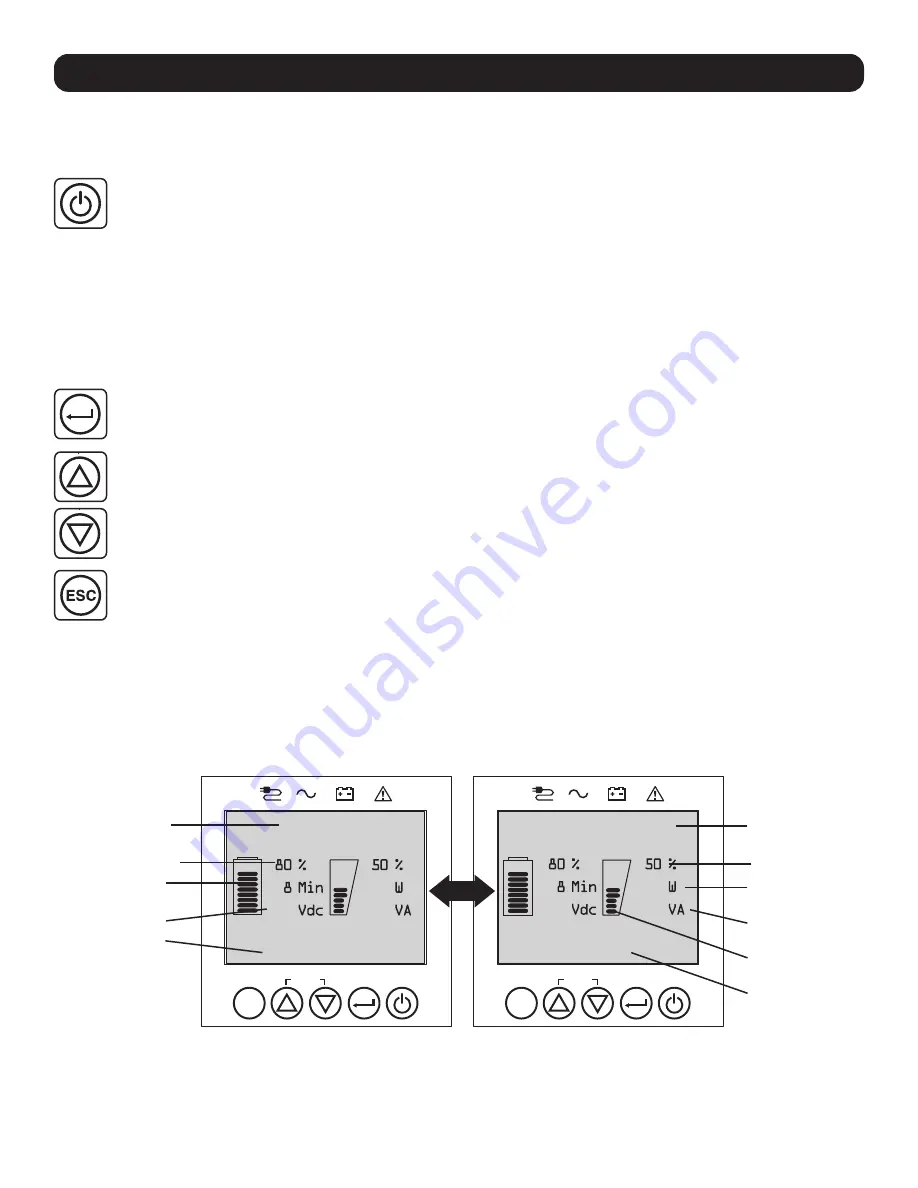
210
3000
3000
210
3000
3000
210
3000
3000
210
3000
3000
210
3000
3000
ESC
SETUP
Online
<Battery> <Load>
Max Efficiency
210
3000
3000
ESC
SETUP
Load Protected
<Battery> <Load>
Enabled
210
3000
3000
Normal Mode Home Screens
Operating Mode
Protection Status
Battery Charge %
Output Load %
Battery Charge
“Bars”
Output Load
Battery Voltage
Output Load
Power Strategy
Output Load
“Bars”
Power Strategy
(Continued)
15
Operations
Front Panel Button Functions
There are 5 front panel buttons that offer UPS control and configuration options. To navigate the various information, configuration and
UPS control screens, use the 5-button front panel interface and follow the on-screen prompts and selection options.
Power On / Off Button:
This control offers three main functions: Power-On, Power-Off and Clear UPS Fault.
To turn the UPS ON
into a protected operating mode, press and hold this button for 3 seconds as the UPS is connected to
input AC power. Release the button when the alarm begins to sound and the UPS will startup into the last configured power
strategy.
To “cold start” the UPS ON
into battery mode during power failure conditions, press and hold this button for 3 seconds.
Release the button when the alarm begins to sound and the UPS will startup in battery mode.
To turn the UPS OFF
as it’s running in battery or protected mode, press and hold this button for 3 seconds. Release the button
when the alarm begins to sound. The UPS will turn off AC output. Once AC output is off, disconnect input power to the UPS and
the UPS will power off completely.
To CLEAR UPS FAULT,
press and hold this button as directed on-screen for 3 seconds. The UPS will clear the fault conditions
and return to standby or bypass mode.
ENTER Button:
This control is used to make selections, confirm options and move forward to the next selection as the UPS is
configured in setup mode. Press this button as directed on-screen in Setup mode to Enter, Confirm or Move Forward in the
configuration process.
UP / DOWN Buttons:
These controls offer two main functions: “Up” and “Down” directional control, plus enter / exit setup
mode (when pressed simultaneously). These buttons are used to navigate setup-mode menu options and scroll up or down to
view screen contents as necessary.
To ENTER or EXIT UPS SETUP MODE,
press these two buttons simultaneously for 3 seconds. Release the buttons when the
alarm begins to sound. The UPS will automatically enter setup mode if both buttons are pressed during LCD display modes.
The UPS will automatically exit setup mode if both buttons are pressed as the UPS runs in UPS setup mode.
ESCAPE Button:
This control offers three main functions: Alarm Cancel, Clear Fault and Back / Cancel operations.
To CANCEL UPS ALARM,
press this button. If a new alarm condition occurs, the alarm will sound again.
To CANCEL or GO BACK ONE LEVEL,
press this button as directed on-screen in Navigation and Setup modes.
Home Screen Layout
The UPS front panel LCD screen is set up to provide continuous UPS operating information using NORMAL MODE and BATTERY MODE
home-screens that continuously report operating mode, protection status, power strategy and a number of battery and load-level operating
parameters.
Summary of Contents for SmartOnline AG-0358 Series
Page 106: ...106 0 3 smart Tripp Lite BP192V12RT3US...
Page 108: ...108 BP192V12RT3US 1 2 3 4 1 2 3 Smart Battery 4...
Page 109: ...109 1 2 5 7 6 8 5 6 7 8 1...
Page 122: ...122 0 5 60 60 0 5 50 60 50 0 5 FREQUENCY CONVERSION FREQUENCY CONVERSION...
Page 133: ...1 2 5 6 9 7 8 133 5 6 7 8 9 1...
Page 134: ...1 5 3 134 tripplite com support 1 2 2 3 4 3 2 5 1...