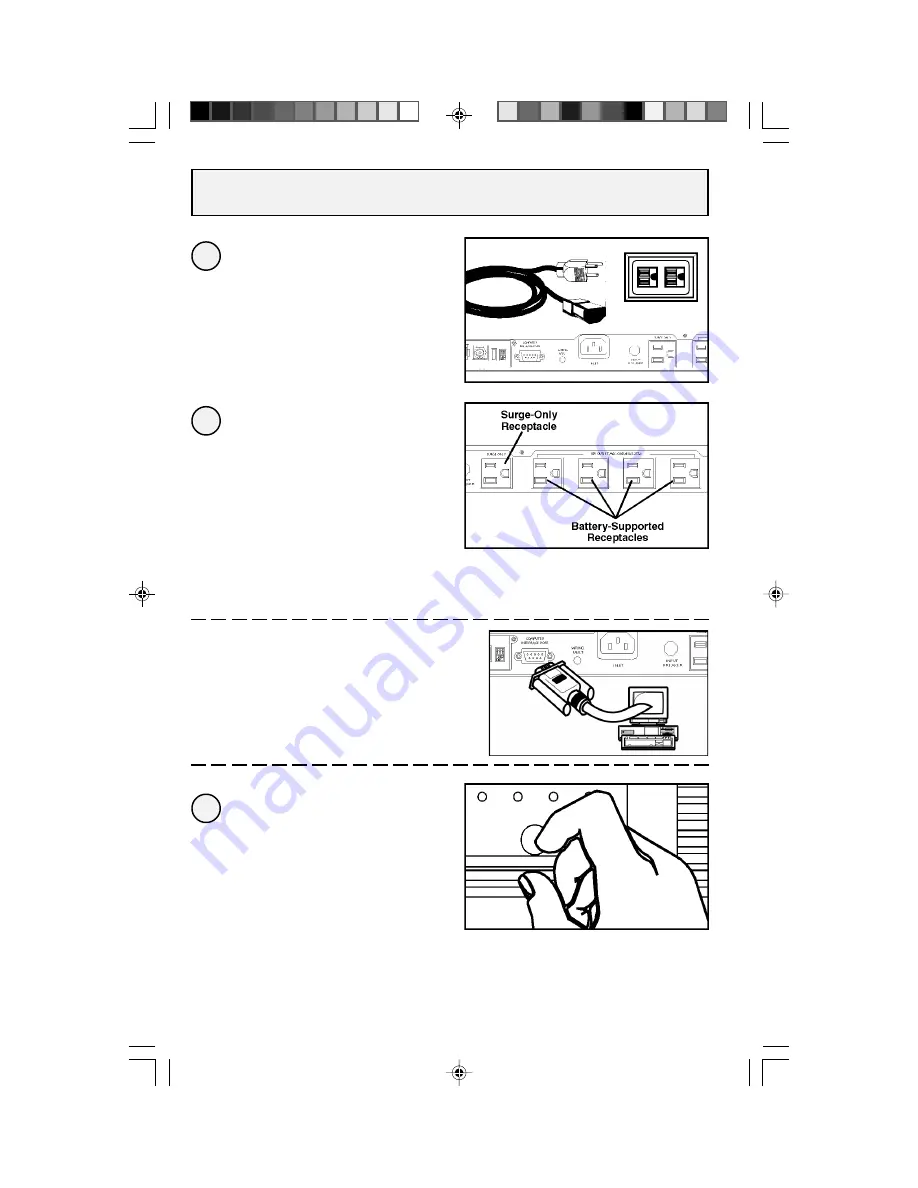
4
Plug one end of the
detachable line cord
into your UPS's AC
Inlet Receptacle and
the other end into an
electrical outlet.
Plug your computer,
monitor and other
critical devices into your
UPS's Battery-Supported
Receptacles.*
Plug a printer or other
peripheral equipment
into your UPS's Surge-
Only Receptacle.
–Optional–
Using Tripp Lite cable, connect
the serial port of your computer
to the serial port of your UPS.**
Load software and run
installation program appropriate
to your operating system.
Turn your UPS ON
by pressing the Main
Power Switch, holding
it for 3 seconds and
releasing it.***
* Your UPS is designed to support only computer equipment. You will overload your UPS if you connect household
appliances, laser printers or surge suppressors to the UPS's Battery-Supported Outlets. ** DB9 port connection is
optional. Your UPS will function properly without this connection. *** The UPS will execute a 10-second self-test.
The "Normal" LED will illuminate and the UPS will emit one beep to indicate normal operation.
3
2
1
Connection
200007222 Smart 450 RT Owners Manual [120 Volt].p65
9/7/00, 5:16 PM
4


























