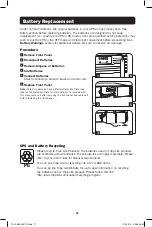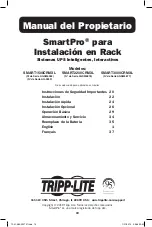6
WARNING: When mounting the UPS system in a tower orientation, make sure
the LCD panel is at the top of the UPS, not at the bottom.
Note:
To mount the UPS in an upright (tower) position, 2-9USTAND is required (sold separately).
Mounting (Tower)
Quick Installation
Rotate the LCD panel for easy viewing while the
UPS is tower mounted. Insert a small screwdriver or
other tool in the slots on either side of the panel.
Pop the panel out, rotate it and pop the panel back
in place.
(SMART1500CRMXL and
SMART2200CRMXL Models) With the
UPS disconnected from utility power,
use a small tool to set the voltage
DIP Switches to match your input
voltage (UPS is preset to the 120V
setting).
Plug the UPS into an outlet on a
dedicated circuit.*
Note:
After you plug the UPS into a live AC outlet, the
UPS (in “Standby” mode) will automatically charge
its batteries,** but will not supply power to its outlets
until it is turned ON.
* Select models include an alternate plug which can
be switched by a qualified electrician.
** The BATTERY CHARGE LED will be the only LED
illuminated.
1
2
2
1
Plug your equipment into the UPS.*
* Your UPS is designed to support only electronic
equipment. You will overload the UPS if the total VA
ratings for all the equipment you connect exceeds the
UPS’s output capacity. To find your equipment’s VA
ratings, look on their nameplates. If the equipment is
listed in amps, multiply the number of amps by 120
to determine VA. (Example: 1 amp × 120 = 120
VA). If you are unsure if you have overloaded the UPS
outlets, see “OUTPUT LOAD LEVEL” LED description.
3
3
19-01-060-932757.indb 6
1/21/2019 9:56:37 AM