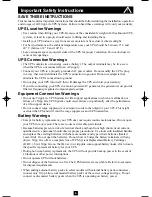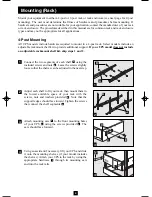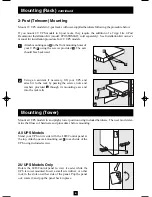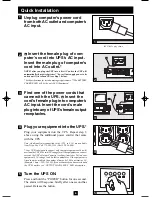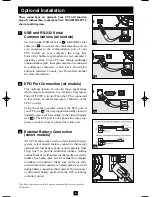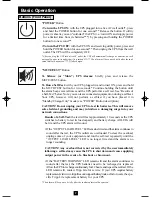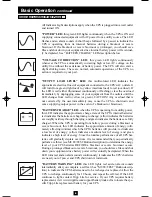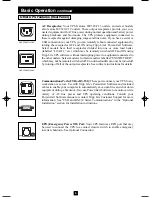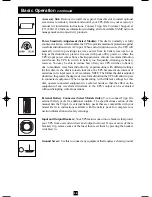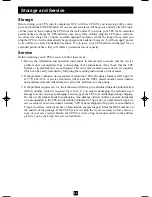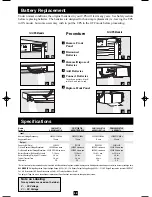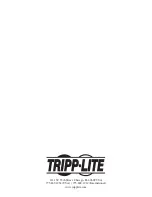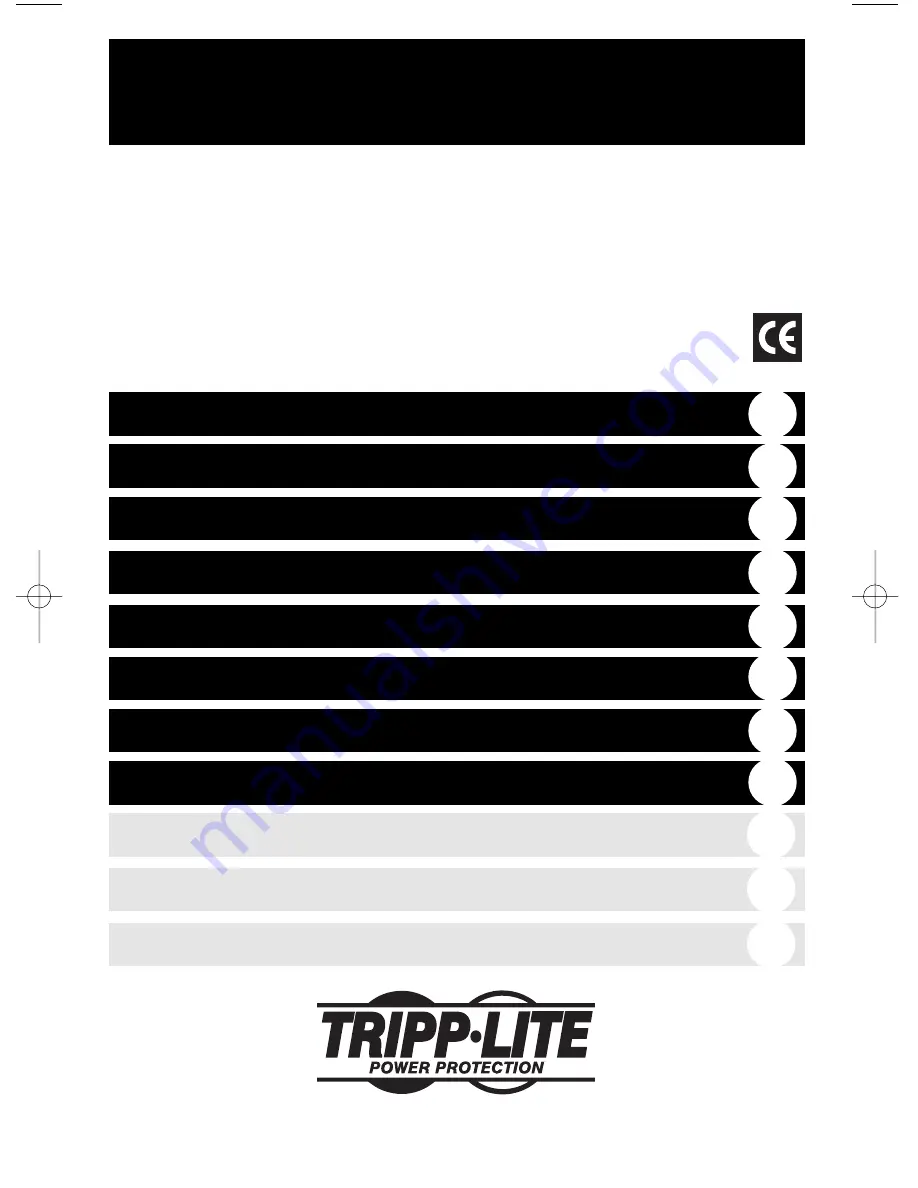
Owner’s Manual
1111 W. 35th Street Chicago, IL 60609 USA
Customer Support: (773) 869-1234 • www.tripplite.com
Important Safety Instructions
2
Mounting
3
Quick Installation
5
Basic Operation
7
Storage and Service
11
Español
Copyright ©2004 Tripp Lite. All rights reserved. SmartPro
®
is a registered trademark of Tripp Lite.
SmartPro
®
Rackmount
Intelligent, Line-Interactive UPS Systems
• SMX500RT1U • SMX750RT1U • SMX1500XLRT2U • SMX3000XLRT2U
• 230V Sine-Wave Input/Output • 500VA - 3000VA Capacities
• Extended-Run Options*
* SMX1500XLRT2U and SMX3000XLRT2U models
13
Battery Replacement
12
Specifications
12
Français
25
Optional Installation
6
Russian
37
200309053 93-2186 SmartProInt Owner’s Manual.qxd 3/30/2004 11:42 AM Page 1