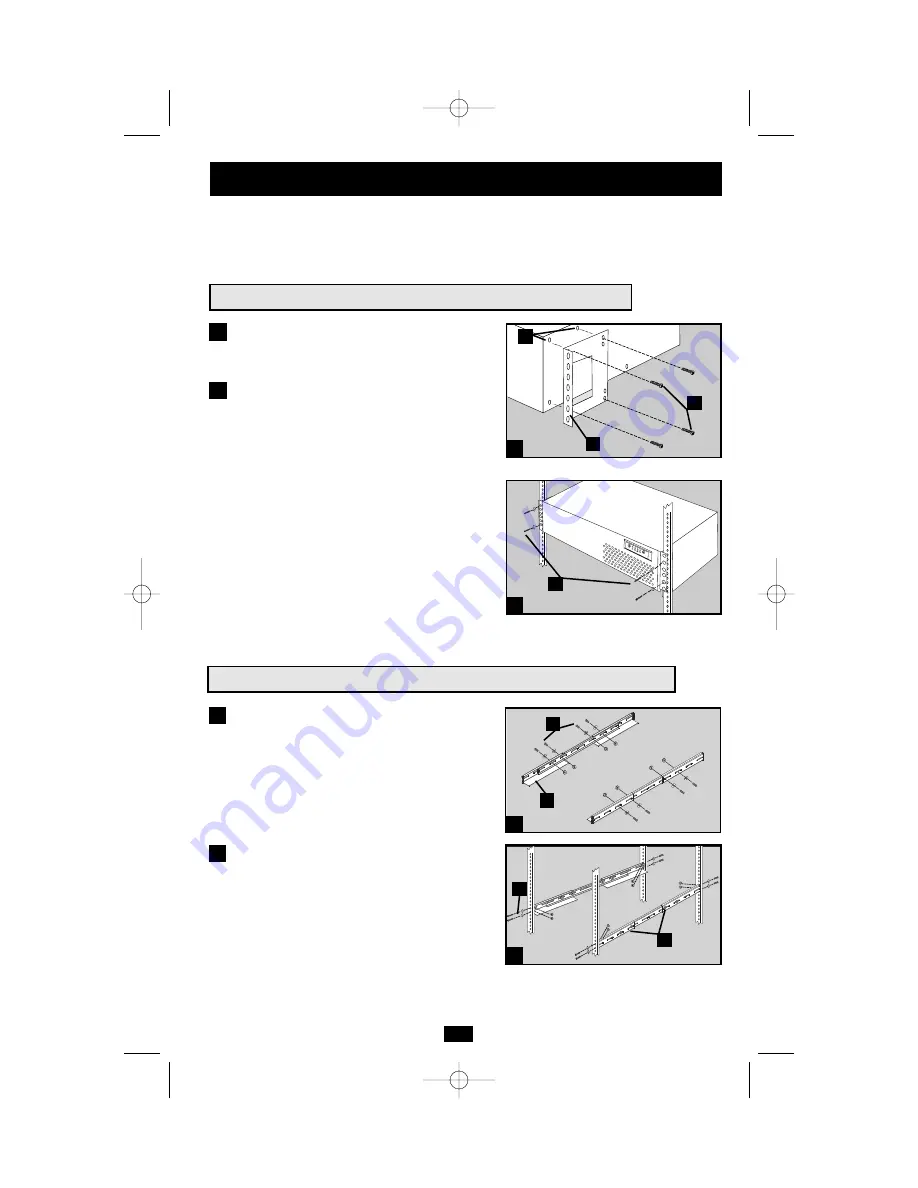
3
Your UPS may be rackmounted in 4- or 2-post racks using these suggested mounting procedures.
These procedures are for common rack types and may not be appropriate for all rack configurations.
User must determine the fitness of rackmount hardware and procedures before mounting.
1
1
2
Attach mounting ears (A) to the front mounting
holes of the UPS (B) using the screws pro-
vided (C).
Have an assistant lift the UPS and hold it in
position with the mounting ears flush against
the rack’s side supports. Mount the UPS by
screwing user-supplied rack bolts (D) through
its mounting ears, and into the rack’s side
supports.
2
Suggested Rackmount Installation for the SM1000RMX
Mounting
Suggested 4-Post Rackmount Installation for the SM2000RMX
1
Connect the three segments of each shelf (A)
using the included screws, nuts and washers
(B). Leave the screws slightly loose so that
the shelves can be adjusted in the next step.
Adjust each shelf to fit your rack, then mount
them in the lowest available space of your
rack with with the screws, nuts and washers
provided (C). Note that the support ledges
should face inward. Tighten the screws that
connect the shelf segments (B).
2
1
2
A
B
C
B
A
B
C
D
200208099 93-2040 SM1000RMX Owner’s Manual.qxd 9/12/2002 3:53 PM Page 3






























