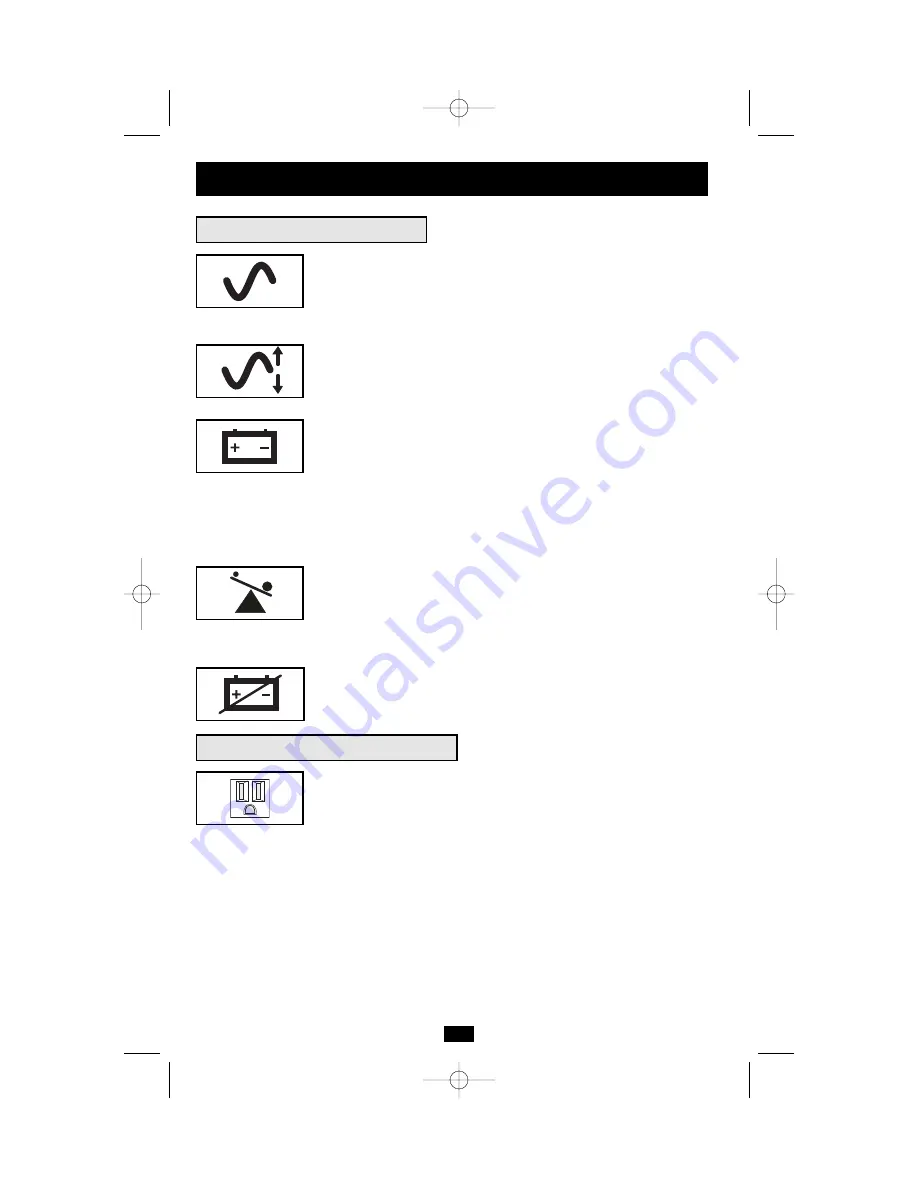
8
Basic Operation
continued
Indicator Lights (Front Panel)
POWER:
Lights green when the UPS is receiving AC power.
Illuminates constantly when the UPS is in the
ON
mode, indicating
that batteries are charging and connected equipment is receiving filtered
AC power. Flashes while in
STANDBY
mode to indicate that batteries
are charging but connected equipment is not receiving power.
VOLTAGE CORRECTION:
Lights green whenever your UPS is
automatically correcting high or low AC line voltage. The UPS will
also click. These are normal, automatic UPS operations, and no
action is required on your part.
BATTERY CHARGE:
This multicolored light displays 7 separate
UPS battery charge conditions. It will turn from red (low) to yellow
(medium) to green (full) to show you the level of battery charge. If
the light is constant, your UPS is in the
ON
or
STANDBY
mode,
operating from line power, and the battery is charging. If the light is
flashing, your UPS is in the
INVERT
mode, operating from battery,
and the battery is discharging. If the light is flashing red, your UPS is
in
INVERT
and is nearly out of power: you should save files and shut
down your equipment immediately.
OUTPUT LOAD:
This multicolored light shows how heavy your
UPS’s load is. Steady green indicates a light load, steady yellow a
medium load. When the light is red, your UPS is supporting a load
above 85% of its capacity. If the red light begins flashing, then your
UPS is severely overloaded. Immediately remove load from the UPS
until the light stops flashing.
BATTERY WARNING:
Lights red if your UPS’s self-test (initiated
with the Mute/Test Switch) reveals a low battery charge or internal
fault. If this light turns on, let the UPS charge for 12 hours then perform
a second self-test. If the light stays on, contact Tripp Lite for service.
AC Receptacles:
Your UPS has 15-amp outlets that provide 120V AC
power. These output receptacles supply your connected equipment
with AC line power during normal operation and battery power during
blackouts and brownouts. The UPS protects equipment connected to
these receptacles against damaging surges and line noise. If you have
a DB9 or USB connection to your UPS, you can remotely reboot con-
nected equipment by turning the UPS
OFF
and
ON
using Tripp Lite’s
PowerAlert Software. See software instructions for details.
Other UPS Features (Rear Panel)
15 amp NEMA 5-15R
200208099 93-2040 SM1000RMX Owner’s Manual.qxd 9/12/2002 3:53 PM Page 8






























