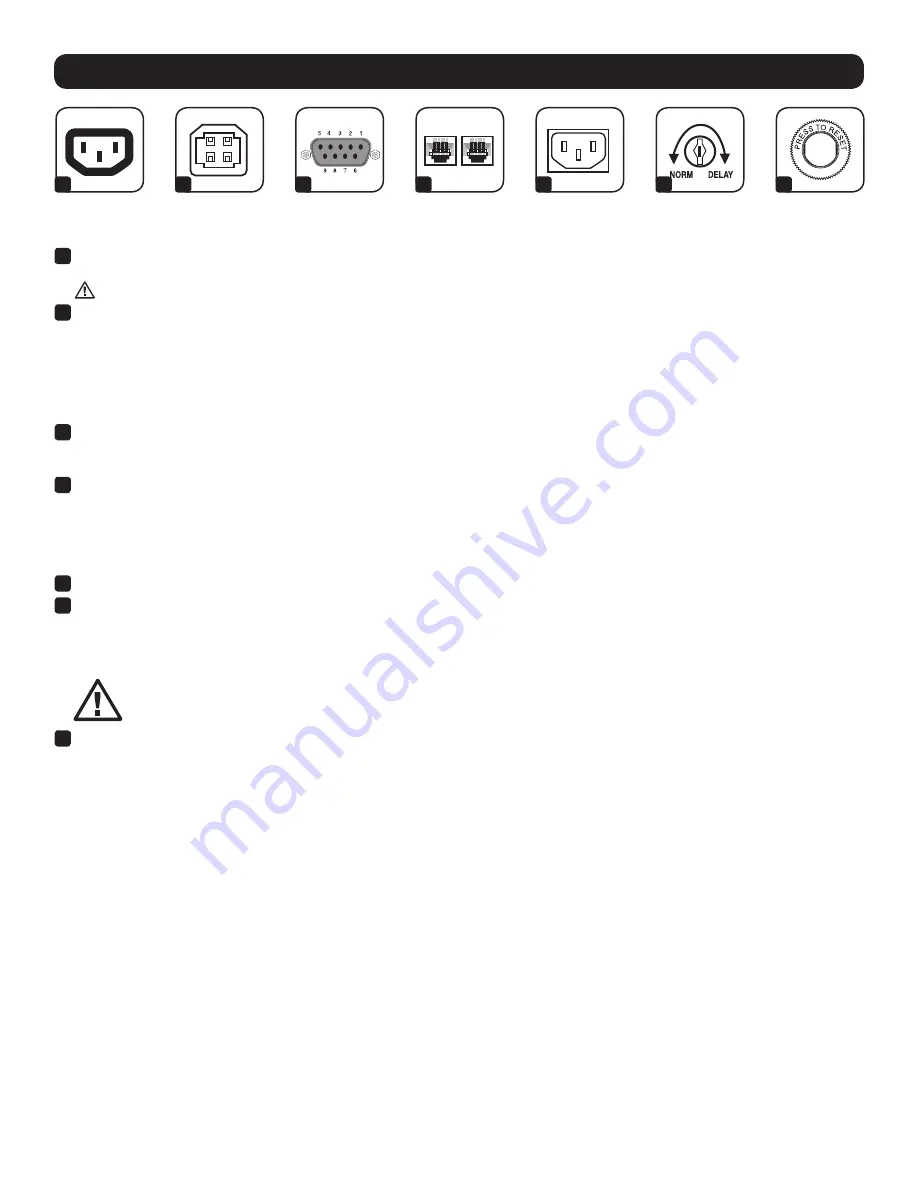
5
Features
1
Battery Backup/
Surge Protected
Outlets
2
USB Port
3
RS-232 Serial
Port (DB9)
6
Power Sensitivity
Adjustment
4
Tel/DSL/Ethernet
Protection Jacks
7
Circuit Breaker
5
AC input
1
Battery Backup/Surge Protected Outlets:
These IEC-320 C13 outlets provide both battery backup and surge protection. Plug a computer,
monitor and other critical equipment into these outlets.
Do not plug laser printers into these outlets.
2
USB Communication Port:
This port connects the UPS to any computer for automatic file saves and unattended shutdown in the event of a
prolonged power failure. Use with Tripp Lite’s PowerAlert
®
Software (available as a FREE download at www.tripplite.com) and appropriate USB or
DB9 cable. A USB or DB9 cable may be included with your UPS. If the appropriate cable did not come with your UPS, any user-supplied DB9
pass-through or USB cable may then be used to connect your UPS to your computer.
Notes:
• This connection is optional. The UPS will work properly without this connection.
• The UPS system provides communication compatibility with most Windows
®
, Macintosh
®
and Linux
®
built-in power management applications.
3
Contact Closure Communication (via RS-232 Port):
The RS-232 port features a contact closure communication function that can be used to
communicate with connected equipment that does not support USB or RS-232 communications. When the UPS is in Normal mode, pins 1 and 9
are bridged. When the UPS is in Backup mode, pins 1 and 8 are bridged.
4
Tel/DSL/Ethernet Protection Jacks:
RJ45 jacks provide surge protection for a single telephone, fax, modem, DSL or Ethernet line. Connect
a telephone cord or Ethernet cable from the wall jack or original data source jack directly to the Tel/DSL/Ethernet jack labeled “IN.” Connect a
telephone cord or Ethernet cable from the Tel/DSL/Ethernet jack labeled “OUT” directly to equipment. The UPS system must be the first item
connected to the wall jack or original data-source jack. The UPS system must be plugged into a grounded AC outlet in order to provide surge
protection to connected equipment. Connecting equipment to these jacks is optional. The UPS will work properly without this connection. These
jacks are not compatible with PoE (Power over Ethernet) applications.
5
AC Input:
This IEC-320 C14 connector accepts a user-supplied power cord with a plug appropriate for utility power outlets.
6
Power Sensitivity Dial:
The default setting for the dial is full counterclockwise rotation. The default setting allows the UPS to protect against
waveform distortions in the AC input power by switching to battery power for the duration that the problem is detected. At sites supplied by
substandard utility power or generator power, chronic waveform distortion (or frequent brownouts) may cause the UPS to switch to battery too
often and drain its battery reserves. It is possible to optimize the level of protection for a particular site by experimenting with sensitivity settings.
As the dial is turned clockwise, the UPS becomes more tolerant of waveform variations.
WARNING: Equipment may malfunction when exposed to distorted AC waveforms. When experimenting with sensitivity
settings, operate connected equipment in a safe “test mode” in order to evaluate results without disrupting critical
operations. Continue testing until all expected line conditions have been encountered.
7
Circuit Breaker:
If the current drawn by the equipment connected to the UPS exceeds the maximum load rating for longer than a few seconds,
the circuit breaker will activate and interrupt AC power to prevent possible damage to equipment. When the circuit breaker activates, its plunger
will pop up. Disconnect excess equipment and allow the breaker to cool for one minute before depressing the plunger to reset the breaker.






































