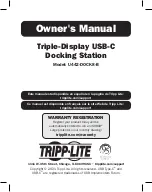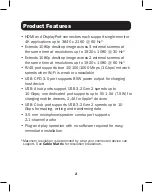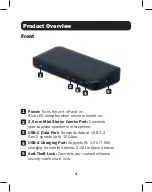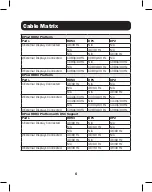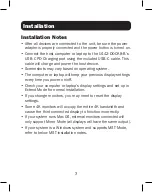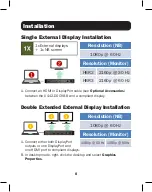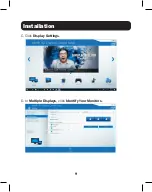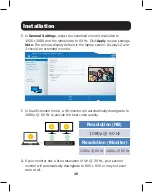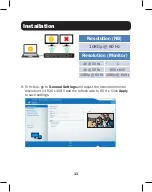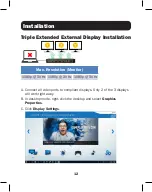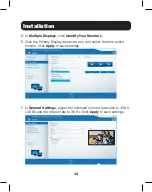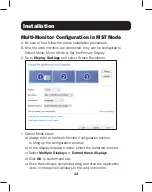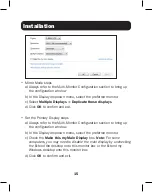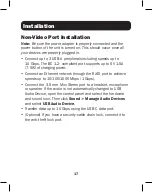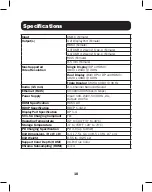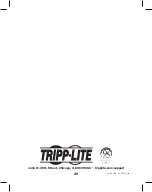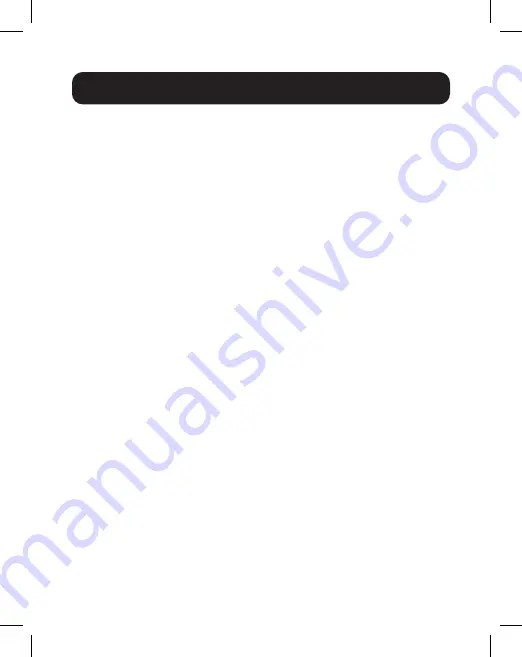
7
Installation
Installation Notes
• After all devices are connected to the unit, be sure the power
adapter is properly connected and the power button is turned on.
• Connect the host computer or laptop to the U442-DOCK8-B’s
USB-C PD Charging port using the included USB-C cable. This
cable will charge and power the host device.
• Screenshots may vary based on operating system.
• The computer or laptop will keep your previous display settings
every time you power on/off.
• Check your computer or laptop’s display settings and set up in
Extend Mode for normal installation.
• If you change monitors, you may need to reset the display
settings.
• Some 4K monitors will occupy the entire 4K bandwidth and
cause the third connected display to function incorrectly.
• If your system runs Mac OS, external monitors connected will
only support Mirror Mode (all displays will have the same output).
• If your system is a Windows system and supports MST Mode,
refer to below MST installation notes.