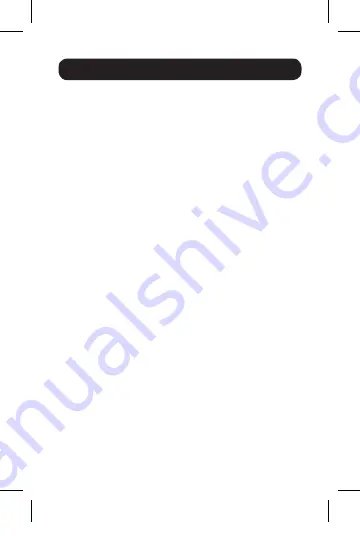
4
Installation
Note:
When the unit is connected to the USB-C port on your
computer and to a network via Cat5e/6 cabling, a network
connection will be automatically established. If no connection
is made, you can manually establish one by going to your
computer’s network settings page. For example, on a Mac
you would navigate to the Network section found in System
Preferences, click the ‘Assist Me’ button to get to the Network
Setup Assistant, then follow the prompts to establish a
connection.
1.
Connect the adapter’s USB Type-C connector to
the USB-C port on your laptop, tablet or other
compatible device.
2.
Connect the adapter’s HDMI port to the monitor’s
HDMI port using an HDMI cable (such as Tripp Lite’s
P568-Series HDMI cables).
3.
Charge your device by connecting its USB-C charger
to the adapter’s USB-C port.
4.
Connect a USB device to the adapter’s USB-A hub
port.*
5.
Connect the adapter’s RJ45 port to a network using
a UTP cable (such as Tripp Lite’s N201-Series Cat6
cables).*
*See the
USB Type-C Features
chart for the features your
product supports.
16-08-246-93357E-EN.indd 4
8/19/2016 4:33:14 PM


























