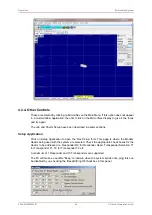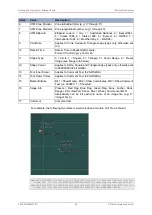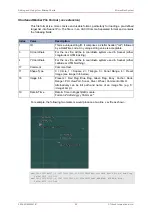Adding and Using User Bitmap Charts
MicronNav System
0656-SOM-00001-07
98
© Tritech International Ltd.
Note
The following procedure demonstrates the process for saving a Sub trail. The
same process applies for the Ship trail by instead selecting
Ship Trail
–
Save
Ship Trail
in the pop-up menu of Step 1 shown below.
Procedure
1. In the MicronNav application, right-click on the chart window and select
Sub Trail
–
Save Sub Trail
.
2. Next, in the
Save As
dialog, enter a name for the output file and click
Save
.
3. Each line of the saved output .trl file will contain the position of a single point in the sub
trail. The format of each line of data in the saved output .trl file is:
Lat, Lon, Depth
4. For the sub trail shown in the example above, the .trl file contents are as follows: