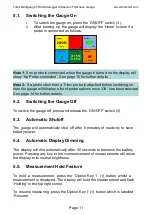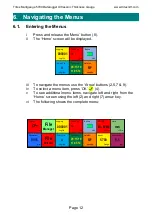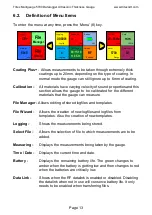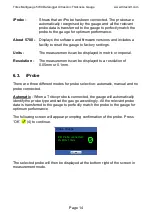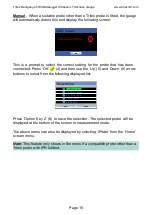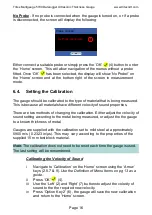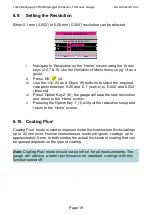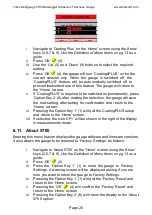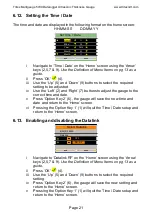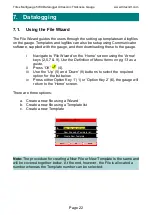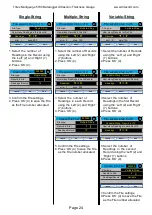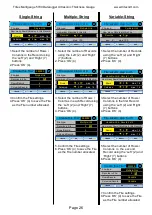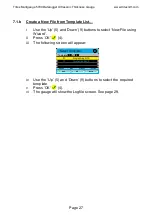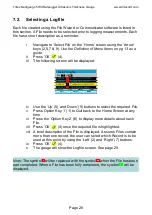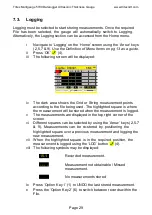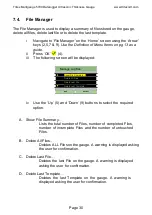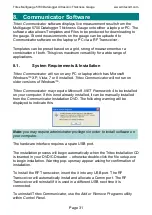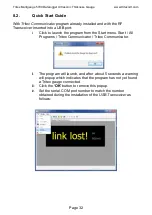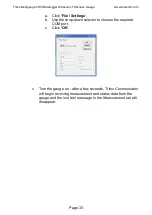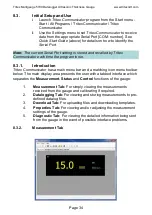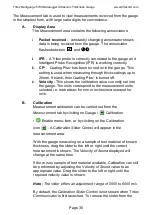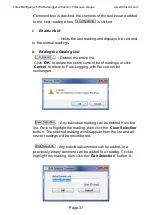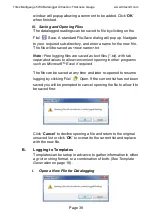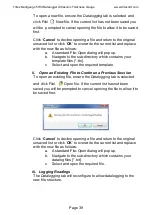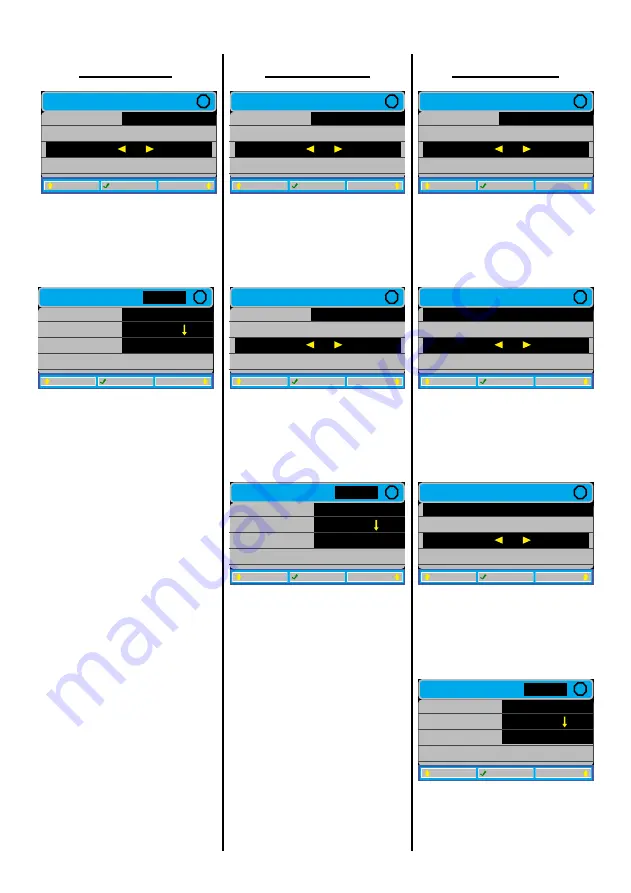
Tritex Multigauge 5700 Datalogger Ultrasonic Thickness Gauge www.tritexndt.com
Page 24
File wizard: step 3 of 3
Readings:
File-type:
<BACK
QUIT
NEXT>
?
Single-String
How many Readings in this Record:
10
-
+
min: 1 max: 250
Create this File?
File-type:
<BACK
QUIT
OK
?
Single-String
Record in File:
10
000005
Readings/Record: in File:
1
Single-String
1.Select the number of
Readings in the Record using
the ‘Left’ (2) and ‘Right’ (7)
buttons.
2.Press ‘OK’ (4).
3.Confirm the File settings.
4.Press ‘OK’ (4) to save the File
as the File number allocated.
File wizard: step 3 of 4
Records:
File-type:
<BACK
QUIT
NEXT>
?
Multiple-String
How many Records in this File:
2
-
+
min: 2 max: 100
File wizard: step 4 of 4
Readings:
File-type:
<BACK
QUIT
NEXT>
?
Multiple-String
How many Readings in each Record:
10
-
+
min: 1 max: 250
Create this File?
File-type:
<BACK
QUIT
OK
?
Multiple-String
Record in File:
10
000005
Readings/Record: in File:
2
Multiple-String
1.Select the number of Records
using the ‘Left’ (2) and ‘Right’
(7) buttons.
2.Press ‘OK’ (4).
3.Select the number of
Readings in each Record
using the ‘Left’ (2) and ‘Right’
(7) buttons.
4.Press ‘OK’ (4).
5.Confirm the File settings.
6.Press ‘OK’ (4) to save the File
as the File number allocated.
File wizard: step 3 of 5
Records:
File-type:
<BACK
QUIT
NEXT>
?
Variable-String
How many Records in this File:
2
-
+
min: 2 max: 100
File wizard: step 4 of 5
Readings:
<BACK
QUIT
NEXT>
?
Variable-String : Record 1 of 2
How many Readings in each Record:
10
-
+
File wizard: step 5 of 5
Readings:
<BACK
QUIT
NEXT>
?
Variable-String : Record 2 of 2
How many Readings in each Record:
10
-
+
Create this File?
File-type:
<BACK
QUIT
OK
?
Variable-String
Record in File:
Variable
000005
Readings/Record: in File:
2
Variable-String
1.Select the number of Records
using the ‘Left’ (2) and ‘Right’
(7) buttons.
2.Press ‘OK’ (4).
3.Select the number of
Readings in the first Record
using the ‘Left’ (2) and ‘Right’
(7) buttons.
4.Press ‘OK’ (4).
5.Select the number of
Readings in the second
Record using the ‘Left’ (2) and
‘Right’ (7) buttons.
6.Press ‘OK’ (4).
7.Confirm the File settings.
8.Press ‘OK’ (4) to save the File
as the File number allocated.