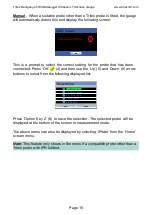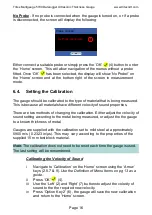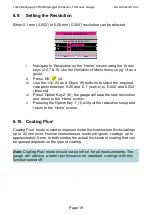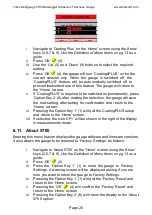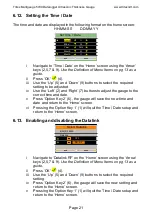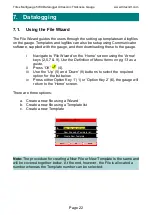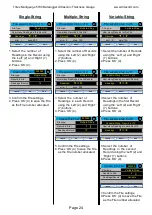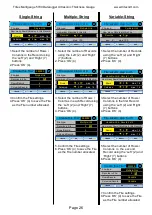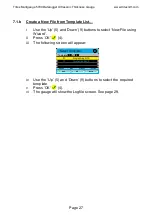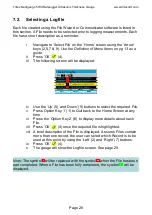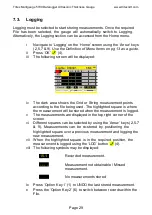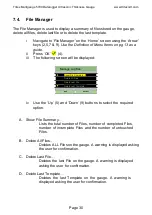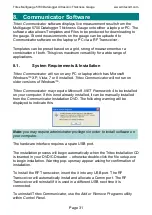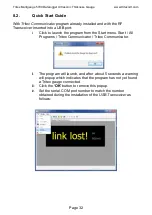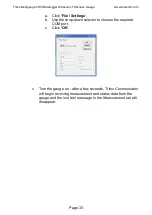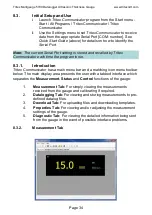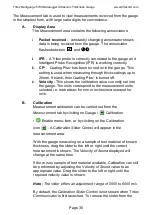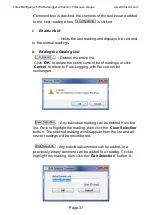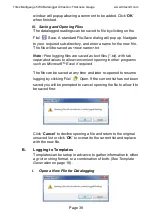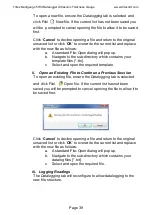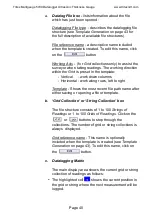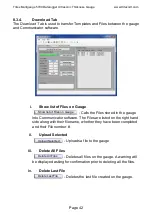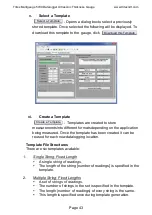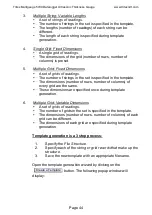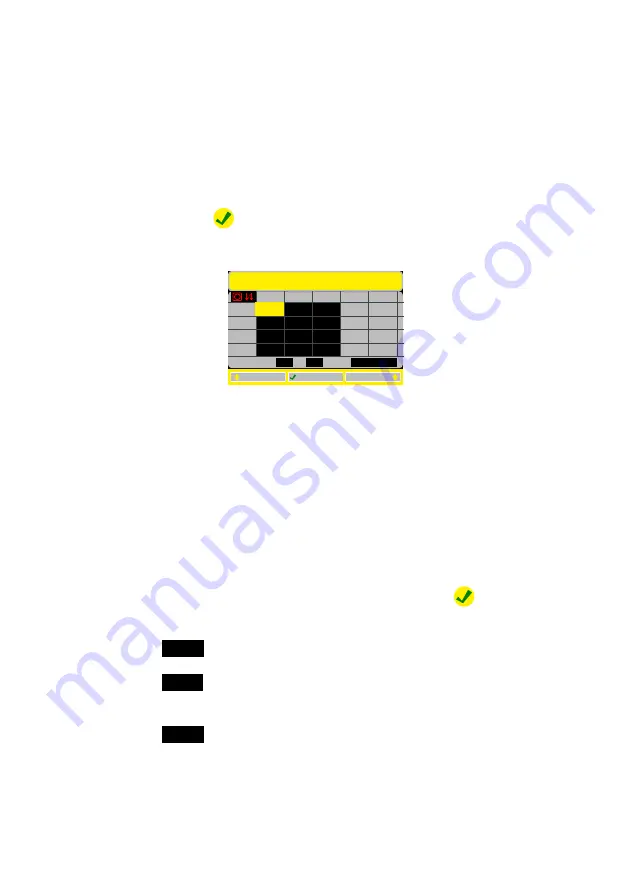
Tritex Multigauge 5700 Datalogger Ultrasonic Thickness Gauge www.tritexndt.com
Page 29
7.3.
Logging
Logging must be selected to start storing measurements. Once the required
File has been selected, the gauge will automatically switch to Logging.
Alternatively, the Logging section can be accessed from the Home menu.
i
Navigate to ‘Logging’ on the ‘Home’ screen using the ‘Arrow’ keys
(2,5,7 & 9).
Use the Definition of Menu Items on pg 13 as a guide.
ii
Press ‘OK’ (4).
iii
The following screen will be displayed:
iv
The dark area shows the Grid or String measurement points
according to the file being used. The highlighted square is where
the measurement will be stored when the measurement is logged.
v
The measurements are displayed in the top right corner of the
screen.
vi
Different squares can be selected by using the ‘Arrow’ keys (2,5,7
& 9). Measurements can be re-stored by positioning the
highlighted square over a previous measurement and logging the
new measurement.
vii
When the highlighted square is in the required position, the
measurement is logged using the ‘LOG’ button (4).
viii The following symbols may be displayed:
15.1
Recorded measurement.
- -.- -
Measurement not obtainable / Missed
measurement.
.
No measurements stored
ix
Press ‘Option Key 1’ (1) to UNDO the last stored measurement.
x
Press the ‘Option Key 2’ (6) to switch between records within the
File.
Logfile: 000001
MM
UNDO
RECORD
LOG
15.1
C1
R3
R2
R1
C3
C2
R4
Record:
of
1
2
Grid:
10R x 3C
.
.
.
.
.
.
.
.
.
.
.
.