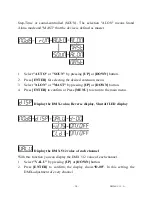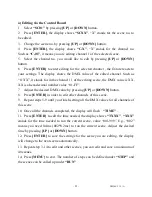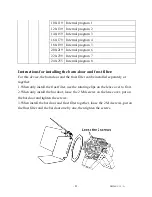-
-
XM340-V1.2 - A
26
CLEANING AND MAINTENANCE
We recommend a frequent cleaning of the device. Please use a soft lint-free and
moistened cloth. Never use alcohol or solvents!
There are no servicable parts inside the device. Maintenance and service operations
are only to be carried out by authorized dealers.
Should you need any spare parts, please use genuine parts.
If the power supply cable of this device becomes damaged, it has to be replaced by
authorized dealers only in order to avoid hazards.
Should you have further questions, please contact your dealer.
INSTALLATION
This device is only constructed for a standing installation. The device must only be
installed absolutely planar at a vibration-free, oscilation-free and fire-resistant
location. Make sure that the device is installed absolutely planar by using a
water-level.
TECHNICAL SPECIFICATIONS
Power supply
:
AC 100V-240V~
,
50 Hz / 60Hz
Power consumption
:
max. 80 W
Packing dimensions
:
40 x 30 x 48 CM
Net weight
:
7 KGS
Gross weight:
10KGS
Remark
:
errors and omissions for every information given in this manual except. All information
is subject to change without prior notice.