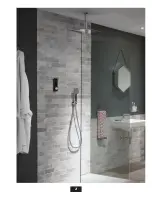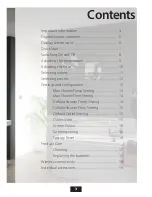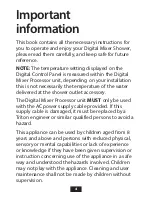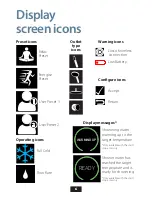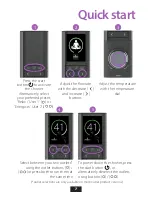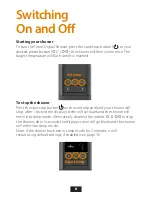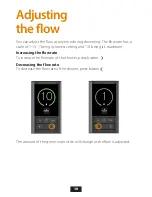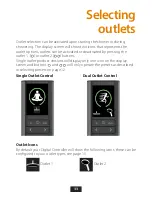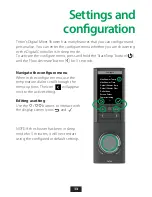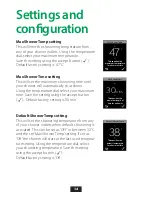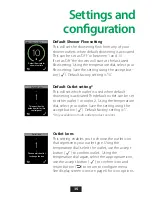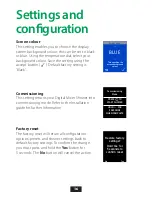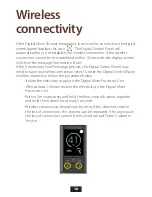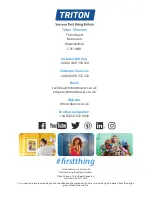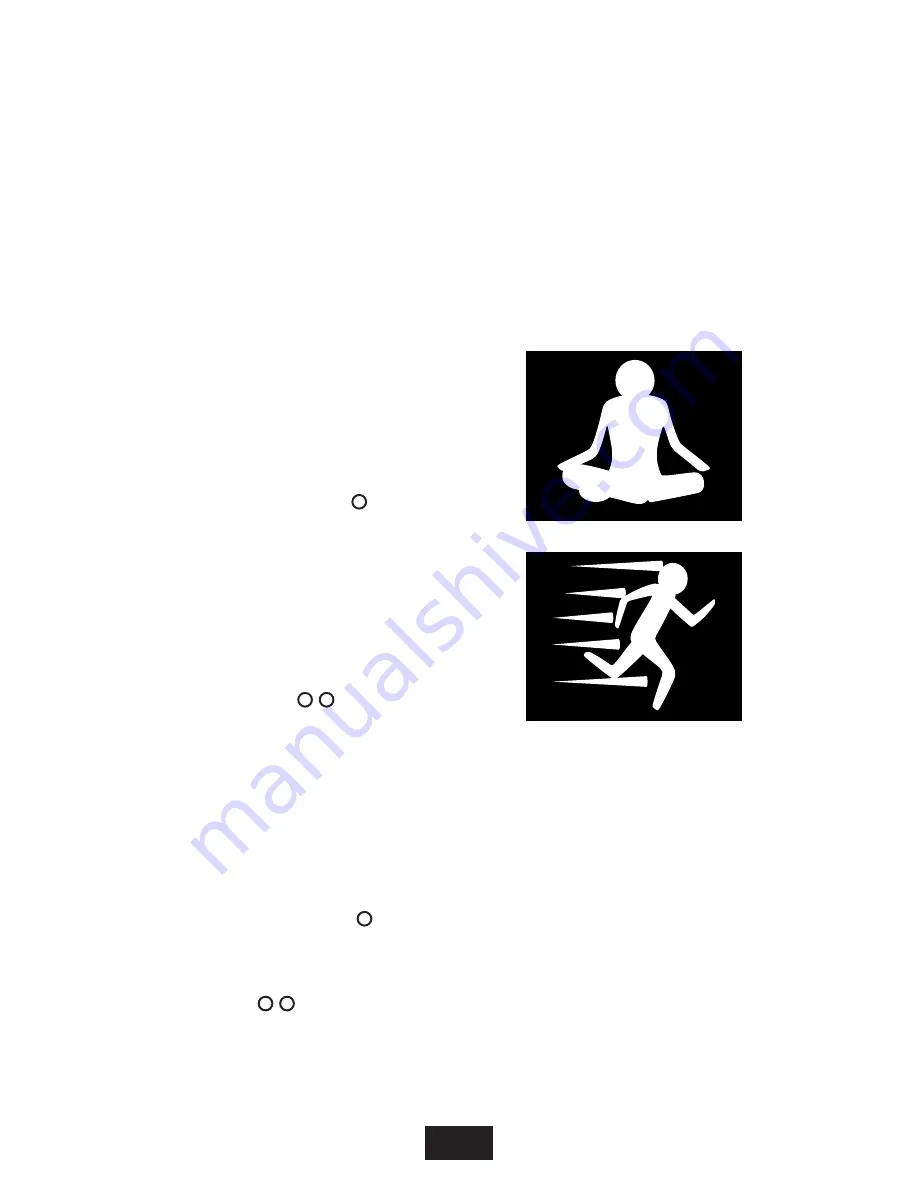
12
Relax factory preset
The settings within this preset have
been tailored to help you unwind
from the pressures of life. To start
your shower using this preset just
press the preset 1 button ( )
Energise factory preset
The settings within this preset have
been tailored to help you wake up
and feel invigorated. To start your
shower using this preset just press
the preset 2 button ( )
Selecting
presets
Everyone has their own preferred showering settings. You can choose
between factory programmed presets, or create your own personal preset.
Presets can only be activated from sleep mode.
Creating personal presets*
When you create personal user presets they will automatically overwrite
the factory programmed presets. A maximum of 2 presets can be saved to
memory.
Adjust your Digital Shower to the desired flow, temperature settings and
select your preferred outlets, whilst the shower is running press and hold
down the preset button 1 ( ) for 5 seconds, follow the instructions on the
display screen. This will set ‘User Preset 1’.
If a second user preset is required, follow the previous procedure but using
preset button 2 ( ) .
*The preset icons on the display screen have now been changed from the Relax and
Energise to the user preset Icons, see page 6.
Summary of Contents for Digital Mixer Shower
Page 2: ...2 ...