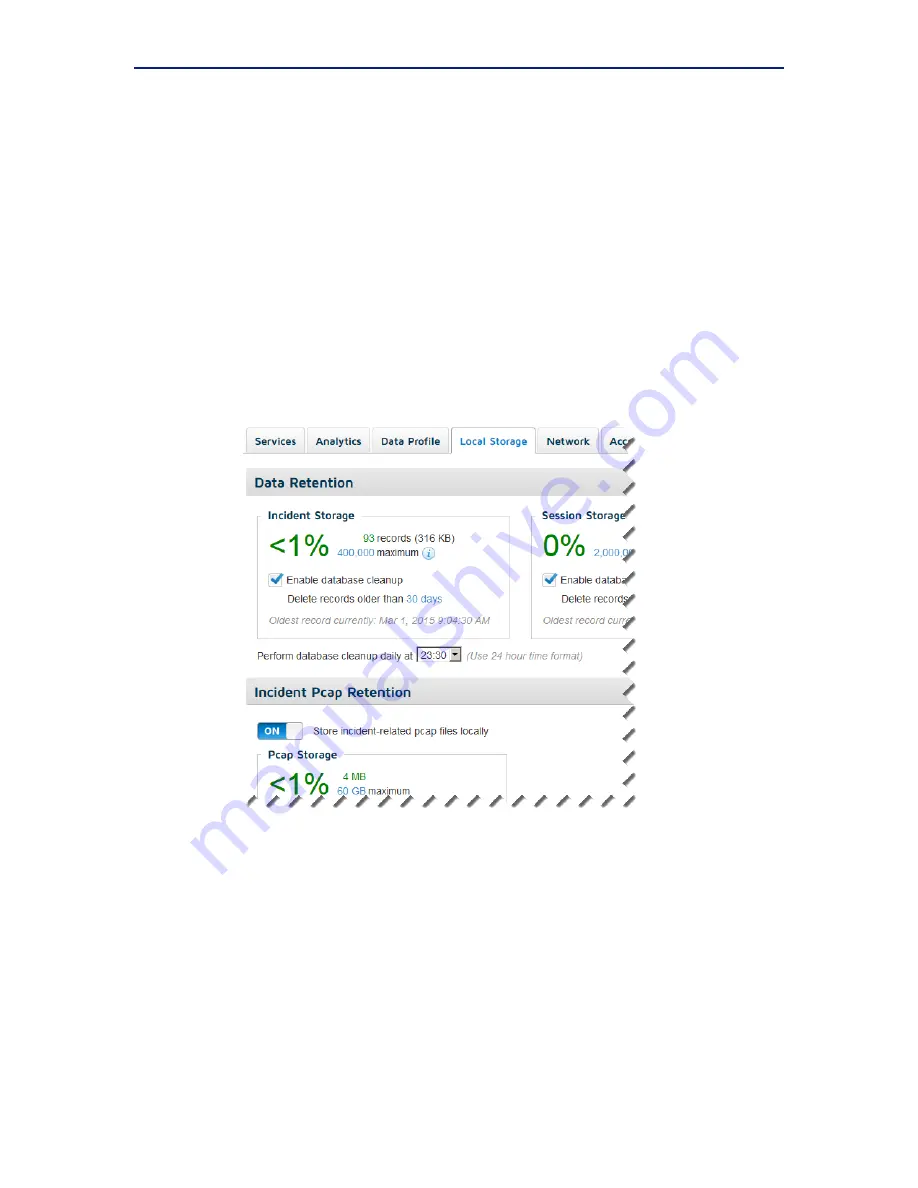
TRITON RiskVision Setup Guide
15
Initial Setup
2.
If updates are available, click
Start Update
.
A warning message indicates that the update will include a system restart.
3.
Click
OK
to start the update.
4.
When the system has restarted, log back in to the Local Manager to finish setting
up the system.
Configure data storage
By default, RiskVision is configured to store up to 400,000 incident records and up to
2 million sessions in its database. RiskVision is also configured not to store pcap files
for captured traffic.
To customize data storage settings:
1.
Select the
System > Local Storage
tab in the Local Manager.
2.
Use the
Incident Storage
box to configure:
The maximum number of threat or data loss incident records to store in the
database
Whether database cleanup occurs automatically
Note that if you disable database cleanup, when the database is full, new
records will be discarded. Database cleanup deletes the oldest records to make
room for new records.
How long to keep incident records








































