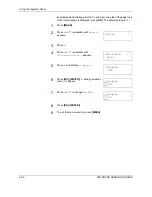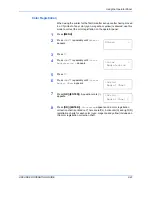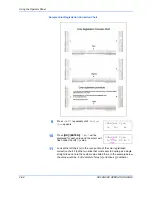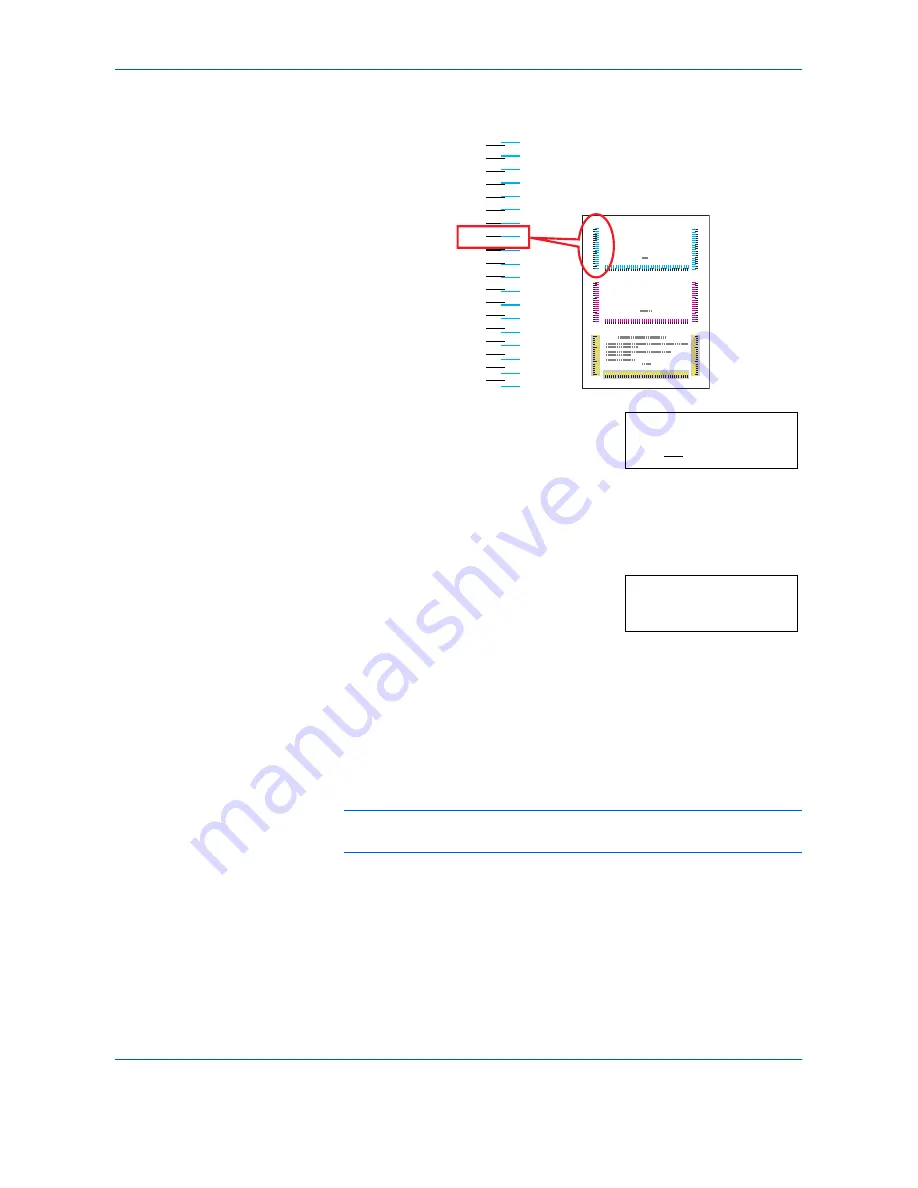
Using the Operator Panel
ADVANCED OPERATION GUIDE
2-89
12
Press
U
or
V
until that value is displayed.
13
Use
Z
and
Y
to move the cursor right and left. Perform the same operation
as you did for the left (
L
) value in order to find the horizontal (
H
) and right
(
R
) values for cyan in the color registration correction chart, and select
those values on the operator panel as well.
14
Press
[OK] ([ENTER])
.
OK?
and each of the
entered values will be displayed. If the
displayed values are correct, press
[OK]
([ENTER])
.
15
Press
V
.
>>Adjust Magenta
will be displayed and, once you complete
the settings for that color,
>>Adjust Yellow
will be displayed. Perform
the same operation as you did for the cyan chart in order to find the values
for magenta and yellow in the color registration correction chart, and
perform those settings in the same way.
16
Once you have completed the settings for all 3 colors, press
[MENU]
. The
display returns to
Ready
.
NOTE:
If the problem of skewed-color printout still persists even after
correcting the color registration, call for service.
Color Registration Correction Chart
L
-9
-8
-7
-6
-5
-4
-3
-2
-1
0
+1
+2
+3
+4
+5
+6
+7
+8
+9
>>Adjust Cyan
L=-2 H= 00 R= 0
OK?
L=-2 H= 00 R=+1
Summary of Contents for CLP 4316
Page 1: ...Instruction Handbook Advanced CLP 4316 4520 4524 Colour Printer ...
Page 2: ......
Page 4: ...Contents ii ADVANCED OPERATION GUIDE ...
Page 40: ...Using the Operator Panel 2 14 ADVANCED OPERATION GUIDE Menu Map Sample MENU MAP ...
Page 118: ...Using the Operator Panel 2 92 ADVANCED OPERATION GUIDE ...
Page 140: ...Computer Interface 4 12 ADVANCED OPERATION GUIDE ...
Page 146: ...ADVANCED OPERATION GUIDE Index 4 ...
Page 147: ...A1 ...
Page 148: ...UTAX GmbH Ohechaussee 235 22848 Norderstedt Germany ...