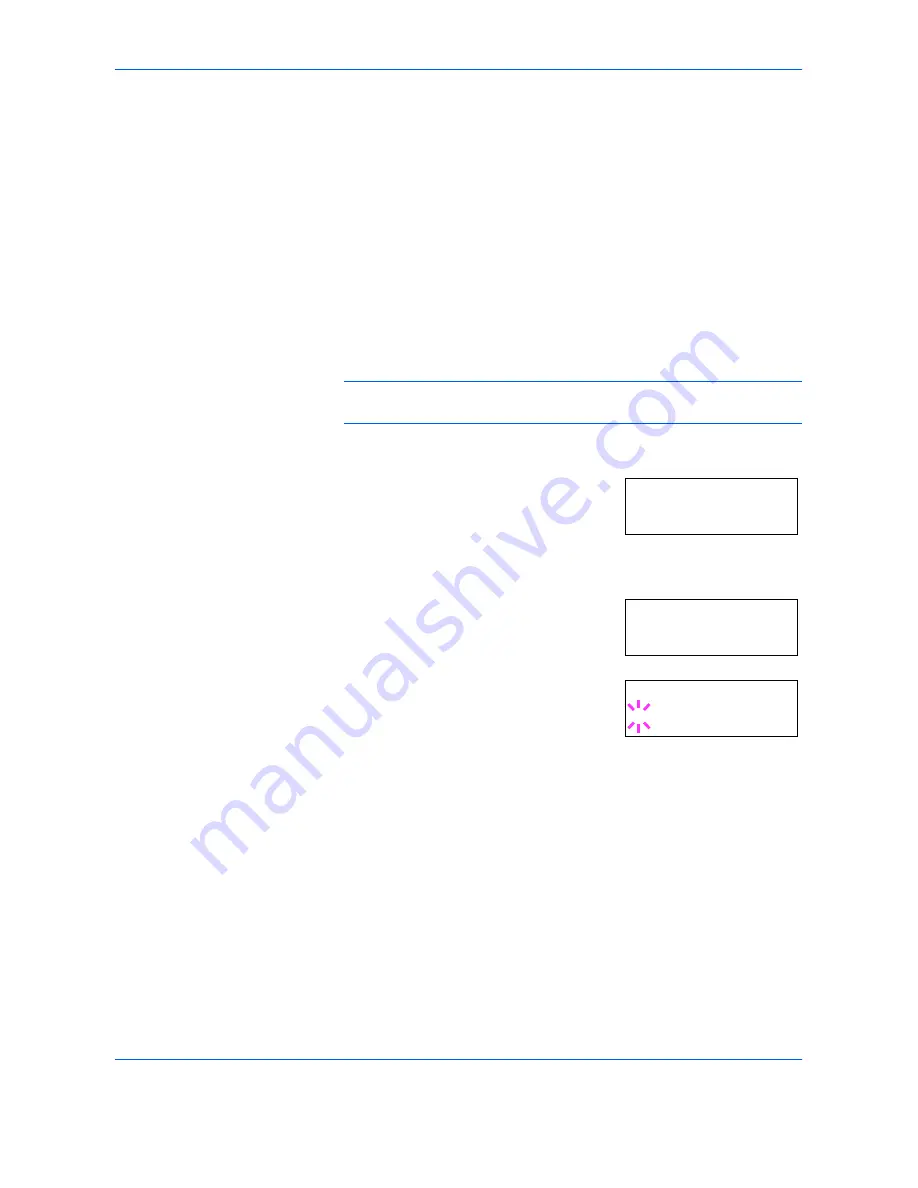
Using the Operator Panel
ADVANCED OPERATION GUIDE
2-49
Setting Print Quality
The printer features the Print Quality menu which lets you select the
intensity of tone mode (
Normal
or
Fine
) and gloss mode (
Low
or
High
).
Tone Mode
Tone Mode selects the way the printer handles a pixel for representing the
color and halftoning for each pixel -
Normal
or
Fine
. The Fine tone mode
uses four-bit smooth halftone for photographs, images etc.; and the
Normal tone mode uses a two-bit halftone for text, solid objects etc. Either
of these tone modes consistently affects all objects on a page.
The Fine tone mode provides a print quality better than Normal, but the
printing speed is slower and more memory is required.
NOTE:
The amount of memory actually required may vary depending on
the data to print.
1
Press
[MENU]
.
Press
U
or
V
repeatedly until
Quality >
appears.
2
Press
Z
.
3
Press
U
or
V
repeatedly until
>Tone
appears.
4
To change the toner mode, press
[OK]
([ENTER])
. A blinking question mark (
?
)
appears.
5
Press
U
or
V
to change to
Fine
.
6
Press
[OK] ([ENTER])
to finalize the selection.
7
Press
[MENU]
. The display returns to
Ready
.
Print Quality >
>Tone
Normal
>Tone
? Normal
Summary of Contents for CLP 4316
Page 1: ...Instruction Handbook Advanced CLP 4316 4520 4524 Colour Printer ...
Page 2: ......
Page 4: ...Contents ii ADVANCED OPERATION GUIDE ...
Page 40: ...Using the Operator Panel 2 14 ADVANCED OPERATION GUIDE Menu Map Sample MENU MAP ...
Page 118: ...Using the Operator Panel 2 92 ADVANCED OPERATION GUIDE ...
Page 140: ...Computer Interface 4 12 ADVANCED OPERATION GUIDE ...
Page 146: ...ADVANCED OPERATION GUIDE Index 4 ...
Page 147: ...A1 ...
Page 148: ...UTAX GmbH Ohechaussee 235 22848 Norderstedt Germany ...
















































