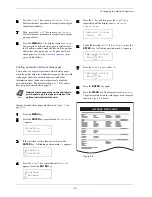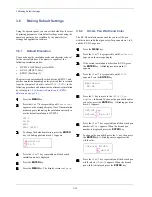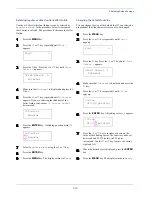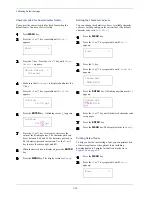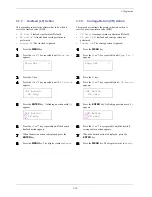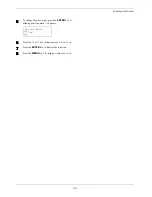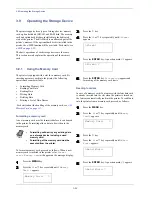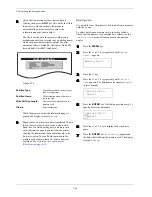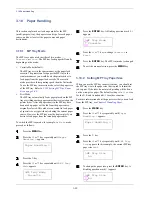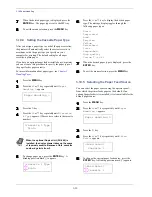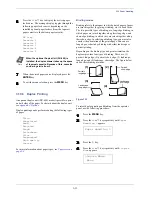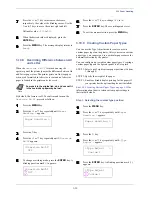3.9 Operating the Storage Device
3-43
6
66
6
Press the
ENTER
key.
Processing
appears and
the reading of data from the memory card starts.
When completed,
Processing
disappears.
7
77
7
Press the
MENU
key. The display returns to
Ready
.
Reading data
You can print out the data in the memory card. To read the
data saved on the memory card and print it out, proceed as
follows.
1
11
1
Press the
MENU
key.
2
22
2
Press the
U
or
V
key repeatedly until
Memory
Card
> appears.
3
33
3
Press the
Z
key.
4
44
4
Press the
U
or
V
key repeatedly until
>Read Data
appears (
Report
, in this example).
5
55
5
Press the
ENTER
key. A blinking question mark (
?
)
appears before the data name.
6
66
6
Press the
U
or
V
key to display the desired data
name.
7
77
7
Press the
ENTER
key.
Processing
appears and
the reading of data from the memory card starts.
Writing data
Data can be written to a memory card until no space is left
for storing. When writing to a memory card, a name is
assigned to the file automatically. You can use the procedure
explained in the section
Printing a list of data names
(Partitions) on page 3-45
to print a list of data names for
confirmation.
To write data to a memory card, proceed as follows.
The memory card must be properly formatted by the printer.
If the memory card inserted in the memory card slot is not
formatted, the
>Format
menu will automatically appear on
the message display. Format the memory card according to
instructions provided in
Formatting a memory card on page
3-42
.
1
11
1
Press the
MENU
key.
2
22
2
Press the
U
or
V
key repeatedly until
Memory
Card
>
appears.
3
33
3
Press the
Z
key.
4
44
4
Press the
U
or
V
key repeatedly until
>Write
Data
appears.
5
55
5
Press the
ENTER
key. A question mark (
?
) appears.
6
66
6
Press the
ENTER
key.
Processing
appears, then
Waiting
.
7
77
7
In this state, send the file from the computer to the
printer.
As the printer receives data, the message display
changes to
Processing
, then when the end of the
data is received, the message display changes to
Waiting
.
>Read Fonts
Processing
Memory Card >
>Read Data
Report
>Read Data
?Report
Memory Card >
>Write Data
>Write Data ?
Summary of Contents for CLP 4526
Page 1: ...Instruction Handbook CLP 4526 Colour Printer ...
Page 16: ...xv ...
Page 20: ...Contents xix ...
Page 40: ...2 4 Special Paper 2 12 ...
Page 56: ...3 3 Menu Map and Status Pages 3 16 Figure 3 3 MENU MAP ...
Page 126: ...4 4 Clearing Paper Jams 4 18 ...
Page 136: ...5 3 Cleaning the Printer 5 10 ...
Page 156: ...UTAX GmbH Ohechaussee 235 22848 Norderstedt Germany ...