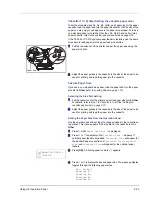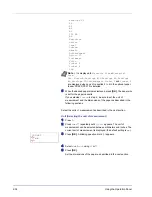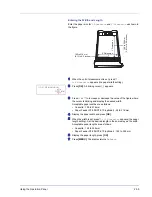2-20
Using the Operation Panel
Box Password (Box password input)
User access to a Custom Box can be restricted by specifying a password
for the box. The password is specified from the printer driver.
1
If you have set a password for the Custom Box, press
Z
while
>Select Box >
is displayed.
Box Password
is displayed and the
blinking cursor (
_
) appears.
2
Press
U
or
V
to increase or decrease, respectively, the value at the
blinking cursor. Enter the specified password. Press
Y
or
Z
to move
the cursor left or right.
3
Press
[OK]
to set the password and proceed to the next step
Manipulating Data in the Custom Box
.
IMPORTANT
After you enter your password, the printer checks the
password. If you entered the password incorrectly,
Wrong Password
is displayed and the input screen reappears. Re-enter the password
correctly.
Manipulating Data in the Custom Box
The items you can manipulate in the Custom Box are as follows:
• Box number : Box name / Document number : Document name
(Selects the data)
• Print All Files (Prints all the data)
• Delete All Files (Deletes all the data)
• Print File List (Prints a document list)
IMPORTANT
The menus
Box number
:
Box name/Document
number: Document name
,
Print All Files
, and
Delete All
Files
are displayed when more than one document.
Box number : Box name / Document number : Document name
(Selects the data)
Use this procedure to select a document and then print or delete the
selected document.
1
Press
[OK]
while
>Select Box >
and the box number and box
name are displayed.
The document number and document name are displayed beneath
the box number and box name with a blinking question mark (
?
) in
front of the document number. Select the document name from the
printer driver. (For example
: 0001:Data 1
)
2
Press
U
or
V
repeatedly until the desired document number and
document name is displayed.
3
Press
[OK]
. The screen for setting the number of copies appears.
Press
U
,
V
,
Y
or
Z
to enter the number of copies (e.g.:
10
), or to
display
Delete
.
You can select a number between 001 and 999 as the number of
copies.
Box Password
_
>Select Box >
0001:Box 1
>>0001:Box 1
?0001:Data 1
>>0001:Data 1
Copies 010
Summary of Contents for CLP 4630
Page 1: ...Instruction Handbook Advanced CLP 4630 Colour Printer ...
Page 2: ......
Page 4: ...iv ...
Page 36: ...2 12 Using the Operation Panel Menu Map Sample Menu Map Printer Firmware version ...
Page 126: ...3 8 Options ...
Page 134: ...Glossary 4 ...
Page 138: ...UTAX GmbH Ohechaussee 235 22848 Norderstedt Germany ...