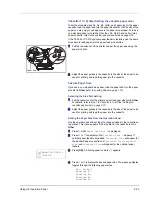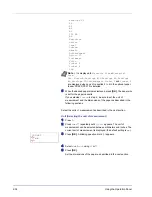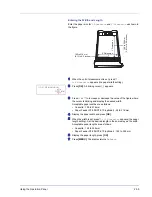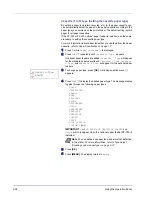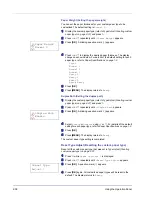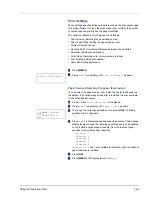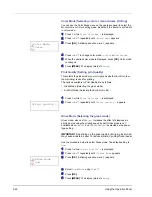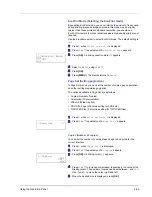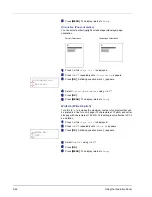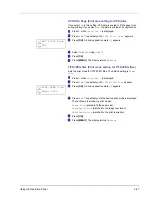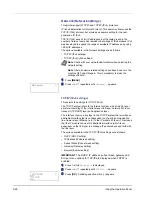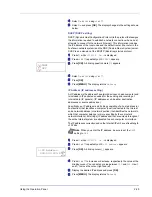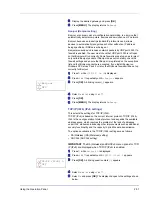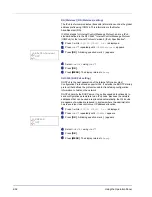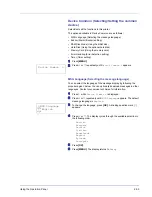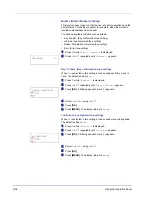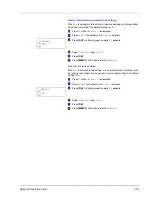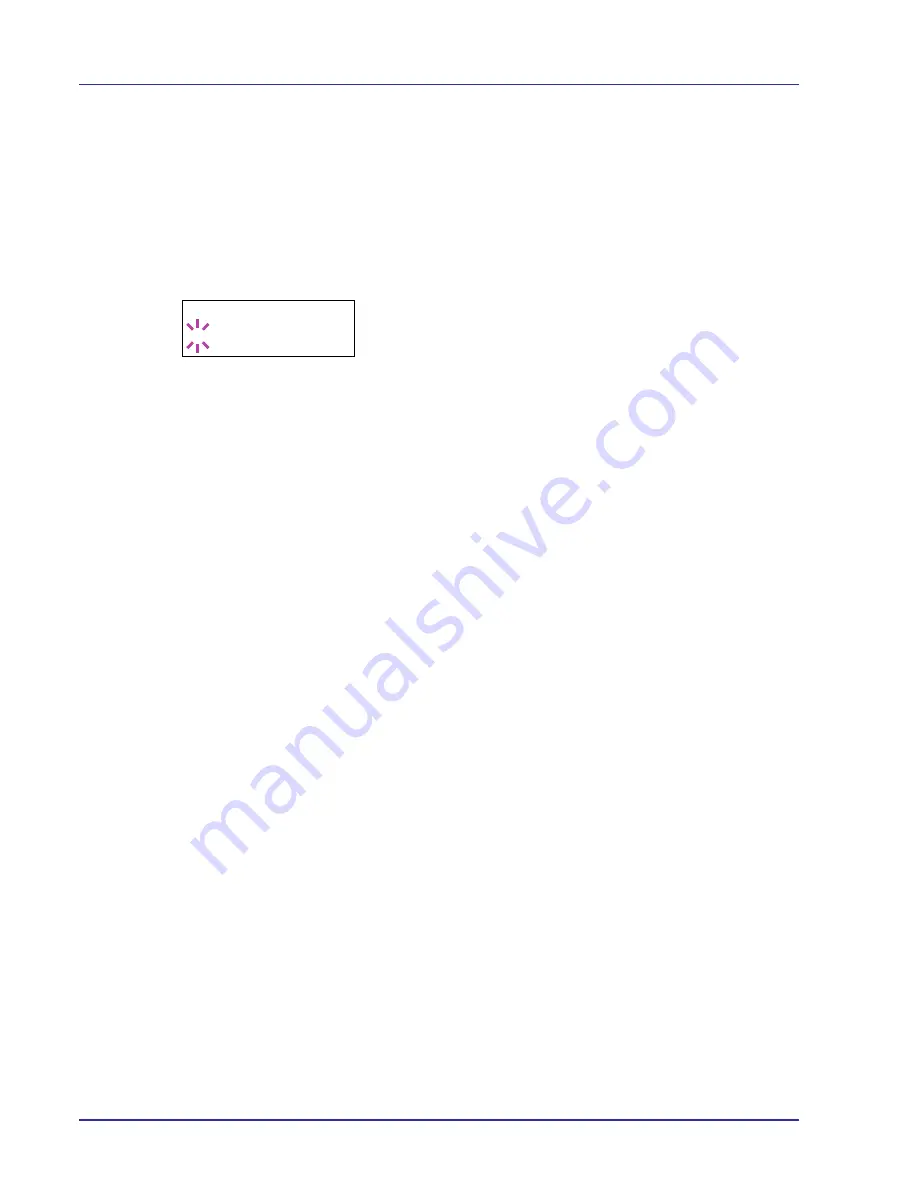
2-40
Using the Operation Panel
Paper Feed Mode (Setting the paper feed source)
This mode specifies how the paper should be fed, after the paper feed
source and paper type has been chosen. If
Auto
is selected, the printer
searches for a paper feed source that matches the paper size and type,
and paper is delivered from that source. An error message is displayed if
Fixed
is selected, but a match is not found. The default setting is
Auto
.
To change the settings, follow the steps described below.
1
Press
Z
while
Print Settings >
is displayed.
2
Press
U
or
V
repeatedly until
>Paper Feed Mode
appears.
3
Press
[OK]
. A blinking question mark (
?
) appears.
4
Press
U
or
V
until
Auto
or
Fixed
appears.
5
Press
[OK]
.
6
Press
[MENU]
. The display returns to
Ready
.
When the Paper Runs Out During Printing
When
Paper Feed Mode
is set to
Fixed
, if the paper in the cassette
runs out during printing,
Load Cassette 1
is displayed and the printer
stands by. In this event, either replenish the paper in the empty cassette
or use the procedure below to print from another paper source.
1
While
Load Cassette 1
is displayed, press
U
or
V
repeatedly until
Use alternative?
appears.
2
Press
U
or
V
repeatedly until the desired paper source and size
appears.
Each time you press
U
or
V
, another paper cassette or the paper
size that can currently be fed from the MP tray appears.
3
Press
[OK]
. Printing continues.
>Paper Feed Mode
? Auto
Summary of Contents for CLP 4630
Page 1: ...Instruction Handbook Advanced CLP 4630 Colour Printer ...
Page 2: ......
Page 4: ...iv ...
Page 36: ...2 12 Using the Operation Panel Menu Map Sample Menu Map Printer Firmware version ...
Page 126: ...3 8 Options ...
Page 134: ...Glossary 4 ...
Page 138: ...UTAX GmbH Ohechaussee 235 22848 Norderstedt Germany ...