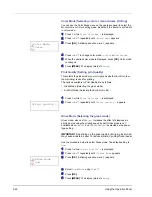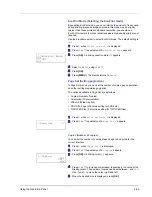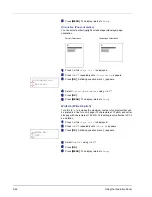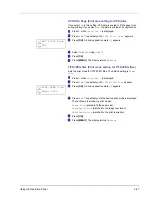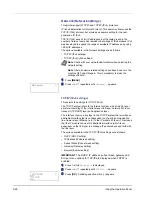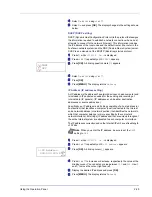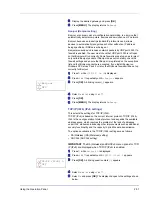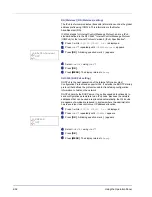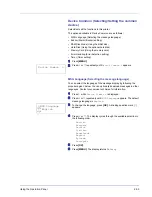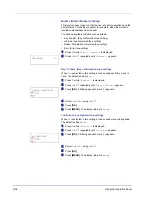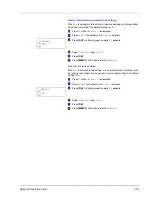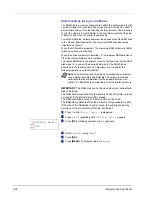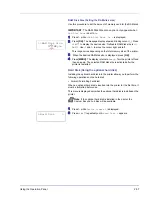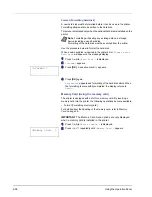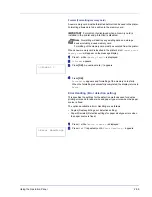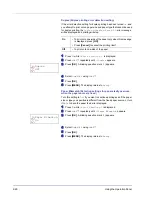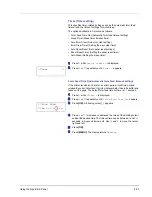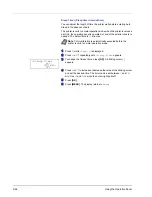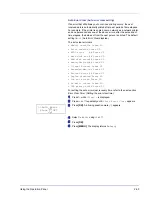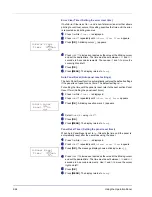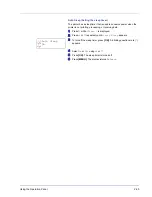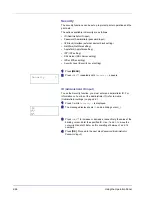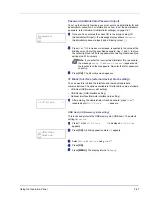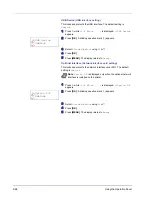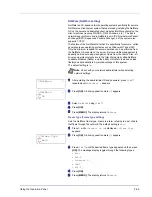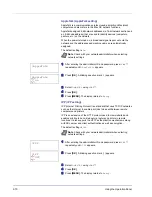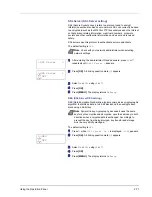2-56
Using the Operation Panel
RAM Disk Mode (Using the RAM disk)
The RAM disk is a memory space shared within the printer memory that
can temporarily store print jobs. The stored print job can then be used to
print multiple copies of the job reducing the total amount of time required
to print the whole job. It acts similar to the hard disk except that the data
is effective only when the printer is powered up.
To use the RAM disk, activate and enter the desired size of the RAM disk
in the manner described below. The maximum RAM disk size can be
calculated as follows:
When the RAM disk is activated = The maximum RAM disk size is 16MB
(when no options are attached)
When the optional memory is installed = The maximum RAM disk size is
1/2 of the total optional memory installed
To activate RAM disk in the printer's memory, first you must set the RAM
disk mode to
On
and set the desired data size for the RAM disk as
described in the following section. This allows you to perform the
following operations on the RAM disk.
IMPORTANT
The RAM disk can not be used when an optional hard
disk is installed.
The RAM disk stores data only temporarily. When the printer is reset
or turned off, the stored data will be erased.
The RAM disk allows some Job Box functions to be used.
The RAM disk is allocated from the printer memory available to users.
If the size of the RAM disk is set too large, the printing speed may
decrease or the memory may become insufficient.
1
Press
Z
while
Device Common >
is displayed.
2
Press
U
or
V
repeatedly until
>RAM Disk Mode >
appears.
3
Press
[OK]
. A blinking question mark (
?
) appears.
4
Select
On
or
Off
using
U
or
V
.
5
Press
[OK]
.
6
Press
[MENU]
. The display returns to
Ready
.
Note
The printer supports three types of storage device; memory
card, optional hard disk, and RAM disk. The memory card and
optional hard disk are installed into the dedicated slots of the
printer. The RAM disk is an allocated part of the printer’s memory.
>RAM Disk Mode >
? Off
Summary of Contents for CLP 4630
Page 1: ...Instruction Handbook Advanced CLP 4630 Colour Printer ...
Page 2: ......
Page 4: ...iv ...
Page 36: ...2 12 Using the Operation Panel Menu Map Sample Menu Map Printer Firmware version ...
Page 126: ...3 8 Options ...
Page 134: ...Glossary 4 ...
Page 138: ...UTAX GmbH Ohechaussee 235 22848 Norderstedt Germany ...