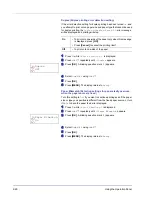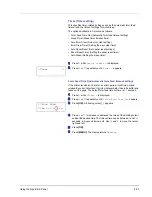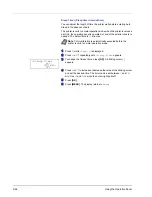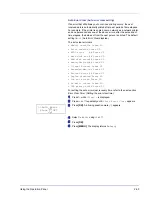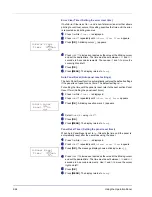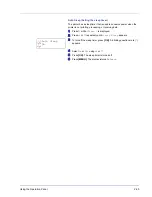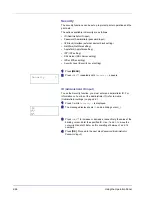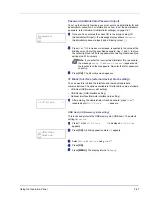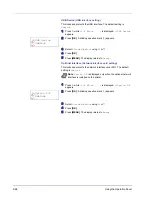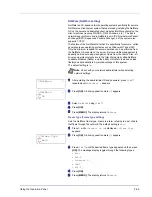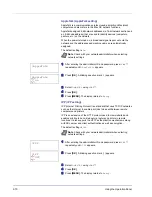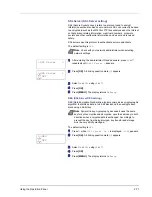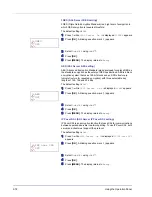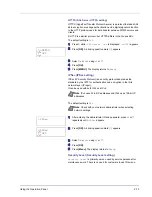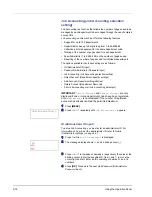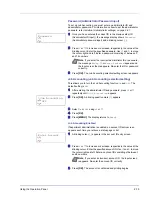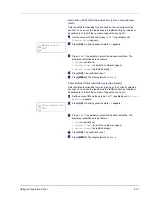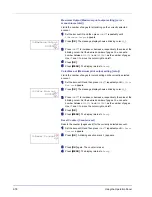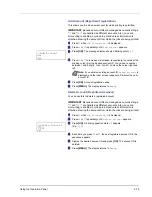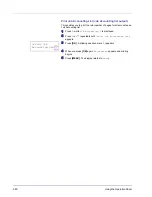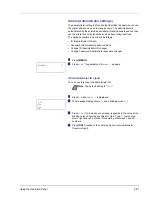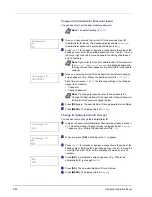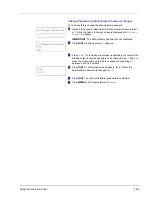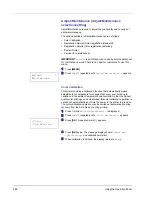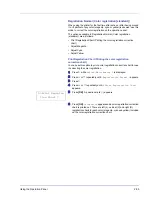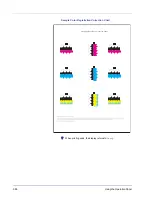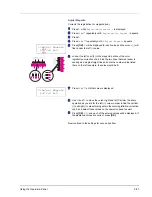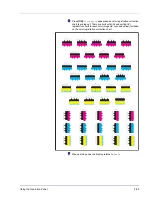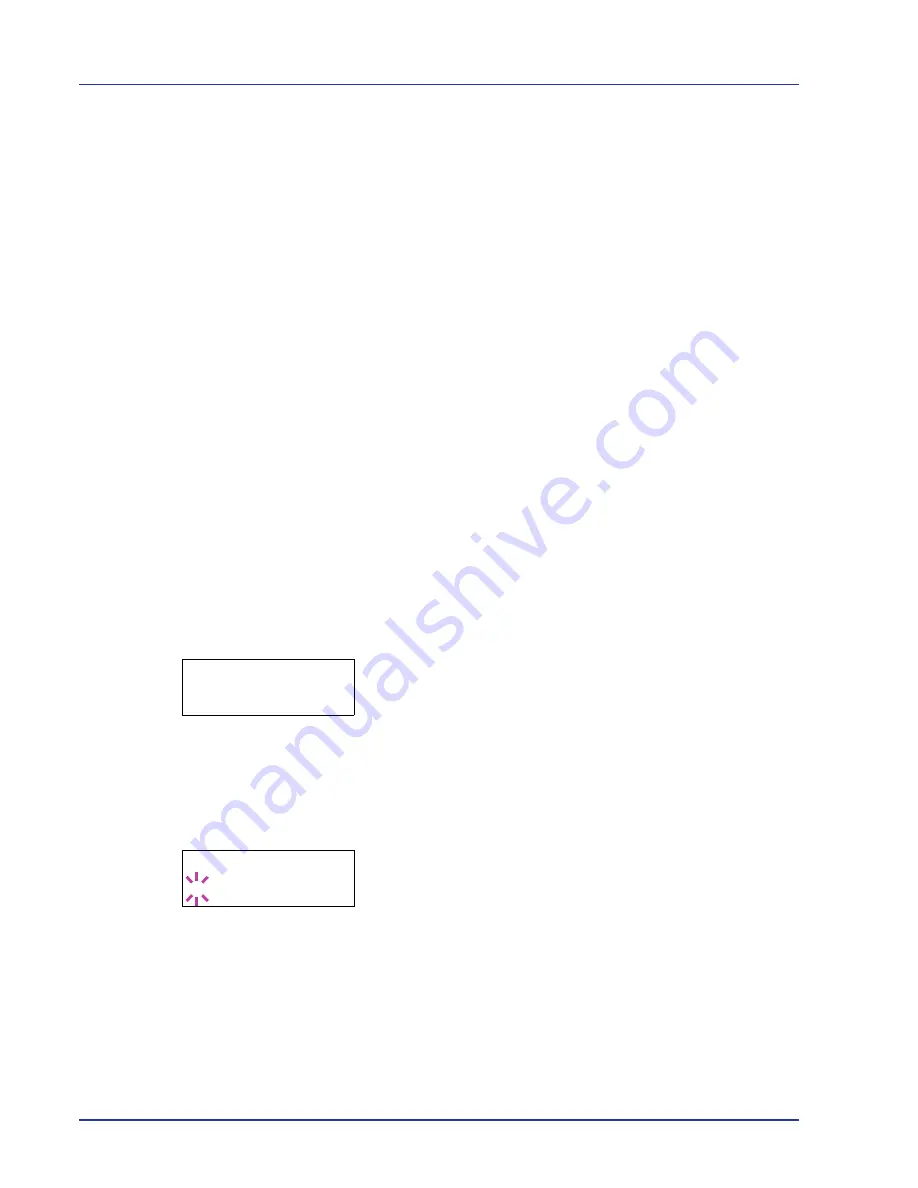
2-74
Using the Operation Panel
Job Accounting (Job Accounting selection/
setting)
Job Accounting is a function that allows the number of pages used to be
managed by each department to be managed through the use of entered
account IDs.
Job accounting on this machine offers the following features:
• Support for up to 100 departments
• Department codes up to 8 digits long from 1 to 99999999
• Collective print management for the same department code
• Totaling of the number of pages used for each department
• Specifiable limits (1 to 9,999,999) on the number of pages used
• Resetting of the number of pages used for individual departments
The options available in Job Accounting are as follows:
• ID (Administrator ID input)
• Password (Administrator Password input)
• Job Accounting (Job Accounting selection/setting)
• Select Account (Department-specific settings)
• Add Account (Department Registration)
• Delete Account (Department Removal)
• Print Job Accounting List (Job Accounting list output)
IMPORTANT
Select Account
and
Delete Account
are only
displayed if one or more department codes have been registered.
Also,
Add Account
is not displayed if the number of registered
accounts has already reached the permitted maximum.
1
Press
[MENU]
.
2
Press
U
or
V
repeatedly until
Job Accounting >
appears.
ID (Administrator ID input)
To set up Job Accounting, you must enter an administrator ID. For
information on how to set the administrator ID, refer to
Admin
(Administrator settings) on page 2-81
.
1
Press
Z
while
Job Accounting >
is displayed.
2
The message display shows
ID
and a blinking cursor (
_
).
3
Press
U
or
V
to increase or decrease, respectively, the value at the
blinking cursor. Enter the specified ID. Use
Y
and
Z
to move the
cursor right and left. Enter an ID consisting of between 1 and 16
numbers.
4
Press
[OK]
. Proceed to the next step
Password (Administrator
Password input)
.
Job Accounting >
ID
_
Summary of Contents for CLP 4630
Page 1: ...Instruction Handbook Advanced CLP 4630 Colour Printer ...
Page 2: ......
Page 4: ...iv ...
Page 36: ...2 12 Using the Operation Panel Menu Map Sample Menu Map Printer Firmware version ...
Page 126: ...3 8 Options ...
Page 134: ...Glossary 4 ...
Page 138: ...UTAX GmbH Ohechaussee 235 22848 Norderstedt Germany ...