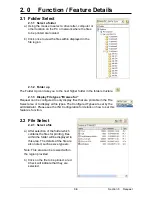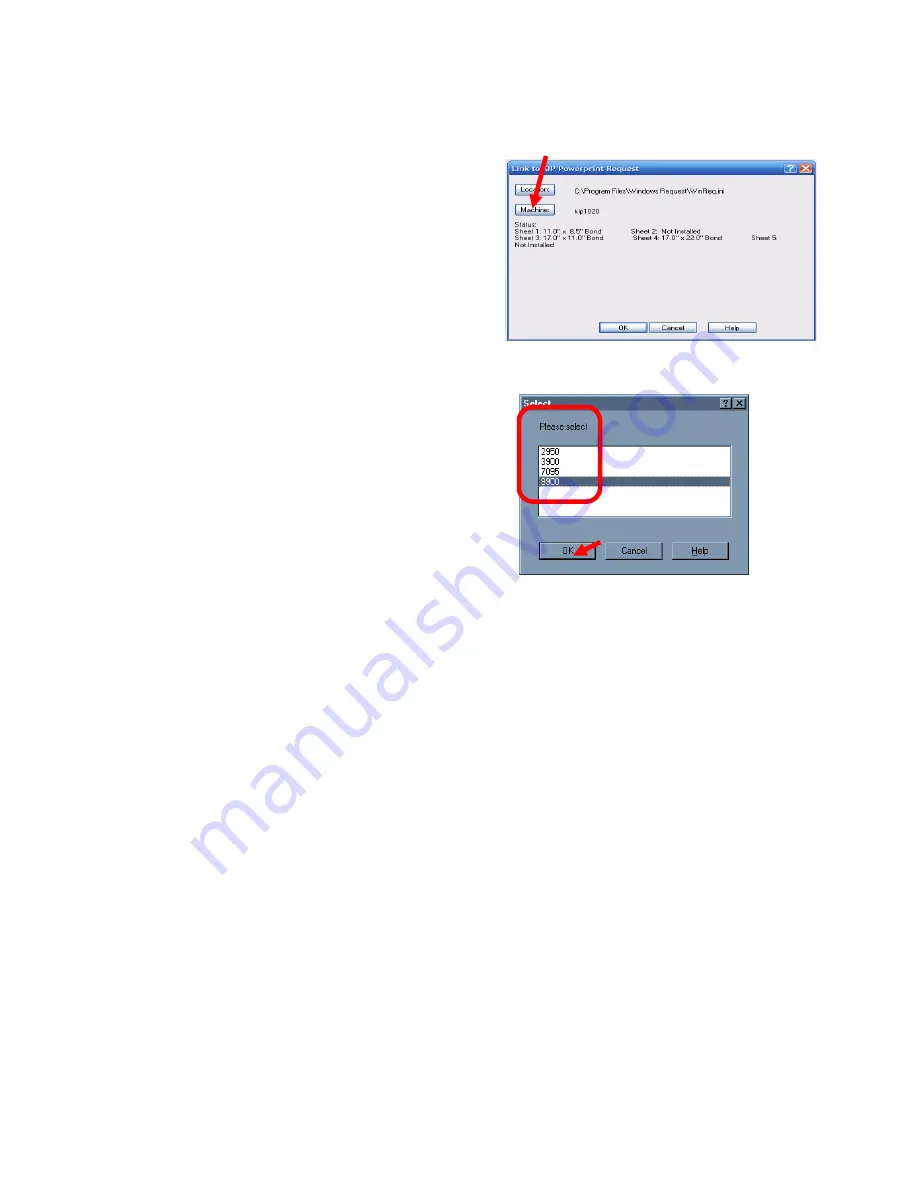
Section 7 AutoCAD HDI Driver
7-11
3) Click the
Hardware
button, to list of all of
the machine models connected in
Request and select which machine to
link. Please note that the models listed
are dependent on those used in
Request.
4) Select OK
5) Click on “OK” to finish the linking of the HDI to KIP Request.
6) The KIP custom settings dialog box should display “Real Time Status” from the
printer. Users have the ability to track printing from the AutoCAD application
by Requester, Job Number, and Description. Users also have the ability to add a
stamp to their document from the KIP HDI driver.
Summary of Contents for CX 8036
Page 1: ...Instruction Handbook CX 8036 Large Format System ...
Page 68: ...Section 2 Copy Mode 2 28 ...
Page 94: ...Section 4 Job Info Screen 4 8 ...
Page 138: ...Section 6 Windows Driver 6 22 ...
Page 150: ...Section 7 AutoCAD HDI Driver 7 12 5 0 Custom Settings 1 2 7 3 8 4 9 10 6 5 ...
Page 201: ...Section 8 Request 8 45 ...
Page 206: ...Section 8 Request 8 50 ...
Page 224: ...9 18 Section 9 KIP Print Net KIP PrintNet on Opera ...
Page 228: ...9 22 Section 9 KIP Print Net ...
Page 242: ...Section 11 Connectivity 11 8 ...
Page 246: ... 4 ...
Page 252: ...2 2 Select the Applications folder 3 Select the Utilities folder ...
Page 255: ...5 8 Select Add 9 The printer set up will be in the Printer List ...
Page 265: ......
Page 268: ...UTAX GmbH Ohechaussee 235 22848 Norderstedt Germany ...