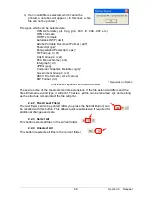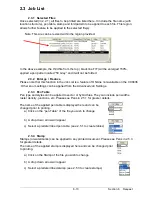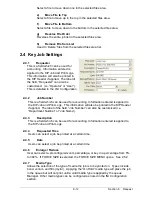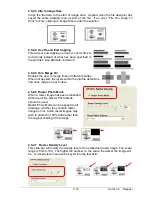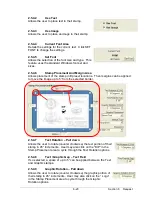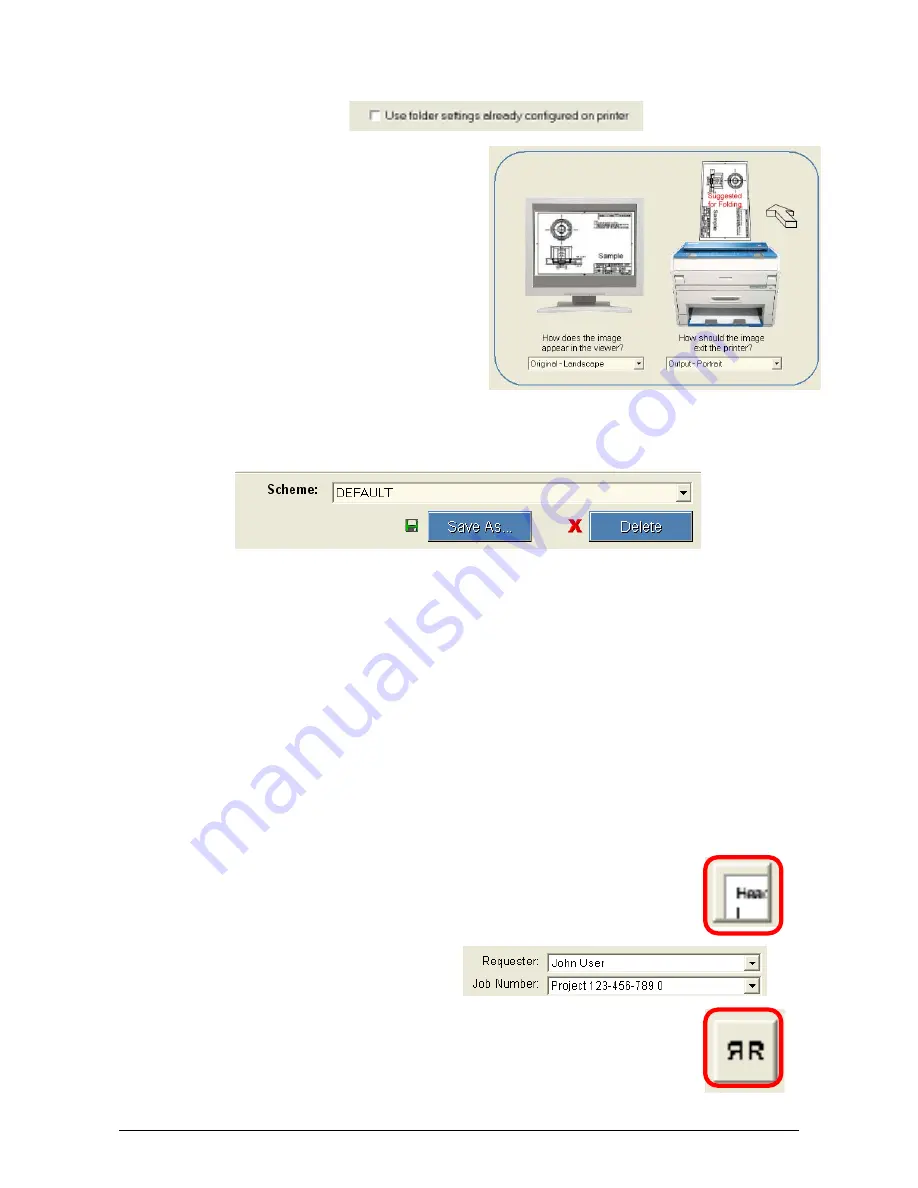
Section 8 Request
8-23
(Method A)
2.5.5.1
Use Folder Settings…on Printer
Use this button to enable the printer to determine the orientation and fold pattern.
(Method B)
2.5.5.2 Orientation
Allows the user to select the file
orientation and output orientation of the
fold. The output is important due to the
fact that folders require the title block in
a particular corner. This is dependent on
the model of folder.
Left Side is for the file
Right Side for Output
2.5.5.3 Scheme
Once a satisfactory setting is achieved, it can be saved as a scheme for actual use.
Schemes not required can be removed as well.
2.5.5.4 Fold
Patterns
(available)
The Request program reads settings on the printer (p
resets.ini
file in the LOGDIR
folder) and displays the folding patterns available in a dropdown menu. These
pattern type are configure by the technician.
2.5.5.5 Roll
Size
Allows roll selection to be automatic ( closet ) or precise ( exact ). Lease note that
some images may nee to be exact or correct fold pattern will not be attained. If
Exact chosen then the media width of the file must also be installed in the printer.
2.5.5.6
Matrix Folding
KIP Request also incorporates Matrix Folding. Users can select different folding
schemes for individual documents within a set. ( see 2.3.5 )
2.5.6 Header
Label
A header can be placed on the top or bottom of each print. This can allow
for easy document identification of the prints. Information from the Key Job
Settings ( Requester and Job Number ) are included as well as the file
name, date and time of printing
2.5.7 Mirror
Mirror the image on the print.
Summary of Contents for CX 8036
Page 1: ...Instruction Handbook CX 8036 Large Format System ...
Page 68: ...Section 2 Copy Mode 2 28 ...
Page 94: ...Section 4 Job Info Screen 4 8 ...
Page 138: ...Section 6 Windows Driver 6 22 ...
Page 150: ...Section 7 AutoCAD HDI Driver 7 12 5 0 Custom Settings 1 2 7 3 8 4 9 10 6 5 ...
Page 201: ...Section 8 Request 8 45 ...
Page 206: ...Section 8 Request 8 50 ...
Page 224: ...9 18 Section 9 KIP Print Net KIP PrintNet on Opera ...
Page 228: ...9 22 Section 9 KIP Print Net ...
Page 242: ...Section 11 Connectivity 11 8 ...
Page 246: ... 4 ...
Page 252: ...2 2 Select the Applications folder 3 Select the Utilities folder ...
Page 255: ...5 8 Select Add 9 The printer set up will be in the Printer List ...
Page 265: ......
Page 268: ...UTAX GmbH Ohechaussee 235 22848 Norderstedt Germany ...