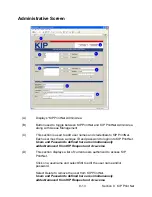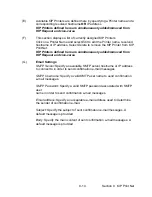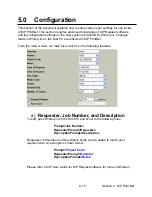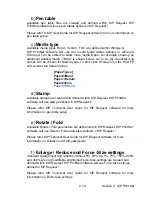9-1 Section 9 KIP Print Net
Section 9
KIP PrintNet
Page
1. 0 Preview / Main Screen
9-
2
1.1 Main Screen
9- 3
2. 0
Operation Details
9-
4
2.1 Login Screen
9- 4
2.2 Logout
9- 5
2.3 Admin Setup
9- 5
2.4 Requester Region
9- 5
2.5 File Selection Area
9- 6
2.6 File Selection
9- 6
2.7 Remove
9- 7
2.8 Remove All
9- 7
2.9 Enlarge / Reduce
9- 7
2.10 Header
9- 7
2.11 Invert / Mirror / Collate
9- 7
2.12 Email communication
9- 8
2.13 Submit Print Job
9- 8
2.14 Manage Queue
9- 8
3.0 Installation
3.1 Requirements - Host PC OS
9- 9
3.2 Requirements - Host PC NTFS Permission
9- 9
3.3 Requirements - Host PC Network Protocol
9- 9
3.4
Installation
-
Host
PC
9-
10
4.0 Host PC Configuration
9- 12
5.0 Configuration
9- 15
6.0 Appendix
9-
17
7.0 FAQ’s
9- 20
Summary of Contents for CX 8036
Page 1: ...Instruction Handbook CX 8036 Large Format System ...
Page 68: ...Section 2 Copy Mode 2 28 ...
Page 94: ...Section 4 Job Info Screen 4 8 ...
Page 138: ...Section 6 Windows Driver 6 22 ...
Page 150: ...Section 7 AutoCAD HDI Driver 7 12 5 0 Custom Settings 1 2 7 3 8 4 9 10 6 5 ...
Page 201: ...Section 8 Request 8 45 ...
Page 206: ...Section 8 Request 8 50 ...
Page 224: ...9 18 Section 9 KIP Print Net KIP PrintNet on Opera ...
Page 228: ...9 22 Section 9 KIP Print Net ...
Page 242: ...Section 11 Connectivity 11 8 ...
Page 246: ... 4 ...
Page 252: ...2 2 Select the Applications folder 3 Select the Utilities folder ...
Page 255: ...5 8 Select Add 9 The printer set up will be in the Printer List ...
Page 265: ......
Page 268: ...UTAX GmbH Ohechaussee 235 22848 Norderstedt Germany ...